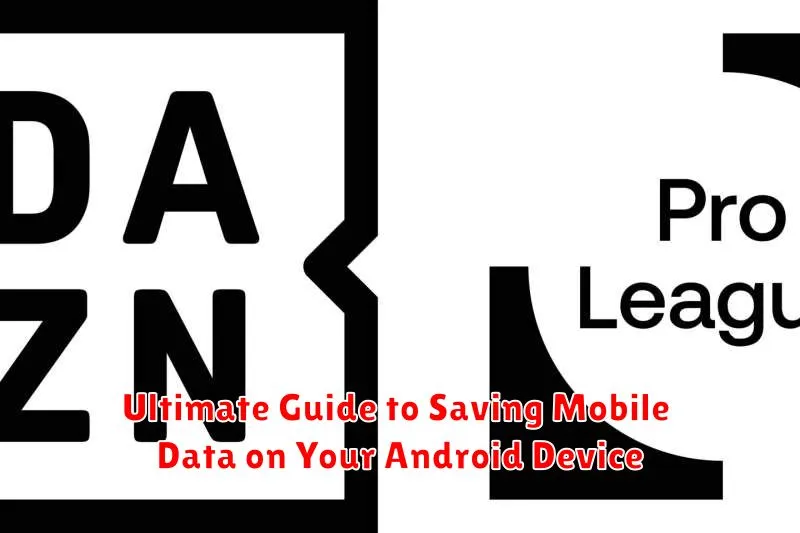Are you constantly running out of mobile data before the end of your billing cycle? Do you find yourself meticulously monitoring your data usage, afraid to stream videos or browse social media? This Ultimate Guide to Saving Mobile Data on Your Android Device provides comprehensive strategies and practical tips to help you take control of your data consumption and avoid those overage charges. Learn how to minimize data usage while still enjoying the features and functionality of your Android device.
This guide covers everything from basic data-saving settings to more advanced techniques, ensuring there’s something for every Android user. Whether you’re a data-conscious individual on a limited plan or simply looking to optimize your data usage, you’ll find valuable insights and actionable steps to reduce mobile data consumption and stretch your data plan further. Explore our in-depth analysis of data-saving apps, built-in Android features, and best practices for browsing, streaming, and managing app updates.
Understanding Your Data Usage
Before you can effectively save mobile data, it’s crucial to understand how your device consumes it. Knowing where your data goes empowers you to make informed decisions about managing it. Android provides tools to track data usage, broken down by app and timeframe.
Identifying data-hungry apps is the first step. Some apps, like video streaming services or online games, inherently use more data than others. Understanding which apps are consuming the most data allows you to prioritize their usage when on mobile data.
Distinguishing between foreground and background data usage is also important. Foreground data is used when you’re actively using an app, while background data is consumed when apps update or sync information even when you’re not directly interacting with them.
By analyzing your data usage patterns, you can pinpoint areas where you can reduce consumption without significantly impacting your mobile experience. This understanding forms the foundation for implementing effective data-saving strategies.
Restricting Background Data Usage
One of the biggest data drains on your Android device is background data usage. This refers to data consumed by apps running in the background, even when you’re not actively using them. Restricting this can significantly reduce your overall data consumption.
You can manage background data on a per-app basis. Go to Settings > Apps, then select the app you want to manage. Within the app’s settings, look for Data usage or a similar option. Here, you can toggle Background data off to prevent the app from using data when running in the background.
Note: Disabling background data for essential apps like email or messaging apps can prevent you from receiving timely notifications. Exercise caution when restricting background data for frequently used communication apps.
Android also offers a Data Saver mode, accessible through Settings > Network & internet > Data Saver (or similar, depending on your Android version and device). Enabling this feature restricts background data for most apps, allowing only foreground apps to use mobile data.
Optimizing App Data Usage
Individual app settings offer granular control over data consumption. Many apps allow you to restrict background data usage within their own settings menus. This prevents them from updating and syncing data unless you actively have the app open.
Restrict auto-playing videos. Social media and other content-heavy apps often auto-play videos, consuming significant data. Configure these apps to only play videos when connected to Wi-Fi or disable auto-play entirely. This can dramatically reduce data usage.
Limit data usage for specific apps. Some apps, like streaming services, are known data hogs. Android allows you to limit data usage for individual apps. This feature lets you set thresholds for data usage, preventing these apps from exceeding a specified limit.
Update apps over Wi-Fi only. App updates can be surprisingly large. Configure your device to only download updates when connected to Wi-Fi to avoid unexpected data charges.
Using Data Compression Tools
Data compression tools can significantly reduce the amount of data consumed while browsing the web. These tools work by compressing data before it reaches your device, resulting in less data usage. Many popular browsers offer built-in data compression features, often referred to as “Data Saver” or similar terms. Enabling this feature can lead to noticeable data savings, particularly when browsing image-heavy websites or streaming video.
In addition to browser-based compression, some dedicated apps available on the Google Play Store can compress data for all apps on your device. These apps act as a VPN, routing your traffic through their servers, where the data is compressed before being sent to your phone. Consider researching these options to determine if they align with your needs and privacy preferences.
It’s important to note that while data compression can effectively reduce data usage, it may also slightly impact browsing speed. The level of compression and resulting speed impact can vary depending on the specific tool and your network connection. Experiment with different tools to find the best balance between data savings and acceptable performance.
Leveraging Wi-Fi Networks
One of the most effective ways to save mobile data is to connect to Wi-Fi networks whenever possible. Wi-Fi provides a faster and often free alternative to using your mobile data connection.
Make sure your device’s Wi-Fi is enabled. Your phone automatically scans for available networks. Select the desired network and enter the password if required. Prioritize connecting to trusted Wi-Fi networks, like your home or office network, to avoid security risks.
Enable the “Wi-Fi Assistant” or a similar feature (if available on your device). This setting automatically connects your phone to known and trusted Wi-Fi networks, saving you the effort of manually connecting each time.
When you are in a public area, look for available free Wi-Fi hotspots. Many cafes, restaurants, and libraries offer free Wi-Fi. However, exercise caution when using public Wi-Fi, especially when accessing sensitive information, as these networks can be less secure than private ones.
Caching Data for Offline Use
Caching allows you to store frequently accessed data locally on your device. This means you can access information, media, or other content without using mobile data, especially useful when you anticipate limited or no connectivity.
Many apps offer built-in offline modes that cache data. Check your app settings to enable these features. For example, music streaming apps often allow downloading playlists for offline listening. Similarly, mapping apps let you download map areas for offline navigation. By proactively caching data, you can significantly reduce data usage when traveling or in areas with poor reception.
Web browsers also offer offline browsing features. Within your browser’s settings, you can typically find options to save pages for offline reading. This is a great way to access important articles, documentation, or other web content without using data.
Monitoring Data Usage with Built-in Tools
Android devices come equipped with built-in tools to help you monitor your mobile data usage. These tools provide valuable insights into which apps consume the most data, allowing you to make informed decisions about your data consumption.
To access these tools, navigate to your device’s Settings menu. Look for the “Network & internet” or “Connections” option (this may vary slightly depending on your device’s manufacturer and Android version). Within this section, you should find a “Data Usage” or “Mobile Data Usage” option. Here, you can view a summary of your data usage for a specific period, typically aligned with your billing cycle.
The data usage overview typically displays a graph representing your data consumption over time. You can usually customize the timeframe to analyze daily, weekly, or monthly usage patterns. More importantly, you’ll see a breakdown of data usage by app. This detailed view is crucial for identifying data-hungry apps and taking steps to optimize their usage or restrict their background activity.
Setting Data Usage Limits and Alerts

Android provides built-in tools to help you manage your data usage by setting limits and configuring alerts. This allows you to proactively control your consumption and avoid exceeding your data plan’s allowance. By understanding these tools, you can effectively budget your mobile data.
You can set a data warning that notifies you when you approach a specified data usage threshold. This serves as a helpful reminder to moderate your usage. Furthermore, you can establish a data limit. Upon reaching this limit, your mobile data connection is automatically disabled, preventing any further usage and potential overage charges. The specific steps to set these limits may vary slightly depending on your Android version and device manufacturer, but generally involve navigating to the “Network & internet” or “Connections” section of your device’s settings.
Within these settings, you can typically find options to customize the billing cycle and data usage cycle to align with your data plan. This synchronization ensures that your data monitoring accurately reflects your plan’s parameters.
Choosing the Right Data Plan for Your Needs
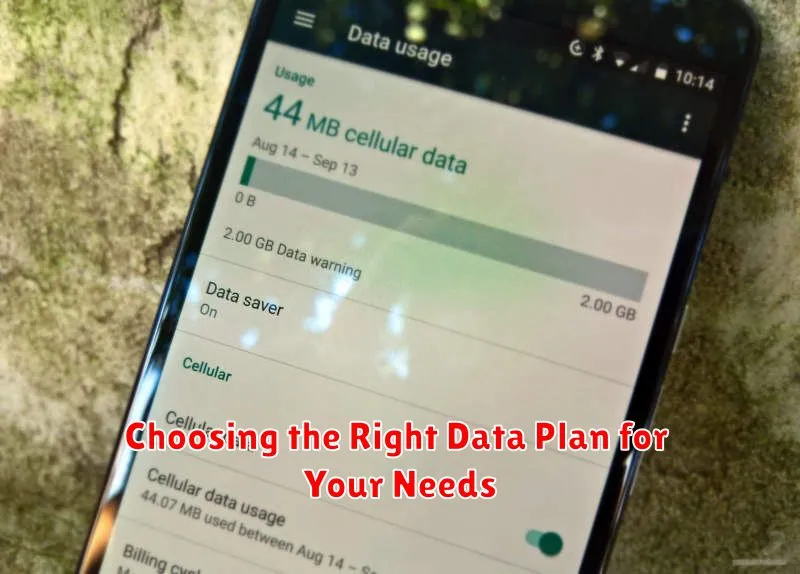
Selecting the right data plan is crucial for managing your mobile data expenses. Analyze your typical data usage to determine how much data you consume on average per month. Consider factors like how often you stream videos, play online games, use social media, and browse the internet.
Compare different data plans offered by various carriers. Pay attention to data allowances, speeds, and prices. Some plans offer unlimited data, but at reduced speeds after a certain threshold. Others provide tiered data options where you pay more for higher data caps. Consider prepaid plans if you need more flexibility and don’t want to be tied to a contract.
Think about your usage patterns. If you’re frequently near Wi-Fi, a smaller data plan might suffice. However, if you rely heavily on mobile data, a larger or unlimited plan may be necessary. Evaluate data rollover options, which allow unused data to carry over to the next billing cycle, potentially saving you money.
Don’t be afraid to switch plans or carriers. If your current plan doesn’t meet your needs or you find a better deal elsewhere, making a change can help you optimize your mobile data spending.