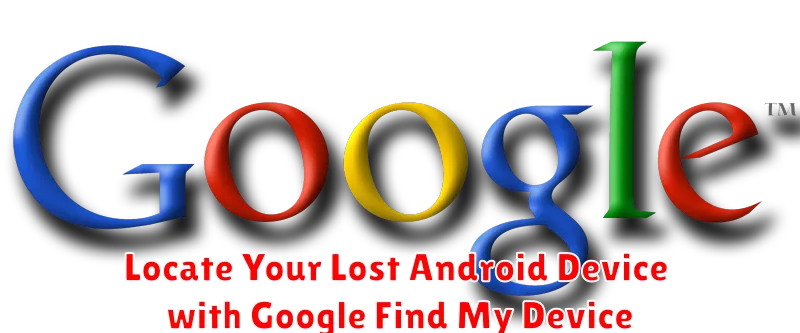Losing your Android device can be a stressful experience. Fortunately, Google offers a powerful and free tool called Find My Device that can help you locate your lost phone, tablet, or watch. Whether you’ve simply misplaced your device within your home or suspect it’s been stolen, Find My Device provides a suite of options to assist you. Learn how to use Find My Device to not only locate your lost Android device but also secure your personal data.
This comprehensive guide will walk you through the process of using Find My Device, from setting it up to utilizing its various features. We’ll cover how to locate your lost Android phone, locate your lost Android tablet, and even locate your lost Android watch. We’ll also explain how to secure your device by locking it, displaying a message, or erasing its contents remotely. Take control and discover how Google Find My Device can provide peace of mind in the event of a lost or stolen Android device.
Setting Up Google Find My Device
Before you can locate a lost device, you need to ensure Google Find My Device is properly configured. This setup process is crucial for the service to function correctly.
Firstly, your device must be signed in to a Google account. Without this, Find My Device cannot associate the device with your account. Secondly, location services must be enabled on your device. This allows Find My Device to pinpoint its location on a map. Finally, Find My Device itself needs to be activated. You can typically find this setting within your device’s security settings, often labeled as “Find My Device” or similar.
Ensure you regularly check these settings, especially if you recently reset your device or updated its software, as these actions can sometimes disable essential functionalities.
Locating Your Device on a Map

Once you’ve accessed Find My Device, locating your Android device on a map is straightforward. The service uses your device’s GPS, Wi-Fi, and mobile network data to pinpoint its location.
Upon signing in, Find My Device will automatically attempt to locate your device. The map displayed will show the device’s last known location. Accuracy can vary depending on several factors, including signal strength and whether location services are enabled on your device.
If your device is online and location services are active, its position will be shown on the map. If the device is offline, you will see its last recorded location. Keep in mind that the displayed location is an approximation and may not be perfectly precise.
If your device has moved since it was last online, the location displayed might not reflect its current position. Find My Device will update the location once your device reconnects to a network and transmits its location data.
Playing a Sound to Find Your Device
If you believe your device is nearby but can’t see it, Google Find My Device offers a handy “Play Sound” feature. This will make your device ring at full volume for five minutes, even if it’s set to silent or vibrate. This can help you locate it quickly if it’s misplaced within your home, office, or car.
To activate this feature, simply select your device in the Find My Device interface and click the “Play Sound” button. The sound will play continuously for five minutes, giving you ample time to locate the device. Once you’ve found your device, you can stop the sound by pressing any button on the device itself.
It’s important to note that the “Play Sound” feature requires your device to be powered on and connected to either Wi-Fi or mobile data. If your device is offline, the sound will play only after it reconnects to a network. Also, ensure the device’s volume isn’t completely muted through hardware buttons or settings, though the feature typically overrides silent mode.
Securing Your Device with Lock and Erase
If you’re concerned about the security of your lost device, Google Find My Device offers options to lock and erase your data.
The Lock feature allows you to secure your device with a password, preventing unauthorized access. You can also display a message on the lock screen, such as contact information in case someone finds your device.
The Erase feature is a last resort if you believe your device is unrecoverable or at high risk of compromise. This action permanently deletes all data on your device, including photos, videos, apps, and settings. After erasing, Find My Device will no longer be able to locate it. Be aware that erasing data from a device with a removable storage card may not delete data on the card itself.
Using Find My Device on Other Devices
While the most common way to access Find My Device is through the website or app on your own Android device, you can also utilize it on other platforms.
Using a Friend’s Android Device: You can temporarily sign in with your Google account on a friend’s Android device and use the pre-installed Find My Device app or download it from the Google Play Store. Ensure you sign out of your account after locating your device.
Accessing via a Web Browser: Any device with a web browser can access the Find My Device website. Simply navigate to google.com/android/find and sign in with your Google account. This provides the same functionality as the app, allowing you to locate, play a sound, secure, or erase your lost device.
Tips for Using Find My Device Effectively
Proactively check Find My Device. Periodically verify that Find My Device is still enabled and accurately reporting your device’s location. This allows you to address any potential issues before you actually lose your device.
Keep location services enabled. Ensure your device’s location services are always on for optimal tracking accuracy. Consider using high-accuracy mode for even more precise location data.
Maintain a strong Google account password. A secure password protects your Google account and, consequently, your device’s data accessed through Find My Device.
Familiarize yourself with the Find My Device interface. Explore the features and options available within the Find My Device website or app before you need to use it in an emergency. This will save you valuable time in a stressful situation.
Register multiple devices. If you own several Android devices, register all of them with Find My Device to manage them from a single interface.
Troubleshooting Common Issues
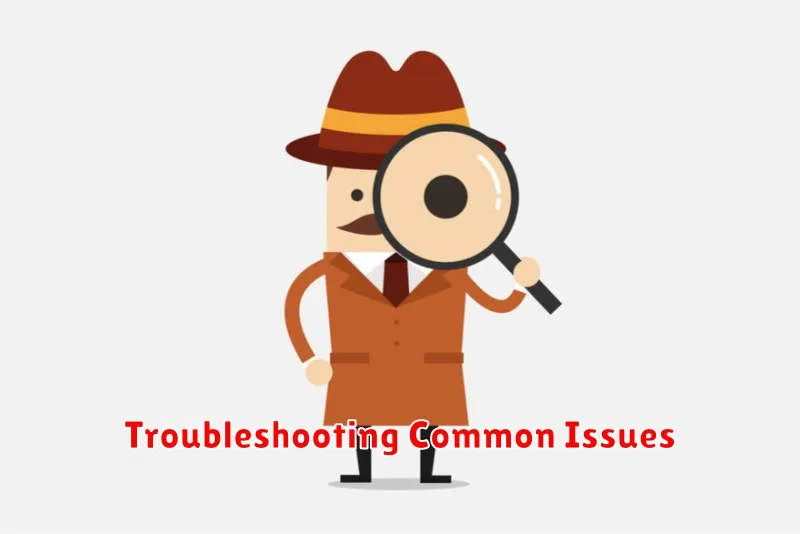
Sometimes, you might encounter issues while using Find My Device. Here are some common problems and solutions:
Device Not Showing Up
If your device isn’t appearing on the map, ensure that:
- Your device is powered on.
- Your device has an active internet connection (Wi-Fi or mobile data).
- Location services are enabled on your device.
- Find My Device is turned on in your Google Security settings.
- Your device is signed in to your Google account.
Inaccurate Location
If the location shown is incorrect, it could be due to limited GPS signal. Try moving to an area with a clearer view of the sky.
Unable to Play Sound
If the play sound feature isn’t working, check that your device’s volume is turned up and not in silent or vibrate mode.