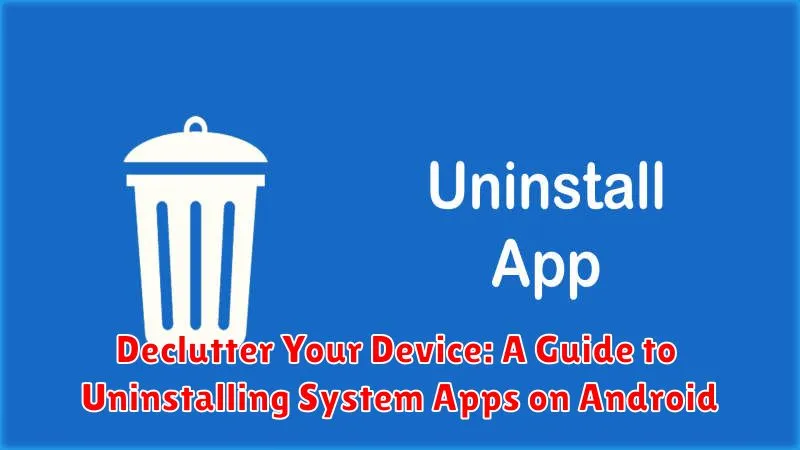Is your Android device feeling sluggish? Running out of storage space? Bloated with pre-installed system apps you never use? You’re not alone. Many Android devices come pre-loaded with a plethora of system apps that consume valuable storage and can sometimes impact performance. This guide, “Declutter Your Device: A Guide to Uninstalling System Apps on Android,” will provide you with the knowledge and steps necessary to reclaim your device’s storage and potentially improve its speed by removing unnecessary system apps. Learn how to identify bloatware, differentiate between system apps that can be safely removed and those that are crucial for system stability, and understand the methods for uninstalling these apps.
Whether you’re a tech-savvy user or a beginner, this guide offers clear and concise instructions for uninstalling system apps on your Android device. We’ll explore different methods, from using built-in system settings to utilizing third-party apps and exploring developer options. Successfully uninstalling unnecessary system apps can free up storage space, improve performance, and provide a more personalized user experience. Join us as we delve into the world of system apps and empower you to declutter your Android device.
Identifying System Apps vs. Downloaded Apps
Before you start uninstalling anything, it’s crucial to differentiate between system apps and downloaded apps. Misidentifying an app can lead to instability or even brick your device.
Downloaded apps are those you install from the Google Play Store or other sources. They cater to specific needs like gaming, social media, or productivity. You can typically uninstall these without significant consequences.
System apps, on the other hand, are pre-installed by the manufacturer and often integral to the core functionality of your Android operating system. These include essential services, default apps, and manufacturer-specific features.
One way to distinguish them is through the uninstall option. Downloaded apps usually present a clear uninstall button. System apps might offer a “disable” option instead, or the uninstall option might be grayed out entirely.
Additionally, some manufacturers label system apps differently in the app settings, or group them in a separate section.
Understanding the Risks of Uninstalling System Apps
While uninstalling system apps can free up space and potentially improve performance, it’s crucial to understand the associated risks. System apps are often interconnected and removing the wrong one can lead to unexpected consequences.
System Instability: Deleting essential system apps can cause your device to become unstable, leading to crashes, boot loops, or even bricking your device. This is because other apps and core functionalities may rely on the uninstalled app.
Loss of Functionality: Many system apps are integral to core device features. Uninstalling them could disable essential functionalities like Wi-Fi, Bluetooth, or even the ability to make calls.
Security Vulnerabilities: Removing security-related system apps can leave your device vulnerable to malware and other security threats.
Voided Warranty: Modifying system files, including uninstalling system apps, can void your device’s warranty. Manufacturers often detect these changes and may refuse to provide warranty service.
Data Loss: In some cases, uninstalling a system app can result in the loss of associated data. Always back up your important data before making any changes to system apps.
Using a System App Remover (Root Required)
For users with rooted Android devices, system app removers offer a more convenient way to uninstall system apps. Rooting grants you privileged control over your Android system, allowing modifications not typically permitted.
Several system app remover tools are available on the Google Play Store. These apps typically provide a user-friendly interface to list all system apps and allow you to select which ones to uninstall. Exercise extreme caution when using these tools. Uninstalling critical system apps can lead to instability or even brick your device.
Before proceeding, it’s highly recommended to create a full backup of your device’s data. This ensures you can restore your system to a working state if something goes wrong. After installing a system app remover, carefully review the list of system apps. Research any app you’re unsure about before uninstalling it. Some popular system app remover tools include System App Remover (Root Required) and Titanium Backup (requires root for system app uninstallation). Always choose reputable apps from trusted sources.
Disabling System Apps Without Root Access
If you’re hesitant to root your device, you can still disable many pre-installed system apps without voiding your warranty or risking system instability. Disabling an app prevents it from running in the background and consuming resources. The app’s icon will also be hidden from your app launcher.
To disable a system app, navigate to your device’s Settings. Then, go to Apps or Application Manager (the exact name might vary depending on your Android version and manufacturer). Select the system app you want to disable from the list. If the Disable button is available, tap it. If the button is grayed out, the app likely can’t be disabled through this method.
Important Note: Disabling certain crucial system apps can lead to unexpected behavior. Exercise caution and research the app’s function before disabling it. If you encounter any issues, you can always re-enable the app by following the same steps.
Uninstalling System Apps with ADB (Android Debug Bridge)

ADB offers a more advanced method for uninstalling system apps, requiring a computer and some technical know-how. This method also requires enabling USB debugging on your Android device.
First, download and install the ADB tools on your computer. Then, connect your device via USB and open a command prompt or terminal window. You’ll need to execute commands to communicate with your device. Use the command adb devices to verify your device is recognized.
To uninstall a system app, you’ll need its package name. You can find this using a package viewer app or by inspecting your device’s file system. Once you have the package name, use the following command:
adb shell pm uninstall -k --user 0 <package_name>
Replace <package_name> with the actual package name of the app you want to remove. The -k option keeps the app’s data and cache directories, while --user 0 uninstalls the app for the primary user profile.
Exercise caution when using ADB. Uninstalling essential system apps can lead to instability or bootloops. Always research the app you intend to remove and understand the potential consequences.
Restoring Uninstalled System Apps
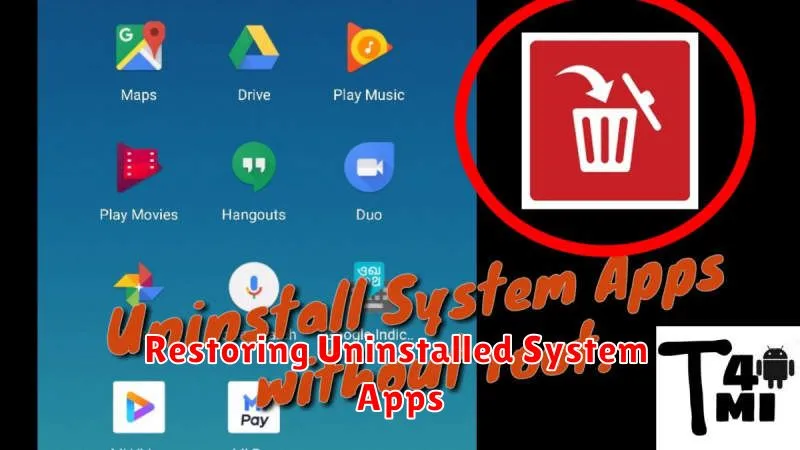
If you’ve uninstalled a system app and regret your decision, or if your device is experiencing issues due to the removal, there are ways to restore these apps.
The simplest approach for restoring uninstalled system apps is through a factory reset. This will restore your device to its original factory state, including all pre-installed apps. Be aware that this will erase all your personal data, so it’s crucial to back up important files beforehand.
Alternatively, if you have a backup of your device from before the app was uninstalled, you can restore from that backup. This method depends on how you backed up your device, which might include cloud backups or local backups.
If you uninstalled the app using ADB, you can often reinstall it using the same tool. Locate the original APK file for the system app and use the appropriate ADB command to reinstall it. This method requires technical knowledge and can be complex.
Finally, if you are using a custom ROM, the process might be different. Consult your ROM’s documentation for specific instructions on restoring removed system apps. This may involve reflashing the ROM or using a specific tool provided by the ROM developer.
Common Issues When Uninstalling System Apps and How to Fix Them
Uninstalling system apps, even with the correct methods, can sometimes lead to unexpected issues. Being aware of these potential problems and their solutions can save you from frustration.
Boot Loops and System Instability
A common issue is the dreaded boot loop, where your device gets stuck in a continuous cycle of restarting. This usually indicates a crucial system component was removed. The primary solution is restoring the uninstalled app. If you’ve made a backup, restoring it should fix the problem. Alternatively, a factory reset might be necessary, though this will erase all your data.
Loss of Functionality
Uninstalling seemingly unimportant system apps can sometimes disrupt other functionalities. For example, removing a seemingly redundant music player app might break the functionality of your alarm clock if they share underlying components. Carefully consider the potential dependencies before uninstalling any system app. Researching the app online beforehand can often reveal its interconnectedness with other functionalities.
App Errors and Crashes
Even if your device boots normally, you might encounter frequent app crashes or errors. This could signify that other apps relied on the uninstalled app for certain libraries or functionalities. Reinstalling the removed app is typically the best solution.
Tips for Freeing Up Space on Your Android Device
Beyond uninstalling apps, several strategies can help reclaim valuable storage space on your Android device.
Clear App Cache and Data
Apps accumulate temporary files (cache) and data that can consume significant space. Regularly clearing these can free up gigabytes. Navigate to Settings > Apps, select the desired app, and choose Storage > Clear Cache or Clear Data. Clearing data will reset the app to its default state.
Utilize Cloud Storage
Leverage cloud services like Google Photos, Google Drive, or Dropbox to store photos, videos, and documents, freeing up local storage. Enable automatic backups for a seamless experience.
Delete Downloaded Files
Downloaded files, often forgotten, can accumulate quickly. Periodically review and delete unnecessary files in your Downloads folder.
Move Media to External Storage
If your device supports it, transfer photos, videos, and music to an SD card or external storage device.