Transferring files between your phone and PC can often be a cumbersome process. Whether it’s photos, videos, documents, or music, the need for seamless data transfer is paramount in today’s interconnected world. This comprehensive guide explores various methods for achieving efficient and seamless file transfer between your phone and PC, ensuring a smooth and frustration-free experience. We’ll delve into different techniques, highlighting their strengths and weaknesses, to help you choose the best approach for your specific needs. From data transfer via USB cables to utilizing wireless methods like Bluetooth and Wi-Fi, this guide covers it all. Learn how to optimize your file transfer process and eliminate the hassle of managing files across multiple devices.
Are you tired of struggling with slow and unreliable file transfers between your phone and PC? This guide offers a detailed examination of the most effective data transfer methods available. We’ll explore the advantages and disadvantages of each technique, including transferring files using cloud services, dedicated apps, and direct device-to-device connections. Whether you’re dealing with large files or need a quick and easy solution for seamless data transfer, we’ll provide you with the knowledge and tools necessary to streamline your workflow and ensure your file transfer process is as efficient as possible. Discover how to transfer files effortlessly and unlock the full potential of your devices.
Exploring Different Methods for File Transfer
Transferring files between your phone and PC can be accomplished through various methods, each with its own advantages and disadvantages. Choosing the right method depends on factors such as file size, transfer speed requirements, and available resources. This section will explore the most common methods, giving you a clear understanding of the options available.
Wired Connections: The most traditional method involves using a USB cable to physically connect your phone to your PC. This method typically offers fast transfer speeds, especially for larger files.
Wireless Connections: For cable-free convenience, several wireless options exist. Bluetooth offers a simple solution for smaller files, while Wi-Fi can handle larger transfers at higher speeds. Cloud storage services provide another wireless avenue, syncing your files across multiple devices.
Specialized Applications: Dedicated file transfer apps, available for both mobile and desktop platforms, often provide additional features, such as optimized transfer protocols and enhanced security measures. These can offer a more tailored and streamlined experience.
The following sections will delve into each of these methods in detail, outlining their specific procedures, benefits, and limitations. This comprehensive overview will empower you to select the optimal approach for seamless data transfer between your phone and your PC.
Using USB Cables for Quick and Easy Transfer
Using a USB cable is often the fastest and most reliable method for transferring files between your phone and your PC. Most phones come with a USB cable specifically designed for this purpose. Simply connect your phone to your PC using the cable.
Your phone should prompt you to select a USB connection mode. Choose the “File Transfer” or “Data Transfer” (sometimes called “MTP” or “Media Transfer Protocol”) option. This mode allows your PC to access your phone’s storage as if it were an external drive.
Once connected, your phone will appear in your PC’s file explorer. You can then drag and drop files between your phone and your PC or use copy and paste functions just like you would with a USB flash drive. This method is particularly beneficial for transferring large files quickly, such as videos or high-resolution photos.
Wireless Transfer Options: Bluetooth and Wi-Fi
For seamless data transfer without cables, Bluetooth and Wi-Fi offer convenient alternatives.
Bluetooth Transfer
Bluetooth provides a simple method for transferring smaller files between your phone and PC. Ensure Bluetooth is enabled on both devices and that they are paired. Transfer speeds are generally slower compared to other methods, making it suitable for documents, images, and smaller files.
Wi-Fi Transfer
Leveraging your local Wi-Fi network offers faster transfer speeds than Bluetooth. Numerous apps facilitate Wi-Fi transfers, creating a direct connection or using your network as a bridge. This is ideal for larger files like videos and extensive photo collections.
Transferring Files via Cloud Storage Services
Cloud storage services offer a convenient and versatile method for transferring files between your phone and PC. By uploading files to a cloud service, they become accessible from any device with an internet connection. This eliminates the need for physical cables or proximity-based connections like Bluetooth.
Popular cloud storage providers include Google Drive, Dropbox, Microsoft OneDrive, and iCloud. These services typically offer a free tier with limited storage, and paid subscriptions for larger storage capacities. The process generally involves installing the cloud service’s app on both your phone and PC. Files uploaded from your phone are synced to the cloud and can then be downloaded or accessed directly on your PC.
Advantages of using cloud storage include accessibility from multiple devices, automatic backups, and the ability to share files easily. This method is particularly useful for transferring large files or for situations where a direct connection between devices is not feasible.
Utilizing Dedicated File Transfer Apps
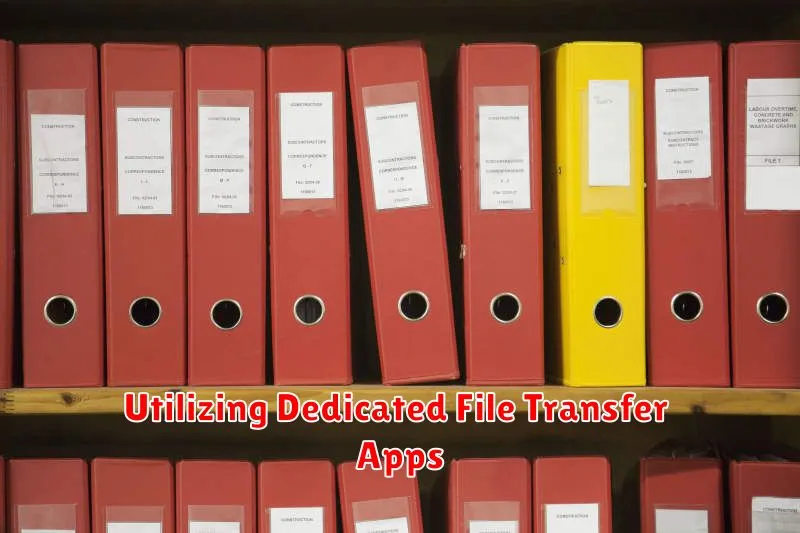
Beyond standard methods, dedicated file transfer apps offer specialized features and often streamlined processes for moving data between your phone and PC. These apps frequently leverage local Wi-Fi networks for fast transfer speeds, bypassing the need for cables or cloud services.
Many such apps are available for various operating systems. When selecting an app, consider factors like operating system compatibility, security features (such as encryption), and supported file types. Some popular choices include apps specifically designed for seamless transfer between Android and Windows, or iOS and macOS, often offering additional functionalities like contact syncing or automatic backup.
Key advantages of these apps include: optimized transfer speeds, user-friendly interfaces, and often the ability to transfer large files quickly. They can be a powerful tool for managing and migrating data between your devices.
Managing and Organizing Files on Your PC
Once you’ve successfully transferred files from your phone to your PC, proper management and organization are crucial for easy access and retrieval. A structured approach prevents digital clutter and streamlines your workflow.
Creating a logical folder structure is the first step. Designate specific folders for different file types, such as documents, photos, videos, and music. Consider further categorizing within these folders. For example, within your “Photos” folder, you might create subfolders for different events, dates, or locations.
Consistent naming conventions are essential for quick identification. Establish a standard format for file names, incorporating dates, keywords, or project names. Avoid using generic names like “New Document” or “Image1.”
Regularly deleting unnecessary files helps maintain optimal storage space and prevents your system from becoming bogged down. Move files you rarely access to an external hard drive or cloud storage for archiving.
Utilize your operating system’s built-in search functionality to locate files quickly. Windows File Explorer and macOS Finder allow you to search by file name, type, date modified, and other criteria.
Troubleshooting Common File Transfer Issues
Sometimes, file transfers don’t go as smoothly as planned. This section addresses common issues and offers potential solutions.
Connection Problems
USB Connection Failures: Ensure your USB cable is properly connected to both your phone and PC. Try a different USB port or cable. Driver Issues: Outdated or corrupted drivers can hinder transfer. Check your PC’s Device Manager for any errors related to your phone’s connection and update or reinstall drivers if needed.
File Transfer Errors
“File Not Found” Errors: Verify the file exists on your phone and its location is accessible. “Insufficient Storage” Errors: Check the available storage on your PC. Delete unnecessary files or use an external drive. “File Format Not Supported” Errors: Ensure your PC has the necessary software to open the file type you’re transferring.
Slow Transfer Speeds
Large files can take time to transfer. Consider using a wired connection (USB) for faster speeds compared to wireless methods. Close unnecessary applications on both your phone and PC to free up system resources.
Wireless Transfer Issues
Bluetooth Pairing Problems: Ensure both devices are discoverable and within range. Try re-pairing the devices. Wi-Fi Connectivity Issues: Check that both devices are connected to the same Wi-Fi network. Restart your router if necessary.
Tips for Efficient and Secure File Transfers
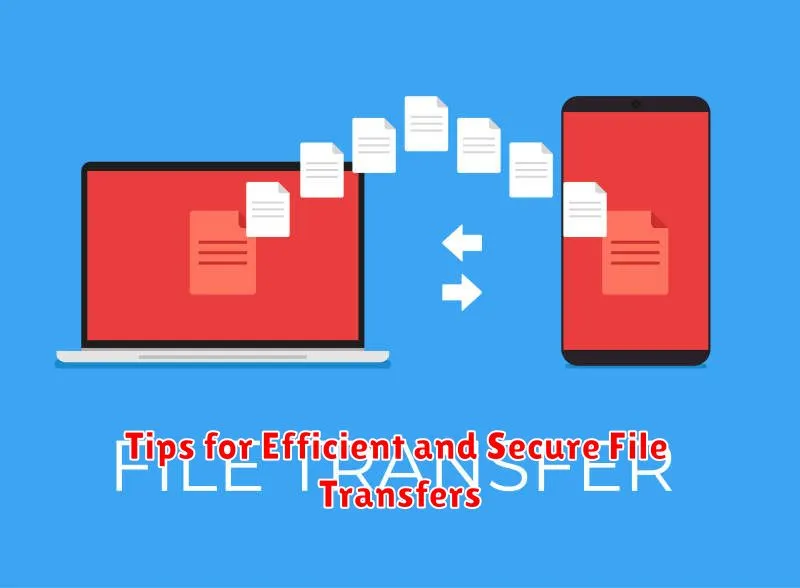
Prioritize Security: When transferring sensitive data, consider using methods that offer encryption, such as USB cables connected to a trusted computer or secure cloud services with strong passwords and two-factor authentication.
Organize Before Transferring: Sort and organize files on your phone before initiating the transfer to avoid cluttered folders on your PC. Create relevant folders on your PC beforehand for easy placement.
Verify File Integrity: After the transfer, check the files on your PC to ensure they are complete and haven’t been corrupted during the process. Spot-check file sizes or open a few files to confirm.
Choose the Right Transfer Method: For small files, Bluetooth or email might suffice. Larger files or bulk transfers are better suited for USB connections, Wi-Fi Direct, or cloud services.
Maintain Software Updates: Keep your phone’s operating system, PC operating system, and any file transfer applications updated to their latest versions. This helps ensure compatibility and security.

