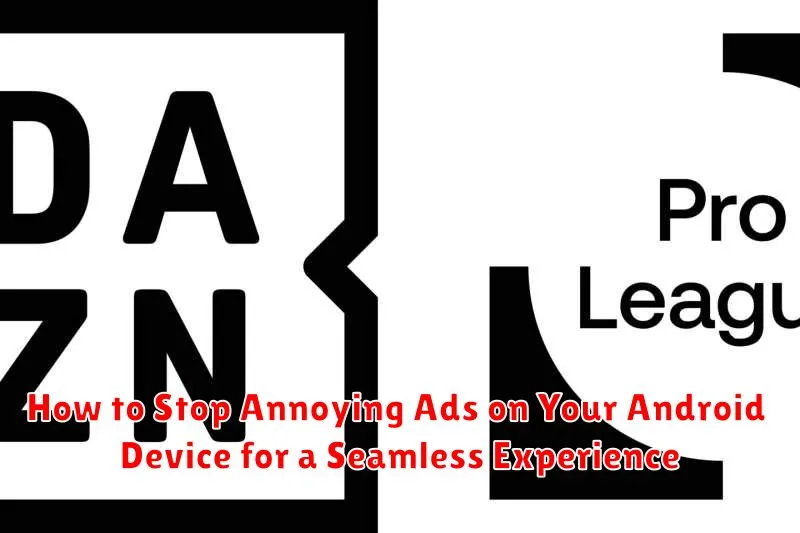Are annoying ads disrupting your Android experience? Constantly bombarded with intrusive pop-ups and unwanted videos while trying to use your favorite apps or browse the web? This article provides a comprehensive guide on how to stop annoying ads on your Android device, allowing you to reclaim a seamless and uninterrupted mobile experience. We’ll explore effective methods to block ads, remove pop-ups, and disable intrusive notifications. Learn how to identify the source of these unwanted advertisements and implement targeted solutions for a cleaner, faster, and more enjoyable Android experience.
Dealing with persistent and annoying ads can be incredibly frustrating, impacting both your device’s performance and your overall user experience. From intrusive pop-up ads that interrupt your workflow to unwanted video ads that drain your data, these disruptions can significantly detract from your enjoyment of your Android device. This guide will equip you with the knowledge and tools to effectively combat these annoying ads and create a more seamless experience on your Android device. We’ll delve into specific settings, ad blocker applications, and other techniques to help you stop ads, remove pop-ups, and regain control of your mobile browsing and app usage.
Understanding Ad Types on Android
Before diving into ad-blocking methods, it’s crucial to understand the different types of ads you might encounter on your Android device. This knowledge helps you choose the most effective blocking strategy.
Banner Ads: These are the most common type, appearing as rectangular graphics at the top or bottom of the screen within apps or on websites. They can be static or animated.
Interstitial Ads: These ads are full-screen and often appear between levels in games or during transitions within apps. They are more intrusive than banner ads.
Native Ads: Designed to blend in with the surrounding content, these ads can be tricky to spot. They often mimic the look and feel of the app or website they appear in.
Video Ads: These ads play video clips, often before or during other video content. They can be skippable or unskippable, depending on the app or platform.
Pop-up Ads: Considered the most disruptive, these ads appear unexpectedly in a new browser window, often obscuring the underlying content.
Using Ad Blocker Apps: A Comprehensive Guide
Ad blocker apps offer a convenient and effective way to minimize or eliminate ads across your Android device. These apps work by filtering network traffic and preventing ad content from loading.
Several reputable ad blockers exist on the Google Play Store. Research different options and choose one that aligns with your needs and preferences. Consider factors such as effectiveness, performance impact, and user reviews.
Most ad blockers require you to enable a local VPN connection. This allows the app to filter traffic without accessing or storing your personal data. Ensure you understand the permissions required by any app before installation.
Once installed, configure the ad blocker based on your desired level of ad blocking. Some apps offer granular controls, allowing you to whitelist certain apps or websites. Experiment to find the optimal balance between ad blocking and supporting content creators.
Be aware that some apps may detect and attempt to bypass ad blockers. Developers constantly update their methods, so stay informed about the latest ad blocking techniques and updates to your chosen app.
Adjusting App Permissions to Minimize Ads
Many apps request various permissions upon installation or during use. Some of these permissions, while seemingly unrelated to ads, can contribute to the delivery of targeted advertising. By reviewing and adjusting these permissions, you can limit the data apps collect about you, thus reducing the amount of personalized ads you see.
To manage app permissions on your Android device, navigate to your device’s Settings. Then, find the Apps or Applications section (the exact name may vary depending on your Android version and device manufacturer). Select the specific app you want to manage, and tap on Permissions. Here, you’ll see a list of permissions the app has requested or currently has access to.
Carefully consider each permission. Location access, for instance, can be used to serve location-based ads. While convenient for some apps, consider disabling this permission if you’re uncomfortable with apps tracking your location for advertising purposes. Similarly, access to your Contacts or Files and Media may not be essential for the app’s core functionality and might be used for building an advertising profile. Toggle off any permissions you deem unnecessary.
Tweaking Browser Settings for Ad-Free Browsing
Your browser settings play a crucial role in controlling the ads you encounter online. Most popular browsers offer built-in features or options to enhance your browsing experience by limiting ads.
Within your browser’s settings menu, look for options labeled “Site Settings“, “Content Settings“, or “Privacy and Security“. These sections often contain controls for managing cookies, pop-ups, and Javascript. Disabling or customizing these settings can significantly reduce the number of ads displayed.
For example, by enabling the “Block Pop-ups” feature, you can prevent intrusive pop-up ads from interrupting your browsing. Similarly, restricting or blocking third-party cookies can limit targeted advertising, although it might also affect some website functionalities. Carefully consider the implications before altering these settings.
Some browsers also offer a “Simplified view” or “Reader mode“. Activating this mode strips away unnecessary elements from webpages, including many advertisements, resulting in a cleaner and more focused reading experience.
Exploring Private DNS Options for Ad Blocking
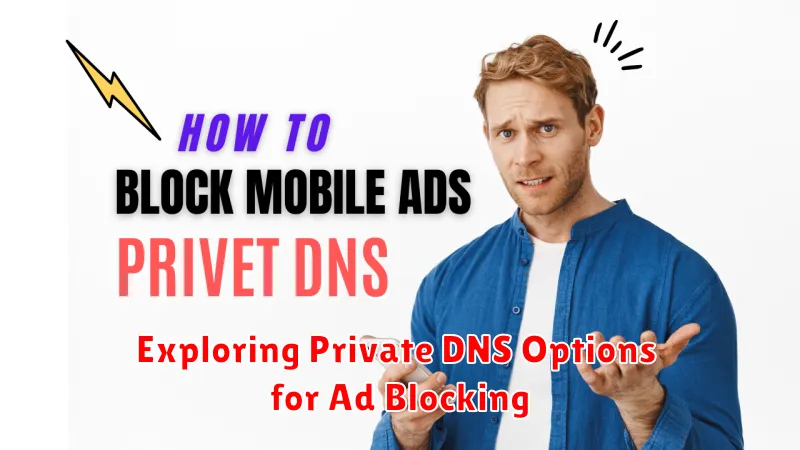
Private DNS servers can contribute to a more streamlined browsing experience by blocking domains known to serve ads. This method works by intercepting DNS requests and filtering out those associated with advertising networks. While not a foolproof solution, it can significantly reduce the number of ads displayed in your browser and some apps.
To enable Private DNS on your Android device, navigate to your device’s network settings. The exact location may vary depending on your Android version and manufacturer, but it’s typically found under “Connections,” “Network & internet,” or a similar category. Look for the “Private DNS” or “Private DNS server” option.
You’ll then need to enter a Private DNS provider hostname. Popular choices for ad blocking include AdGuard DNS and NextDNS. Each provider has its own hostname, which you’ll need to enter accurately. Ensure you research different providers to choose the one that best suits your needs.
After entering the hostname, save the settings. Your device will now use the specified Private DNS server for DNS resolution. This should lead to a noticeable reduction in ads while browsing. Keep in mind that using a Private DNS for ad blocking may impact website functionality in some cases, as it can inadvertently block legitimate resources.
Identifying and Removing Adware Apps
Sometimes, intrusive ads stem from adware hidden within seemingly legitimate apps. Identifying these culprits is crucial for a cleaner mobile experience. Look for these telltale signs: sudden increases in ad frequency, ads appearing even when you’re not actively using apps, and unfamiliar app icons on your device.
Once you suspect an app, investigate it. Check recent reviews on the app store – other users might have reported adware issues. Carefully examine the app’s permissions. Does a simple utility app require access to your contacts or location? This could indicate adware collecting unnecessary data.
Removing adware involves several steps. First, try simply uninstalling the suspected app. If the ads persist, you may need to boot your device into safe mode, which disables third-party apps. If the ads disappear in safe mode, it confirms an installed app is the problem. Restart your device normally and uninstall the suspected app.
In more stubborn cases, a factory reset might be necessary. Remember to back up your data before proceeding, as this will erase all information on your device. After the reset, reinstall apps carefully, checking reviews and permissions to avoid reintroducing adware.
Opting Out of Personalized Ads: Enhancing Privacy

Personalized ads, while seemingly convenient, can compromise your privacy. These ads track your online activity to tailor advertisements to your perceived interests. By opting out of personalized ads, you regain a degree of control over your data and limit the information shared with advertisers.
Google’s advertising settings provide a central hub for managing personalized ads across Google services. You can access these settings through your Google account and choose to turn off ad personalization altogether. This prevents Google from using your information to tailor ads.
Within your Android device’s settings, you can find ad personalization controls specific to your device. Look for “Ads” or “Privacy” within the settings menu. Here, you can typically toggle personalized ads on or off and reset your advertising ID. Resetting your advertising ID effectively disconnects previously collected data from your current ID.