Is your loved one struggling to keep up with the fast-paced world of technology? Many seniors find smartphones daunting, but with the right setup, these devices can become invaluable tools for communication, connection, and even safety. This comprehensive guide provides step-by-step instructions on setting up a smartphone for seniors, covering everything from choosing the right device and simplifying the interface to installing essential apps and ensuring accessibility. We’ll focus on creating a user-friendly experience that empowers seniors to embrace technology with confidence. Whether you’re helping a parent, grandparent, or other loved one, this guide offers practical advice for making smartphones easier to use for seniors. We’ll address key areas like large fonts, increased volume, and simple navigation, ultimately transforming a complex device into a supportive companion.
Navigating the world of smartphones can be challenging for anyone, but especially for seniors who may be less familiar with the technology. This guide aims to simplify the process of setting up a smartphone for seniors, breaking down complex tasks into manageable steps. We’ll discuss essential features, customization options, and useful apps that can enhance their experience. From contact management and messaging to emergency assistance and entertainment, we’ll cover all the essential aspects of smartphone use for seniors. By following these instructions, you can help your loved ones stay connected, informed, and safe in the digital age.
Choosing the Right Smartphone for Elderly Users
Selecting the right smartphone for a senior can significantly impact their user experience. Consider these factors when making your choice:
Operating System
Both iOS (Apple) and Android offer user-friendly options. iOS is known for its simplicity and ease of use, while Android offers a wider range of devices at varying price points and greater customization.
Display Size and Resolution
A larger screen with a high resolution makes it easier to read text and view icons. Look for a display size of at least 5.5 inches with a bright and clear resolution.
Physical Buttons
Some seniors prefer physical buttons for home, volume, and power, as they can be easier to locate and press than on-screen buttons. Consider a phone with tactile buttons for improved accessibility.
Hearing Aid Compatibility
Check for M3/T4 hearing aid compatibility ratings if the senior uses hearing aids. This ensures optimal sound quality during calls.
Simple Interface
Look for smartphones with a simple and intuitive interface. Some manufacturers offer “senior mode” or “easy mode” which simplifies the layout and provides larger icons.
Essential Settings for Seniors: Simplifying the Interface
Once a smartphone is chosen, simplifying the interface is crucial for ease of use. Larger font sizes are essential for improved readability. Navigate to the display settings and increase the font size and display size. Bold text can also be enabled for added clarity.
Simplified home screens are beneficial. Remove unnecessary app icons and widgets, leaving only the most frequently used ones. Consider organizing apps into folders labeled with clear categories like “Phone,” “Messages,” or “Photos.” Increasing icon size can also help with visibility and target accuracy.
Volume adjustments are another key factor. Maximize ringtone and notification volumes for better audibility. Explore the use of vibrations for notifications as a supplementary alert.
Finally, setting a longer screen timeout prevents the phone from locking too quickly, especially if the senior is a slower reader or navigator.
Setting up Emergency Contacts and Medical Information
Emergency contacts are crucial for seniors in case of accidents or emergencies. Most smartphones allow you to designate specific contacts as “ICE” (In Case of Emergency). These contacts can be accessed even when the phone is locked.
Adding emergency contacts typically involves navigating to the phone’s settings or contacts app and looking for an “Emergency Contacts” or “ICE” option. Carefully input the names and phone numbers of close family members, friends, or physicians. Verify the information entered for accuracy.
Medical information can also be added to the phone, making it readily available to first responders. This information can include allergies, medications, medical conditions, blood type, and emergency contact information. Many smartphones have a dedicated “Medical ID” feature, often accessible from the lock screen.
Access the Medical ID feature through the phone’s settings and fill in the relevant details comprehensively. Ensure the information is up-to-date and accurate. This feature can prove invaluable in critical situations.
Customizing Accessibility Features for Seniors (Vision, Hearing, Dexterity)
Smartphones offer a range of accessibility features that can greatly benefit senior users. Vision impairments can be addressed by adjusting font size and display brightness. Enable large text options and explore high contrast themes for improved readability.
For those with hearing difficulties, increasing the ringer volume and setting strong vibrations for notifications are crucial. Explore compatibility with hearing aids and consider using closed captions for videos and audio.
Dexterity challenges can be mitigated by utilizing features like voice control and assistive touch. Voice commands can replace typing, while assistive touch provides an on-screen menu for easier navigation. Consider enabling touch accommodations to adjust touch sensitivity and duration.
Installing Useful and Easy-to-Use Apps for Elderly Users
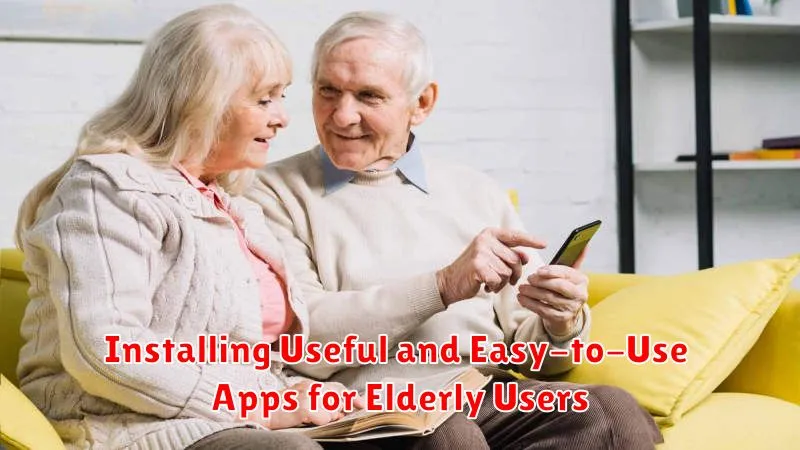
Once the smartphone’s basic setup is complete, installing helpful applications can significantly enhance its usability for seniors. Choosing apps with simple interfaces and large fonts is crucial.
Consider apps for communication. Messaging apps with large text and voice-to-text capabilities can make staying in touch easier. Video calling apps with a straightforward interface can help seniors connect with family and friends face-to-face.
Medication reminder apps can help seniors manage their medications effectively. Look for apps with clear reminders and easy scheduling options.
Magnifying glass apps with built-in flashlight functionality can assist with reading small print. Large button keypad apps can simplify dialing and texting.
Transportation apps, specifically ride-sharing services, can provide convenient transportation options, but ensure the app is easy to navigate and understand.
Finally, limit the number of apps installed to avoid overwhelming the user. Introduce new apps gradually, ensuring comfort and proficiency with each one before adding more.
Optimizing Battery Life and Charging for Seniors
Battery life is a common concern for smartphone users, especially seniors. Several adjustments can help maximize usage time between charges.
Reduce Screen Brightness: Lowering the screen brightness significantly impacts battery life. Guide seniors to adjust the brightness slider to a comfortable yet lower setting.
Manage Background Apps: Many apps run in the background, consuming power. Closing unused apps frees up resources. Show seniors how to access and close recently used apps.
Turn Off Unused Features: Wi-Fi, Bluetooth, and location services drain battery when not actively used. Encourage seniors to disable these features when unnecessary.
Charging Practices: While it may seem convenient to charge overnight, frequent top-ups are better for long-term battery health. Advise seniors to charge their phones in short bursts throughout the day rather than letting the battery fully deplete.
Data Security and Privacy Considerations for Elderly Users
Data security and privacy are crucial for everyone, especially seniors. Strong passwords are the first line of defense. Encourage seniors to use a password manager if they have difficulty remembering complex passwords. Explain the importance of keeping passwords confidential and not sharing them with anyone.
Two-factor authentication adds an extra layer of security. While it can be slightly more complex, it significantly enhances account protection. Walk seniors through the setup process and ensure they understand how it works.
Discuss the risks of phishing scams and how to identify them. Emphasize caution when clicking links in emails or text messages and encourage verifying the sender’s identity before interacting with any unsolicited communication.
App permissions should be reviewed carefully. Explain to seniors what permissions apps request and why. Help them understand the potential risks of granting access to sensitive data like location or contacts. Disable any unnecessary permissions.
Regularly backing up data is essential. Whether through cloud services or a computer, ensure a backup system is in place to protect against data loss due to phone malfunction or theft.
Troubleshooting Common Smartphone Issues for Seniors

Seniors may encounter common issues while using their smartphones. This section offers quick troubleshooting tips for some frequent problems.
Frozen Screen
If the screen becomes unresponsive, a forced restart is often the solution. This is typically done by holding down the power button for an extended period (usually around 10-20 seconds).
Forgotten Passcode/Pattern
For forgotten passcodes or patterns, consult the phone’s manufacturer’s website for instructions on resetting the device. This often involves using a linked Google account or similar recovery methods.
Low Volume
Check the volume settings, ensuring the ringer and media volumes are adequately adjusted. Also, verify the phone isn’t in silent or vibrate mode. Cleaning the speaker grill can also help improve sound quality.
App Malfunctions
If an app isn’t working correctly, try force-closing the app and reopening it. If the issue persists, reinstalling the app may resolve the problem.
Battery Drain
Unusually fast battery drain could indicate a problematic app or a system issue. Closing unused apps and reducing screen brightness can help conserve battery life.
Tips for Teaching Seniors How to Use Their Smartphones
Introducing a smartphone to a senior requires patience and a tailored approach. Start with the basics: making and receiving calls, sending text messages, and navigating the home screen. Keep lessons short and focused, repeating key concepts frequently.
Hands-on practice is crucial. Allow ample time for them to explore each feature with your guidance. Encourage them to ask questions and avoid technical jargon. Use simple language and relate functions to everyday tasks.
Create a cheat sheet with step-by-step instructions for common actions. This provides a handy reference they can consult independently. Consider using larger fonts and clear visuals in the cheat sheet for better readability.
Celebrate small successes and offer positive reinforcement. Learning a new technology can be daunting, so acknowledging their progress boosts confidence and encourages continued learning. Most importantly, be patient and understanding throughout the process.

