Experiencing an iPhone freeze? Is your iPhone unresponsive and you’re unsure what to do? A frozen or unresponsive iPhone can be a frustrating experience, especially when you need to use it urgently. This article presents a comprehensive guide on how to perform an iPhone rescue by restarting your iPhone without using any buttons. This technique is crucial for situations where your iPhone’s buttons are malfunctioning or physically damaged, preventing a traditional restart.
Learning how to restart your iPhone without buttons is an essential skill for any iPhone owner. This method, often referred to as a “force restart,” can resolve various software glitches that may be causing your iPhone to lock up. By following the steps outlined in this guide, you can perform an iPhone rescue and regain control of your device, eliminating the need for a costly repair or a trip to the Apple store. Let’s delve into the process of how to execute this buttonless restart on different iPhone models.
Common Reasons Why Your iPhone Might Be Unresponsive
Several factors can contribute to an unresponsive iPhone. Understanding these can help you troubleshoot and potentially prevent future occurrences.
Software Issues: A malfunctioning app, a software bug within iOS, or even a corrupted update can cause your iPhone to freeze. Complex or resource-intensive apps are more likely to trigger these issues, especially if your iPhone is running low on storage space.
Hardware Problems: While less common, failing hardware components can lead to unresponsiveness. This might include a deteriorating battery, overheating due to demanding tasks, or internal damage from a drop or impact.
Memory Constraints: Running too many apps simultaneously can overwhelm your iPhone’s RAM, leading to performance slowdowns and potential freezes. Closing unused apps regularly can help mitigate this.
Understanding the AssistiveTouch Feature
AssistiveTouch is a vital accessibility feature built into iOS. It provides a virtual, on-screen home button that you can use to perform various actions, including restarting your iPhone, without physically pressing any buttons. This is particularly helpful if your iPhone’s buttons are broken, unresponsive, or difficult to press.
Think of AssistiveTouch as a software-based replacement for your hardware buttons. It presents a small, movable button that floats on your screen. Tapping this button opens a menu with access to common functions like the Home button, Control Center, Notifications, and even custom gestures.
The beauty of AssistiveTouch lies in its versatility. It allows you to customize the top-level menu and add frequently used functions. Furthermore, it offers a crucial restart option, making it a lifesaver when your iPhone is frozen.
Enabling AssistiveTouch on Your iPhone (If It’s Still Functional)
If your iPhone is still responsive, even sluggishly, you can enable AssistiveTouch directly on the device. This virtual button provides access to various functions, including restarting, without needing the physical buttons.
Follow these steps to activate AssistiveTouch:
- Open the Settings app.
- Tap on Accessibility.
- Select Touch.
- Tap on AssistiveTouch.
- Toggle the AssistiveTouch switch to the green on position. A translucent white circle will appear on your screen. This is the AssistiveTouch button.
Using AssistiveTouch to Restart Your iPhone
Once AssistiveTouch is enabled, a virtual button (a semi-transparent grey square) will appear on your screen. This button can be dragged to any edge of the screen for convenient access.
To restart your iPhone using AssistiveTouch, follow these steps:
- Tap the AssistiveTouch button.
- Tap Device.
- Tap and hold More.
- Tap Restart. Your iPhone will now begin the restart process.
Restarting Your iPhone Using iTunes (or Finder on macOS Catalina and later)
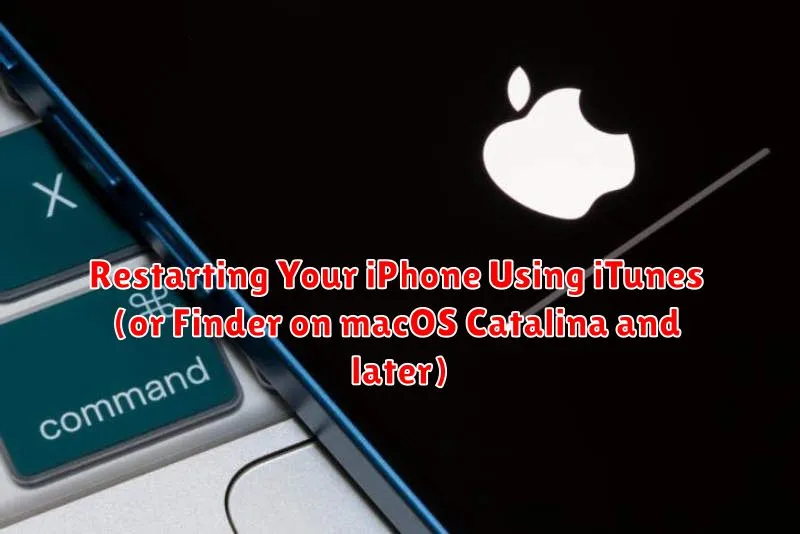
If AssistiveTouch isn’t enabled and your iPhone remains unresponsive, you can try restarting it using your computer. For macOS Mojave or earlier, you’ll need iTunes. On macOS Catalina and later, use Finder.
Connect your iPhone to your computer using a USB cable. Open iTunes (or Finder). Your device should be recognized. If it’s not recognized, try a different cable or USB port.
Once connected, follow these steps to force restart your iPhone:
- iPhone 8 or later, including iPhone SE (2nd generation or later): Briefly press and release the Volume Up button. Briefly press and release the Volume Down button. Then, press and hold the Side button until you see the recovery mode screen.
- iPhone 7 or iPhone 7 Plus: Press and hold both the Side and Volume Down buttons until you see the recovery mode screen.
- iPhone 6s or earlier, including iPhone SE (1st generation): Press and hold both the Home and the Top (or Side) buttons until you see the recovery mode screen.
You should then see an option in iTunes (or Finder) to Update or Restore your iPhone. Choosing Update will attempt to reinstall iOS without erasing your data. Restore will erase all data and settings.
Performing a Hard Reset (If Possible)
A hard reset, also known as a force restart, can sometimes resolve an unresponsive iPhone. It’s important to note that this method differs from a regular restart and should be used cautiously. It forces the device to abruptly power down and restart, which can potentially lead to data loss if a process is interrupted mid-operation. However, if your iPhone is completely frozen, this might be your only option.
The process for performing a hard reset varies depending on your iPhone model. Consult Apple’s official support documentation to identify the correct button combination for your specific device. The process typically involves a quick press and release of one or two buttons, followed by immediately pressing and holding another button until the Apple logo appears.
Important Note: While a hard reset can often revive a frozen iPhone, it’s crucial to understand that if underlying software or hardware problems are causing the issue, this is a temporary fix. If you find yourself frequently needing to perform hard resets, it’s recommended to seek professional support from Apple.
What to Do If Your iPhone Still Won’t Restart

If you’ve tried all the previous methods and your iPhone remains unresponsive, it’s time to seek professional assistance. This likely indicates a more serious hardware or software issue that requires expert diagnosis and repair.
Contact Apple Support or visit an authorized Apple service provider. They can diagnose the problem and offer appropriate solutions, which might include repair or replacement.
Before taking your iPhone in, ensure you have a recent backup of your data, either through iCloud or your computer. This will help preserve your important information in case a more extensive repair is needed.
While waiting for professional help, avoid attempting any further troubleshooting steps on your own, especially those involving disassembling the device. This could potentially worsen the problem and void any existing warranties.
Tips for Preventing Future iPhone Freezes
While occasional freezes can happen, frequent occurrences suggest underlying issues. Proactive steps can minimize future freezes and maintain optimal iPhone performance.
Software Updates
Keeping your iPhone’s software updated is crucial. Updates often include bug fixes and performance improvements that address freeze-causing issues. Regularly check for and install the latest iOS version.
Manage Storage
Low storage space can contribute to performance issues and freezes. Delete unnecessary apps, photos, and videos to free up space. Utilize cloud storage services for backups and offloading media.
Limit Background Processes
Close apps running in the background that you aren’t actively using. This frees up system resources and can improve overall performance, reducing the likelihood of freezes.
Monitor App Usage
Certain apps might be more resource-intensive than others, potentially causing freezes. Pay attention to app behavior and consider alternatives if a specific app consistently causes problems. Report problematic apps to the developers.
Temperature Awareness
Avoid exposing your iPhone to extreme temperatures, both hot and cold. Extreme temperatures can negatively impact battery life and overall performance, increasing the risk of freezing.

