Want to enjoy the seamless streaming experience of watching movies, playing games, or sharing photos from your iPhone on the big screen of your TV? This comprehensive guide to iPhone mirroring provides everything you need to know about effortlessly connecting your iPhone to your TV. We’ll explore various methods, from using AirPlay with an Apple TV to leveraging third-party streaming devices and adapters for screen mirroring, ensuring you can find the perfect solution for your seamless streaming setup.
Whether you’re a tech novice or a seasoned streamer, this guide will demystify the process of mirroring your iPhone to your TV. Learn how to choose the right streaming method, troubleshoot common issues, and maximize your iPhone’s big-screen potential for a truly seamless streaming experience. Discover how easy it is to turn your TV into an extension of your iPhone for all your entertainment and sharing needs with our comprehensive guide to iPhone mirroring and screen mirroring.
Understanding Screen Mirroring and its Benefits
Screen mirroring replicates your iPhone’s display onto a larger screen, like your TV. It essentially shows exactly what you see on your iPhone, but on a bigger scale.
This offers several key benefits:
- Enhanced Viewing Experience: Enjoy photos, videos, and games on a much larger display, perfect for sharing with family and friends.
- Presentations and Demonstrations: Easily showcase presentations, apps, or websites on a TV during meetings or classes.
- Convenient Entertainment: Stream movies, shows, and other content from your iPhone apps directly to your television.
- Gaming on a Bigger Screen: Play your favorite mobile games with a more immersive experience.
Screen mirroring is different from simply streaming content. While streaming sends specific content to your TV, mirroring duplicates your entire iPhone screen. This means any notifications, messages, or other on-screen activity will also be visible on the mirrored display.
Methods for Mirroring your iPhone to Your TV
Several methods facilitate mirroring your iPhone’s display to your television. The most suitable approach depends on your existing equipment and desired setup. Generally, these methods can be categorized into two main types: wireless mirroring and wired mirroring.
Wireless mirroring offers the convenience of a cable-free connection, often leveraging technologies like AirPlay. This is ideal for streaming content from your iPhone to a compatible smart TV or through devices like Apple TV. Wireless mirroring prioritizes simplicity and ease of use.
Wired mirroring, on the other hand, uses physical adapters and cables to establish a direct connection between your iPhone and your TV. This approach can offer a more stable connection with reduced latency, making it a good choice for activities like gaming or presenting, where a consistent, lag-free experience is crucial.
Each method has its own advantages and disadvantages in terms of setup complexity, cost, and performance. Understanding these distinctions will help you determine the best approach for your mirroring needs.
Using AirPlay with Apple TV and Compatible Smart TVs
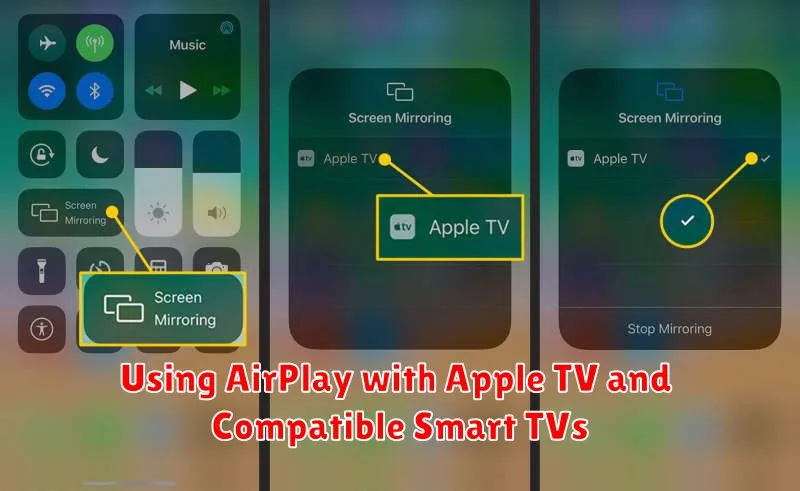
AirPlay is the most seamless way to mirror your iPhone to your TV, provided you have an Apple TV or a compatible smart TV. This technology allows for wireless streaming of your iPhone’s screen, including audio, to your television.
To use AirPlay with an Apple TV:
- Ensure your iPhone and Apple TV are connected to the same Wi-Fi network.
- Open Control Center on your iPhone. Swipe down from the top-right corner (iPhone X and later) or swipe up from the bottom edge (older iPhones).
- Tap the Screen Mirroring icon.
- Select your Apple TV from the list of available devices.
- Your iPhone’s screen will now be mirrored to your TV.
For compatible smart TVs:
Many smart TVs, particularly newer models, support AirPlay 2. Check your TV’s documentation to confirm compatibility. The mirroring process is similar to using an Apple TV:
- Ensure both devices are on the same Wi-Fi network.
- Open Control Center on your iPhone.
- Tap the Screen Mirroring icon.
- Select your smart TV from the list.
AirPlay offers high-quality streaming and low latency, making it ideal for watching videos, playing games, and presenting content from your iPhone.
Screen Mirroring with Adapters and Cables
If you prefer a wired connection for stability and minimal latency, using adapters and cables is a reliable alternative to wireless mirroring. This method typically involves using Apple’s Lightning Digital AV Adapter or a similar third-party adapter.
The Lightning Digital AV Adapter connects to your iPhone’s Lightning port and provides an HDMI output to connect to your TV. You’ll also need a standard HDMI cable. This setup allows you to mirror your iPhone’s display to your TV in up to 1080p HD. Simply connect the adapter to your iPhone, connect an HDMI cable from the adapter to your TV, and select the correct HDMI input on your television.
Advantages of using adapters and cables include a more stable connection than wireless methods, reduced latency, and minimal impact on network bandwidth. This method is particularly suitable for activities that require precise timing, such as gaming or presentations.
Potential drawbacks include the added cost of the adapter and HDMI cable, and the physical connection can be less convenient than wireless mirroring. Additionally, the length of the HDMI cable can restrict your movement with the iPhone.
Third-Party Screen Mirroring Apps for iPhone
While AirPlay offers a seamless experience within the Apple ecosystem, third-party screen mirroring apps provide alternative solutions, particularly for TVs that don’t support AirPlay. These apps often bridge compatibility gaps, enabling mirroring to a wider range of Smart TVs and other devices.
Several reputable third-party apps are available on the App Store. When selecting an app, consider factors like supported devices, ease of use, and additional features such as streaming local content or mirroring specific apps. Functionality can vary between apps, so research the specific app’s capabilities to ensure it meets your needs. Some apps may offer free versions with limitations, while others require a one-time purchase or subscription.
Before committing to an app, it’s advisable to check user reviews and ratings to gauge their reliability and performance. Also, ensure your iPhone and TV are connected to the same Wi-Fi network for optimal performance with these apps.
Troubleshooting Common Mirroring Issues

Occasionally, you might encounter issues when mirroring your iPhone to your TV. Here are some common problems and their solutions:
Connection Problems
If your iPhone can’t find your Apple TV or smart TV, ensure both devices are on the same Wi-Fi network and that AirPlay is enabled. Restarting your devices can also resolve connection issues. If using an adapter, ensure it’s securely connected to both your iPhone and TV.
Audio/Video Lag or Dropouts
Network congestion can cause lag or dropouts. Try minimizing the number of devices using your Wi-Fi network. Moving closer to your router might also improve performance. If using an adapter, try a different HDMI cable.
Black Screen on TV
A black screen often indicates a compatibility issue or a HDCP error. Ensure your TV supports mirroring from your iPhone. Try a different HDMI port on your TV if using an adapter. Restarting both devices can also help.
Mirroring Stops Unexpectedly
If mirroring cuts out, check your iPhone’s battery level, as low power mode can interfere with mirroring. Also, ensure your iPhone isn’t going to sleep. Adjust your auto-lock settings if necessary.
Tips for Optimizing Your Mirroring Experience
For a smoother, higher-quality mirroring experience, consider these optimization tips. Network Connectivity plays a vital role. Ensure your iPhone and receiving device (Apple TV, smart TV, or other receiver) are connected to the same strong Wi-Fi network. A 5GHz network is generally preferred over 2.4GHz for its higher bandwidth, reducing lag and improving video quality.
Minimize Interference. Other devices competing for bandwidth on your Wi-Fi network can degrade mirroring performance. Try temporarily disabling Wi-Fi on devices you aren’t actively using during mirroring sessions.
Update Software. Ensure both your iPhone and the mirroring destination device are running the latest software versions. Updates often include performance enhancements and bug fixes that can directly impact mirroring quality.
Check Device Placement. Physical obstructions between your iPhone and the receiving device can weaken the Wi-Fi signal, particularly when using AirPlay. Maintain a clear line of sight when possible or relocate your devices for optimal signal strength.
Mirroring Specific Content: Photos, Videos, and Games
While mirroring your entire iPhone screen is convenient, you can also choose to mirror specific content like photos, videos, and games for a more focused viewing experience. This offers greater control over what’s displayed on the larger screen and can be particularly useful for presentations or sharing media with a group.
For photos and videos, open the specific content within the Photos app. Look for the share icon (a square with an upward arrow) and select AirPlay from the available options to send it directly to your compatible AirPlay device. This method bypasses mirroring the entire screen and focuses solely on the chosen media.
Many games are designed with AirPlay support built-in. Look for the AirPlay icon within the game’s interface. Tapping this icon will stream the gameplay directly to your TV, often optimizing the output for the larger screen and providing a more immersive experience.
Remember that the specific steps might vary slightly depending on the app you are using. Consult the app’s instructions if you encounter difficulties.

