In today’s interconnected world, our smartphones serve as repositories of sensitive information, from personal communications and financial details to private photos and confidential work documents. Protecting this data is paramount. App locking provides a crucial layer of security, enabling you to individually lock specific apps with a PIN, password, pattern, or biometric authentication. This comprehensive guide will delve into the importance of app locking, outlining its benefits and guiding you through the process of implementing it on your phone to secure your data effectively.
Locking your apps is a simple yet powerful method to prevent unauthorized access to your sensitive information, especially when your phone is out of your direct control. Whether you’re concerned about prying eyes, accidental access, or the potential risks of a lost or stolen device, app locking offers a robust defense. This guide will explore various app locking methods available on different platforms, discuss the features to look for in an app locking solution, and provide practical steps for configuring app locks to maximize your phone’s security and safeguard your data.
Understanding the Importance of App Locking
In today’s digital age, our smartphones house a treasure trove of personal information, from private conversations and financial details to sensitive work documents. Protecting this data is paramount, and app locking serves as a crucial first line of defense.
Imagine lending your phone to a friend or family member. Even with trusted individuals, there’s always a risk of accidental access to private information. App locking mitigates this risk by adding an extra layer of security to individual apps.
Furthermore, app locking provides essential protection against unauthorized access should your phone be lost or stolen. This prevents potential thieves from accessing your sensitive data, minimizing the damage of such an unfortunate event.
Beyond personal privacy, app locking also offers practical benefits for parents. By locking certain apps, you can control your children’s access to age-inappropriate content or prevent accidental purchases within games and applications.
Built-in App Locking Features on Your Phone
Many modern smartphones offer integrated app locking functionalities, eliminating the need for third-party apps. These built-in features often leverage the phone’s existing security measures like PIN, password, pattern, or biometric authentication (fingerprint, face recognition). This provides a seamless and convenient way to secure sensitive applications.
Locating Built-in App Lockers: The location of these features varies depending on the phone’s operating system and manufacturer. Commonly, you can find app locking options within the phone’s Security or Privacy settings. Look for terms like “App lock,” “App pinning,” or “Selective app lock.” Some manufacturers may place these features within their custom user interface settings.
Features and Limitations: While built-in app lockers provide basic protection, they may have limitations compared to third-party solutions. They might not offer advanced features like time-based locking, intruder selfies, or fake crash screens. It’s important to explore the specific capabilities of your phone’s built-in app locking feature to understand its level of protection.
Exploring Third-Party App Locking Solutions
While many phones offer built-in app locking, third-party apps often provide enhanced features and customization options. These apps can offer a wider range of locking methods, including PINs, patterns, passwords, and even biometric authentication like fingerprint or facial recognition.
Third-party app lockers can also provide additional security features such as intruder selfies, which capture photos of anyone attempting to unlock your apps without authorization. Some apps offer fake crash screens to deter unauthorized access attempts. Enhanced privacy features like hiding app notifications or locking specific app functions may also be available.
When selecting a third-party app locker, consider factors like user reviews, security features, and performance impact. Some apps may consume more battery power or resources than others. It’s important to choose a reputable app from a trusted source.
Setting Up App Locks: A Step-by-Step Guide
The process of setting up app locks varies depending on the method you’ve chosen: built-in features or third-party apps. Here’s a general guide.
Using Built-in Features:
- Open your phone’s Settings app.
- Locate the Security or Privacy section (the name may vary based on your device).
- Look for an option related to App Lock, App Protection, or similar.
- Select the apps you want to protect.
- Choose your preferred locking method (PIN, pattern, password, biometric).
Using Third-Party Apps:
- Download and install your chosen app locking app.
- Open the app and grant the necessary permissions.
- Select the apps you want to lock.
- Set your preferred locking method.
Remember to choose a strong and unique PIN/password/pattern, especially if you are using a third-party app.
Customizing App Lock Settings for Enhanced Security
Most app locking solutions offer a range of customization options to enhance security and tailor the experience to your needs. These settings allow you to fine-tune the app locking functionality beyond simply enabling or disabling the lock.
Timeout Periods: Adjust the timeout period before the app lock re-engages. Shorter timeouts offer increased security, while longer durations provide convenience. Consider your usage patterns when selecting the appropriate timeframe.
Lock Types: Explore different lock types, such as PINs, patterns, or biometric authentication (fingerprint, facial recognition). Biometrics often provide the quickest and most secure unlocking experience.
Intruder Selfies: Enable the feature to capture photos of unauthorized individuals attempting to access your locked apps. This can help identify potential security threats.
Fake Crash Screen: Some apps offer a “fake crash” feature, displaying a simulated error message when an unauthorized user attempts to open a locked app, deterring further attempts.
Hidden App Icon: For enhanced discretion, some app lockers allow you to hide their icon from the app drawer, making it harder for others to discover the security measure.
Troubleshooting Common App Locking Issues
Occasionally, you might encounter issues with app locking. This section addresses some common problems and their solutions.
Forgotten PIN/Pattern/Password
If you’ve forgotten your app lock credentials, most apps offer recovery options. Look for a “Forgot PIN/Password” option. This might involve answering security questions or using a recovery email.
App Locking Not Working After Update
Sometimes, a phone or app update can interfere with app locking functionality. Try restarting your phone. If the problem persists, consider reinstalling the app locker or checking for updates to the app locker itself.
App Crashes After Locking
If an app crashes after being locked, it could signal compatibility issues. Try clearing the app’s cache or data. If the problem continues, contact the app locker’s support team or consider using a different app locking solution.
Fingerprint/Face Unlock Not Working
Biometric authentication failures can occur due to dirty sensors or changes in your appearance. Clean the sensor or re-register your fingerprint/face data. Check if your operating system is up-to-date as well.
Best Practices for Secure App Locking
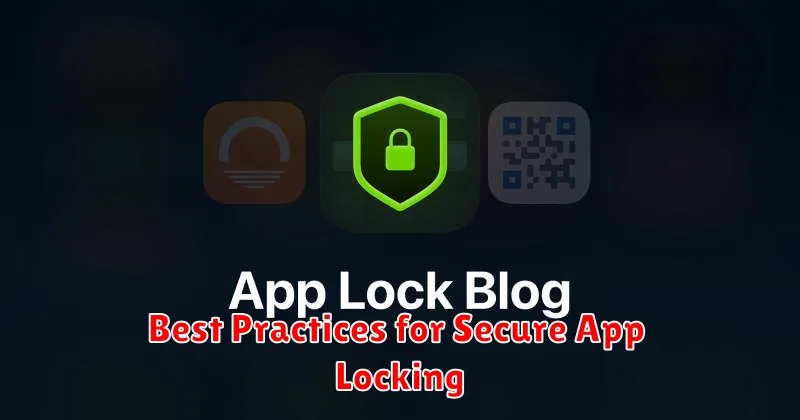
Employing app locking effectively requires adherence to certain best practices. Strong, unique PINs or passwords are crucial. Avoid easily guessable combinations like birthdates or simple sequences. Consider using a different PIN/password for your app lock than you use for your phone’s main lock screen.
Regularly review and update your locked apps list. As you install new sensitive apps, remember to add them to the protected list. Similarly, if you no longer use an app, remove it from the lock list to maintain efficiency.
Beware of lock screen bypass vulnerabilities. Some phones have features that might allow bypassing the lock screen, such as emergency calls or notification access. Review your phone’s settings and disable any features that could compromise app lock security.
Finally, keep your app locking software updated. Regular updates often include security patches and performance improvements, ensuring your app lock remains effective against emerging threats.
Alternatives to App Locking: Additional Security Measures
While app locking provides a focused layer of security, several other measures can bolster your phone’s overall protection and complement or even replace app-specific locks. These alternatives offer broader security and address potential vulnerabilities beyond individual apps.
Device-Level Security
Strong Passwords/PINs/Patterns: A robust device lock screen is the first line of defense. Avoid simple combinations and consider using biometrics (fingerprint, facial recognition) if available.
Regular Software Updates: Keeping your phone’s operating system and apps updated patches security flaws that could be exploited by malicious actors.
Remote Device Management: Utilize features like “Find My Device” (Android) or “Find My iPhone” (iOS) to locate, lock, or erase your device remotely if lost or stolen.
Data Protection Strategies
Two-Factor Authentication (2FA): Enable 2FA on sensitive accounts (email, social media, banking) to add an extra layer of verification beyond passwords.
Regular Backups: Frequently backing up your data ensures that even if your device is compromised, your information can be restored.
Careful App Permissions: Review and restrict the permissions granted to apps, limiting their access to sensitive data like contacts, location, and camera.
Choosing the Right App Locking Method for Your Needs
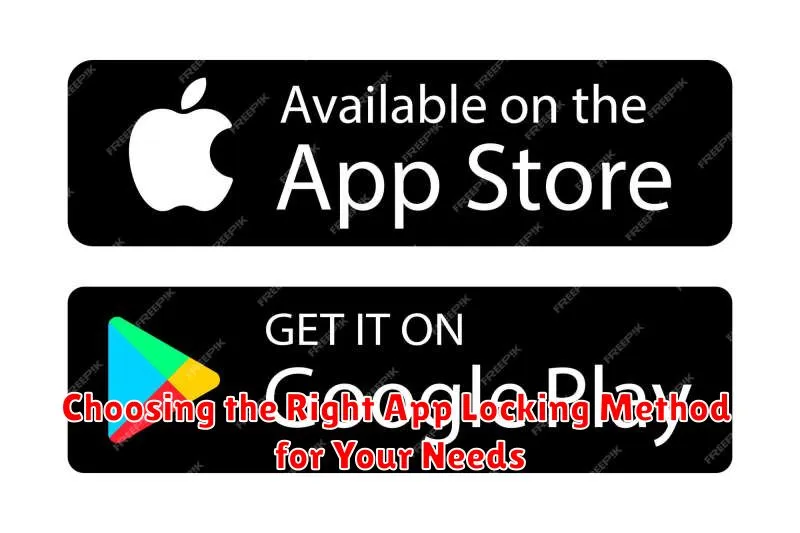
Selecting the appropriate app locking method depends on your individual security needs and preferences. Consider the following factors to make the best choice:
Level of Security
Built-in app locking features often provide basic protection, suitable for casual users. For heightened security, third-party apps offer advanced options like intruder selfies and multiple locking methods (PIN, pattern, biometric).
Convenience
Think about how often you access locked apps. Biometric locks (fingerprint, face recognition) offer the quickest access, while PINs and patterns require manual entry. Some apps provide features like time-based unlocking, eliminating the need to unlock repeatedly within a specific timeframe.
Device Compatibility
Ensure the chosen method is compatible with your device’s operating system and hardware. Older devices may lack support for advanced biometric authentication, while newer models offer a wider range of options.
Feature Set
Third-party apps often include additional features like fake crash screens, customizable lock themes, and detailed usage logs. Evaluate these features and choose an app that aligns with your specific requirements.

