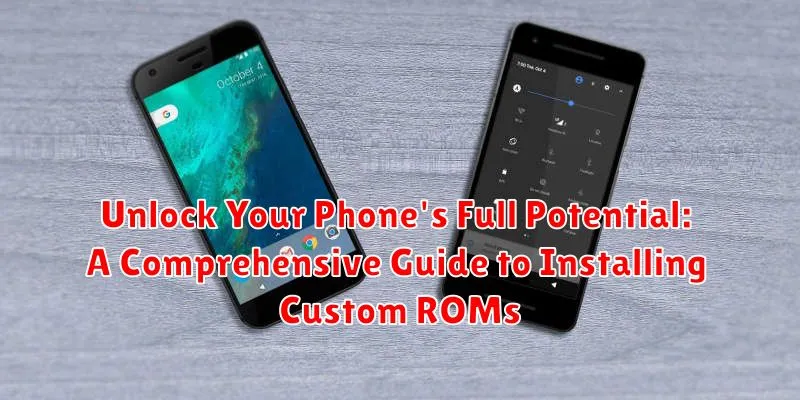Are you tired of the limitations imposed by your phone’s stock operating system? Do you crave a more personalized and customizable mobile experience? Unlocking your phone’s full potential is within reach with custom ROMs. This comprehensive guide will walk you through the process of installing a custom ROM, empowering you to take control of your device and experience the true power of Android. Learn how to break free from pre-installed bloatware, access advanced features, and enjoy a tailored mobile experience unlike any other. From understanding the benefits and risks to navigating the installation process, this guide will provide you with the knowledge and resources you need to confidently install a custom ROM on your device.
Installing a custom ROM might seem daunting, but with careful preparation and the right guidance, it becomes a manageable process. This guide is designed to provide a clear and concise overview of the installation process, covering essential steps such as bootloader unlocking, custom recovery installation, and ROM flashing. We’ll explain the necessary precautions to safeguard your data, the different types of ROMs available, and offer troubleshooting tips for common issues encountered during the process. Whether you’re seeking improved performance, enhanced privacy, or the latest Android features, this guide will equip you with the knowledge and tools necessary to successfully unlock your phone’s full potential through the power of custom ROMs.
Understanding the Benefits and Risks of Custom ROMs
Custom ROMs offer a compelling way to transform your Android experience, but it’s crucial to understand both the advantages and potential drawbacks before proceeding. Benefits often include enhanced performance, extended battery life, access to the latest Android versions even if your manufacturer no longer provides updates, and a wealth of customization options. Custom ROMs frequently remove bloatware, leading to a cleaner and more responsive system.
However, installing a custom ROM carries risks. The process can be complex and, if done incorrectly, could brick your device, rendering it unusable. You’ll also void your warranty in most cases. Security can be a concern, as some custom ROMs may be more vulnerable to malware. Furthermore, certain apps, particularly banking apps, might not function correctly on a rooted device with a custom ROM due to safety restrictions.
Choosing the Right Custom ROM for Your Device
Selecting the right custom ROM is crucial for a positive experience. Compatibility is the most important factor. Ensure the ROM is specifically built for your phone’s exact model number. Using an incompatible ROM can lead to a bricked device.
Consider your needs and preferences. Some ROMs prioritize stability and battery life, while others focus on performance and customization. Read reviews and forum discussions to understand the strengths and weaknesses of different ROMs.
Popularity and support are important indicators of a ROM’s quality and longevity. A popular ROM often benefits from active development, frequent updates, and a supportive community that can assist with troubleshooting.
Feature sets vary between ROMs. Some offer advanced features like built-in screen recording or enhanced audio controls. Determine which features are important to you and choose a ROM that aligns with your needs.
Finally, pay attention to the Android version. If you want the latest features and security updates, opt for a ROM based on a recent Android version.
Backing Up Your Data Before You Begin
Before embarking on the custom ROM installation process, backing up your data is crucial. This process will erase everything on your phone, so creating a comprehensive backup is your safety net against data loss.
There are several methods to back up your data:
- Cloud Backups: Utilize cloud services like Google Drive or your phone manufacturer’s cloud solution to back up contacts, photos, videos, and other data.
- Manufacturer’s Software: Many phone manufacturers provide desktop software that can back up your device’s entire data. This is often the most comprehensive backup option.
- Third-Party Backup Apps: Explore dedicated backup apps available on the app store. These apps often provide more granular control over what data is backed up.
Important Note: Back up everything you want to keep. This includes app data, photos, videos, contacts, messages, and any other important files.
Unlocking Your Bootloader: A Step-by-Step Guide
Unlocking your bootloader is a crucial step before installing a custom ROM. It allows you to modify the system software of your device. However, it’s important to understand that this process can void your warranty and potentially erase all data on your phone. Proceed with caution.
The exact unlocking process varies significantly depending on the phone manufacturer. Generally, it involves enabling developer options and OEM unlocking in your phone’s settings.
General Steps (May Vary):
- Enable Developer Options and OEM Unlocking: Navigate to your phone’s settings and locate the “About Phone” section. Tap the “Build Number” repeatedly until developer options are enabled. Then, in the developer options, enable “OEM unlocking.”
- Connect to Your Computer: Install the necessary USB drivers for your device on your computer.
- Enter Bootloader Mode: This usually involves a specific button combination when powering on your device. Consult your device’s documentation for the precise method.
- Unlock using Fastboot Commands: Use the fastboot command-line tool on your computer to unlock the bootloader. A typical command is fastboot oem unlock. (Note: This command may vary depending on the manufacturer.)
Disclaimer: These are general steps. Always refer to the specific instructions provided by your device’s manufacturer or the developer community for your device model. Incorrectly unlocking your bootloader could permanently damage your device.
Installing a Custom Recovery: TWRP or CWM
A custom recovery is essential for installing custom ROMs. Think of it as a specialized boot mode that allows you to perform advanced operations like flashing ROMs, creating backups, and wiping data. The two most popular options are Team Win Recovery Project (TWRP) and ClockworkMod Recovery (CWM).
TWRP is generally preferred for its user-friendly touch interface. CWM, while older, is still supported by many devices and ROMs. Choosing the right one often depends on device compatibility and personal preference.
The installation process typically involves using fastboot commands through your computer. Ensure you have the correct recovery image for your specific device model. This information can usually be found on the TWRP or CWM websites, or on device-specific forums like XDA Developers.
After downloading the appropriate image, you’ll connect your phone to your computer in fastboot mode and execute the fastboot flash recovery command, followed by the path to your downloaded image file. Specific instructions may vary depending on your device manufacturer.
Flashing the Custom ROM onto Your Device

With your bootloader unlocked and a custom recovery installed, you’re now ready to flash the custom ROM. Ensure your phone is charged sufficiently, preferably above 60%, to avoid interruptions during the process.
Copy the ROM file you downloaded earlier to your phone’s internal storage or SD card, depending on your device and preference. This location should be easily accessible from your custom recovery.
Reboot your device into recovery mode. The method varies between devices, but commonly involves a combination of holding the power and volume buttons.
Once in recovery mode (TWRP or CWM), locate the “Install” or “Install Zip” option. Navigate to where you stored the ROM file and select it.
Confirm the installation. The flashing process will begin. This may take several minutes. Do not interrupt this process.
After the installation completes, you’ll usually see an option to “Wipe cache/dalvik.” It is strongly recommended to perform this wipe to prevent potential issues. Some ROMs may include this step automatically.
Finally, reboot your device. The first boot after flashing a new ROM can take longer than usual, so be patient.
Troubleshooting Common Installation Issues
Encountering problems during the custom ROM installation process is not uncommon. This section addresses some frequent issues and their solutions.
Bootloop
If your device gets stuck in a continuous boot cycle (bootloop) after flashing a ROM, try these steps:
- Re-flash the ROM: Ensure you downloaded the correct ROM version for your device.
- Wipe data and cache: From your custom recovery, perform a factory reset and wipe the cache partition.
- Check compatibility: Confirm that the ROM is explicitly designed for your device model.
Installation Errors
Errors during the flashing process often indicate a corrupted ROM file or an incompatibility.
- Re-download the ROM: Download the ROM file again to ensure its integrity.
- Verify checksum: Compare the downloaded file’s checksum with the one provided by the ROM developer to confirm it hasn’t been corrupted.
Status 7 Error
This error usually arises from an incompatibility between the ROM and your device’s firmware.
- Correct Firmware: Ensure you have the correct firmware version installed for the chosen ROM.
- Compatible ROM: Choose a ROM explicitly compatible with your device’s firmware version.
Tips for Optimizing Your Custom ROM Experience
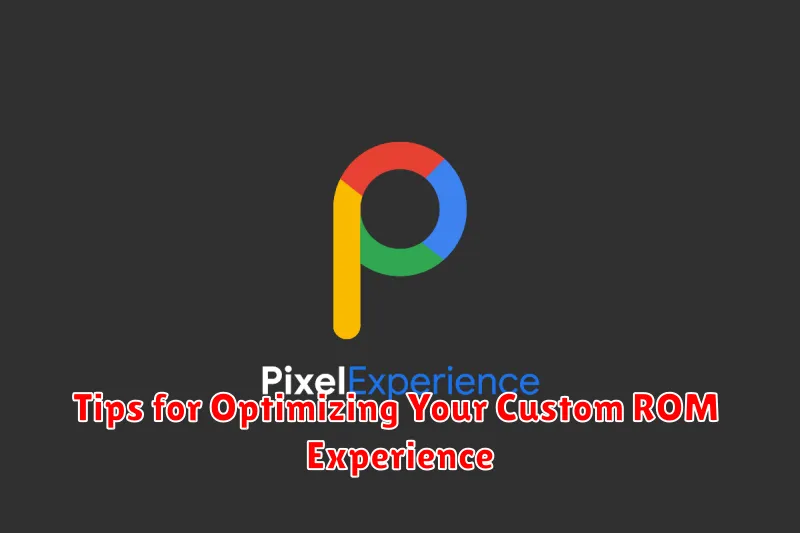
After successfully installing a custom ROM, several tweaks can further enhance performance and battery life. Fine-tuning your kernel settings offers significant control over your device’s behavior. Explore options like adjusting the CPU governor for balanced performance or battery saving.
Managing apps is crucial. Disable or uninstall bloatware that came pre-installed with the ROM to free up system resources. Carefully consider which apps you install, prioritizing those essential to your needs.
Battery optimization is another key area. Explore the battery settings within the custom ROM to customize power consumption profiles. Monitor battery usage to identify and address any power-hungry apps.
Regularly checking for updates, both for the ROM itself and for installed apps, ensures optimal stability and performance. Consider using a custom launcher to personalize your home screen and improve navigation.
Restoring Your Original ROM If Needed
While custom ROMs offer exciting possibilities, there might come a time when you need to revert to your phone’s original factory ROM. This could be due to compatibility issues, stability problems, or simply the desire to return to a familiar setup. Restoring your original ROM, often referred to as “returning to stock,” is a crucial process to understand.
The most common method involves using your computer and the manufacturer’s official tools. Locate and download the correct stock firmware for your specific phone model and region. This is usually available on the manufacturer’s support website.
Next, install the necessary USB drivers on your computer. Once the drivers are installed and the firmware is downloaded, you’ll typically use a flashing tool provided by the manufacturer. This tool will guide you through the process of connecting your phone to your computer and flashing the stock ROM. Carefully follow the manufacturer’s instructions to avoid any potential issues.
It’s crucially important to back up your data before restoring your original ROM, as this process usually wipes your device’s internal storage. This ensures that you don’t lose any valuable information during the restoration.