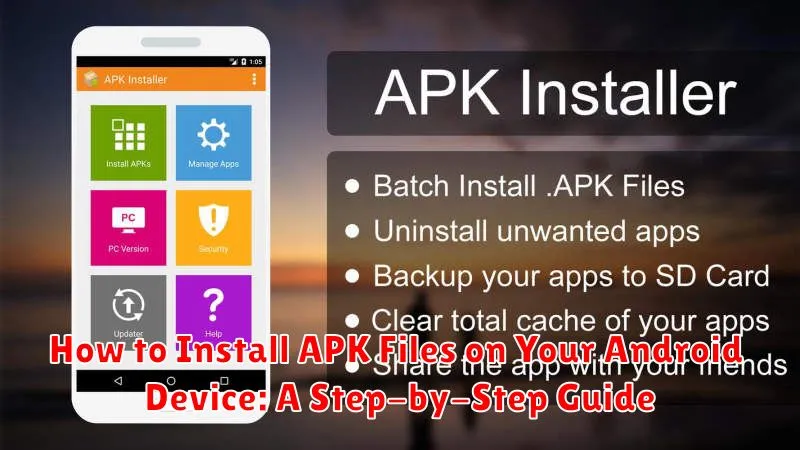Learning how to install APK files on your Android device opens up a world of possibilities beyond the Google Play Store. Whether you’re looking to access APK downloader options, sideload apps not available in your region, or try out beta versions of your favorite software, understanding the APK installation process is a valuable skill. This step-by-step guide will walk you through the process of installing APKs safely and efficiently, allowing you to expand your Android experience and take full advantage of the platform’s flexibility. We’ll cover everything from enabling the necessary settings to verifying the integrity of the APK files you download, ensuring a smooth and secure APK installation experience.
Installing applications from APK files offers a degree of control over your Android device that the standard app store model sometimes lacks. This guide provides a comprehensive overview of how to install APKs, addressing potential security concerns and guiding you through the necessary precautions. By understanding the APK installation process, you’ll gain the confidence to manage your Android device’s software environment and explore a wider range of apps. From troubleshooting common APK installation errors to understanding the benefits and risks of sideloading, this article equips you with the knowledge you need to confidently navigate the world of APK files. Follow these instructions carefully to unlock the full potential of your Android device.
Understanding APK Files and Their Uses
APK stands for Android Package Kit. It’s the file format Android uses to distribute and install apps. Think of it like a container, packaging all the necessary elements of an application, including code, resources, assets, and certificates. Essentially, it’s everything needed to run the app on your Android device.
These files are used for more than just installing apps from sources outside the Google Play Store. Developers utilize APKs during the development and testing phases of app creation. They allow apps to be shared and tested without the formal publishing process on an app store.
Understanding what an APK file is and its purpose is crucial for anyone wanting to install apps from sources other than the official Google Play Store. While this provides flexibility, it’s important to be aware of the potential security risks associated with downloading APKs from untrusted sources, which we will discuss later.
Enabling Unknown Sources on Your Android Device
Before you can install APK files, you need to enable your device to accept installations from sources other than the official Google Play Store. This involves allowing “unknown sources” in your device’s security settings. The process may vary slightly depending on your Android version and device manufacturer.
Generally, you can find this setting within your device’s Settings app. Look for Security or Privacy, then locate the option related to Unknown Sources or Install Unknown Apps. Enabling this setting will allow you to install apps from sources other than the Google Play Store.
For newer Android versions (Android 8 Oreo and later), the process is more granular. Instead of a global setting, you’ll grant permission to install unknown apps on a per-app basis. This means you’ll authorize specific apps (like your file manager or browser) to install APKs. When you try to install an APK, you’ll be prompted to grant this permission to the app you’re using to open the APK file.
Important: Be mindful of the risks involved when enabling this setting. Downloading APKs from untrusted sources can expose your device to malware. Only download APKs from websites and sources you trust explicitly.
Finding and Downloading APK Files Safely
Locating and downloading APK files requires careful consideration to ensure the safety and security of your device. Avoid downloading APKs from untrusted sources as they may contain malware or other harmful software. Prioritize reputable APK repositories known for their commitment to security and malware scanning.
Research different APK providers and compare their safety measures. Look for platforms that employ rigorous security checks, user reviews, and developer verification. Reading reviews and checking the developer’s reputation can provide valuable insights into the legitimacy and safety of the APK file.
When you’ve identified a potential source, carefully examine the APK file information before downloading. Check the file size, version number, required permissions, and any other relevant details. If anything seems suspicious or inconsistent, it’s best to err on the side of caution and avoid downloading the file.
Always use a secure internet connection when downloading APKs. Public Wi-Fi networks can be vulnerable to security breaches, so it’s preferable to use a trusted network to protect your data. Downloading from a secure connection helps mitigate the risks associated with intercepting or tampering with the APK file during the download process.
Locating the Downloaded APK File on Your Device
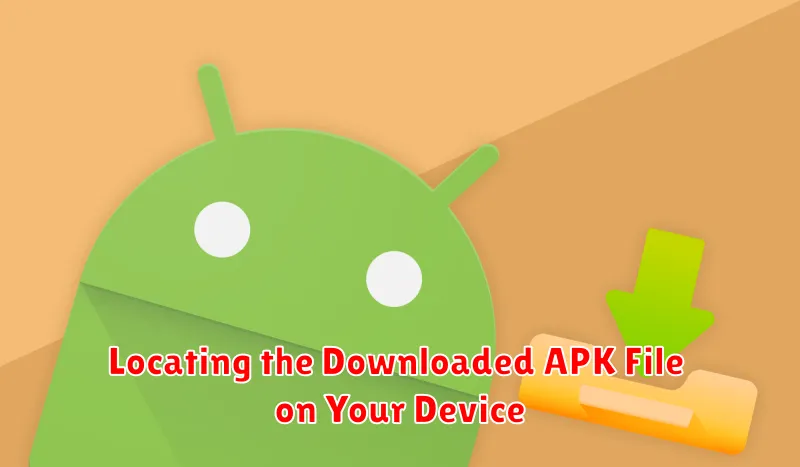
After successfully downloading the APK file, the next step is to locate it on your Android device. The default location is typically the Downloads folder. This folder can usually be accessed through a file manager app pre-installed on your device or through the “Files” or “My Files” app.
If you used a specific download manager or chose a different save location, the APK file will be in the directory you specified. Some web browsers may also offer a quick link to access the downloaded file directly from their interface immediately after the download completes. Check the browser’s notification panel or recent downloads section for this option.
Using the file manager app, navigate to the appropriate directory (likely Downloads) and look for the APK file. The file name will match the one you downloaded from the website or platform. It will have an .apk extension.
Initiating the Installation Process
Once you’ve located the APK file, you’re ready to begin the installation. The exact steps might vary slightly depending on your Android version and file manager app, but the general process remains consistent. Typically, tapping on the APK file will initiate the installation process.
Your device may display a security prompt, double-checking if you want to proceed with installing the app from an untrusted source. This prompt serves as a reminder of the potential risks associated with installing apps outside of the official app store. If you are confident in the source of the APK file, proceed by confirming your intent to install.
After confirming, the installation process will begin. A progress bar will usually appear, indicating the status of the installation. The duration of this process depends on the size of the app and the processing power of your device. It’s important to avoid interrupting this process to prevent potential issues.
Navigating Through the Installation Prompts
Once you initiate the APK installation, your Android device will present a series of prompts to guide you through the process. These prompts are crucial for ensuring a secure and successful installation.
The first prompt typically displays information about the app you’re about to install, including its name, icon, and the permissions it requires. Carefully review these details and verify that they align with the app you intended to install. This helps prevent accidental installations of malicious or unwanted software.
Next, you’ll likely encounter an “Install” button. Tap this button to proceed with the installation. The system might then display further prompts related to specific permissions requested by the app. Thoroughly assess these permission requests and grant only those necessary for the app’s functionality. Avoid granting unnecessary permissions, as they could potentially compromise your privacy or security.
Finally, after accepting the necessary permissions, the installation process will complete. You’ll typically see a confirmation message and an option to open the newly installed app.
Verifying App Permissions and Making Informed Choices
Before finalizing the installation, Android will present you with a list of permissions the app requires. This step is crucial for security. Carefully review these permissions to understand what access the app is requesting.
Permissions can range from accessing your device’s storage and camera to your contacts and location. Ask yourself if the requested permissions align with the app’s functionality. For example, a simple calculator app shouldn’t require access to your microphone or contacts. If something seems amiss, it’s a red flag.
Consider the source of the APK. Are you downloading from a reputable source? If not, the risk of malicious permissions is significantly higher.
If you’re comfortable with the requested permissions, proceed with the installation. If not, you can choose to deny specific permissions (though this might impact the app’s functionality) or cancel the installation altogether.
Completing the Installation and Launching the App
Once you’ve reviewed the permissions and tapped “Install,” the installation process will begin. A progress bar will typically be displayed, indicating the installation’s progress. The time required for installation varies depending on the app’s size and your device’s processing power. Be patient and avoid interrupting the process.
Upon successful installation, you’ll see a confirmation message, usually “App installed” or similar. You’ll be presented with options to “Open” the app directly or “Done” to close the installation window. Tapping “Open” will launch the newly installed application. If you choose “Done,” you can locate the app icon on your home screen or in the app drawer to launch it later.
Congratulations! You’ve successfully installed an APK file on your Android device. You can now enjoy the app’s functionalities.
Troubleshooting Common APK Installation Issues
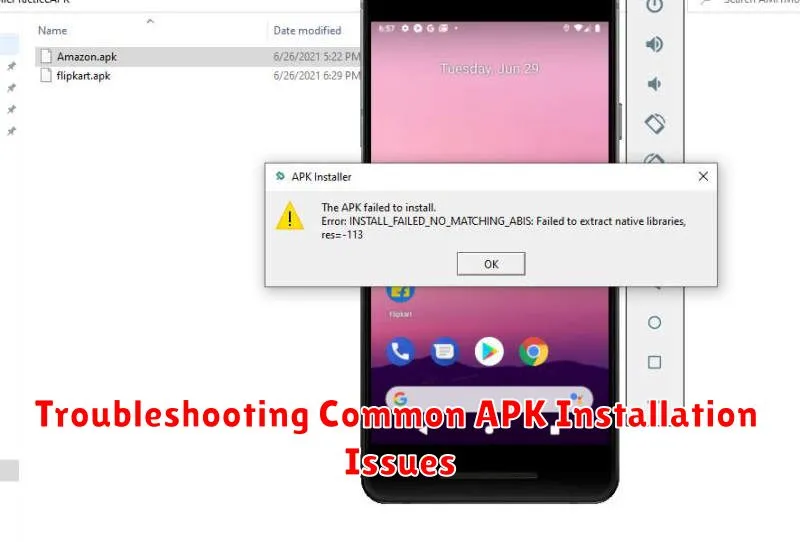
Occasionally, you might encounter problems during APK installation. Here are some common issues and their solutions:
“App not installed” error
This error often arises due to incompatibility issues or corrupted APK files. Ensure the APK is designed for your Android version and downloaded completely. Try re-downloading the APK from a trusted source.
“Parse error”
A “parse error” typically indicates a corrupted or incomplete APK file. Re-download the APK from a reputable source. If the issue persists, the APK itself may be faulty.
Insufficient storage space
If your device lacks storage, you won’t be able to install the app. Free up space by deleting unused apps or files, then try the installation again.
Incompatible app version
The APK might be designed for an older or newer Android version than your device. Check the APK’s requirements and ensure compatibility with your device’s operating system.