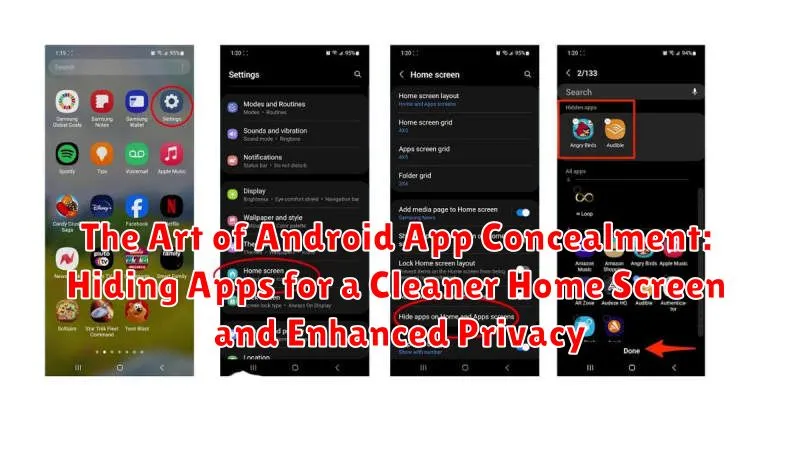In the digital age, our Android devices have become extensions of ourselves, housing a plethora of applications that cater to our diverse needs. However, an overflowing home screen cluttered with numerous app icons can lead to a disorganized and overwhelming user experience. This article delves into the art of Android app concealment, exploring various methods to effectively hide apps, resulting in a cleaner, more streamlined home screen. Learn how to declutter your digital space and achieve a more visually appealing interface, while simultaneously enhancing your privacy by concealing sensitive applications from prying eyes. We will cover techniques ranging from built-in system features to utilizing third-party launchers, allowing you to hide apps, improve app privacy, and maintain a more organized home screen.
Beyond the aesthetic benefits of a tidy home screen, app concealment plays a crucial role in bolstering mobile privacy. Whether you’re concerned about unauthorized access to sensitive financial applications or simply wish to maintain a higher level of discretion regarding certain apps, this guide will provide you with the knowledge and tools to effectively hide apps on your Android device. Discover how to leverage features like disabling apps, utilizing guest profiles, and employing secure folders to safeguard your personal information. Mastering these techniques will empower you to curate a more personalized and secure mobile experience, keeping your digital life organized and your private information protected. Android app concealment offers a simple yet powerful way to achieve both a visually appealing and secure mobile environment.
Why Hide Apps on Your Android Device?
Hiding apps on your Android device offers several key advantages, primarily focusing on organization and privacy.
A cluttered home screen can quickly become overwhelming. Hiding less frequently used apps streamlines your device’s interface, allowing for easier navigation and a more visually appealing experience. This is particularly beneficial for users with numerous apps installed.
Furthermore, concealing certain apps enhances your privacy. This is crucial for apps containing sensitive information like banking details, personal communications, or private photos. Hiding these apps adds an extra layer of security, preventing unauthorized access should your device be misplaced or used by others.
Beyond personal privacy, hiding apps can also be useful in professional settings or when sharing your device with family members. It allows you to maintain a level of discretion regarding the apps you utilize.
Built-in Methods for Hiding Apps
Depending on your Android device’s manufacturer and operating system version, you might have some built-in options for app concealment. Disabling apps is a common feature. This removes the app icon from the app drawer and prevents it from running in the background. Note that disabling pre-installed system apps might have unintended consequences, so exercise caution.
Some Android versions or manufacturer-customized interfaces offer an “Hide apps” feature directly within the app drawer settings. This method typically involves selecting specific apps to be hidden from view without actually disabling them. This provides a quick and easy way to declutter your app drawer.
Archiving apps is another method available on certain Android versions. Archiving removes the app from the app drawer but retains its data and downloads. This can be useful for apps you rarely use but don’t want to uninstall completely. Archived apps can be easily restored later.
Utilizing Third-Party Launchers for App Concealment
Third-party launchers offer a robust method for concealing apps, providing more advanced features than standard Android launchers. By replacing your device’s default launcher, you gain access to a wider array of customization options, including app hiding.
Nova Launcher and Action Launcher are two popular examples that allow you to hide apps from the app drawer. This effectively removes them from view while still allowing access by searching within the launcher or through alternative methods. The process typically involves navigating to the launcher’s settings and selecting the apps you wish to conceal.
Third-party launchers often provide additional benefits such as personalized themes, icon packs, and gesture controls, making them a compelling choice for users seeking greater control over their Android experience. They offer a balance of convenience and enhanced privacy for a cleaner, more organized home screen.
Hiding Apps Within Secure Folders
Many Android devices offer a built-in secure folder feature, sometimes referred to as a private space or secure vault. These folders provide an encrypted space on your device separate from your standard home screen and app drawer. Moving apps into this secure folder effectively hides them from casual view and adds a layer of protection.
The process typically involves setting up the secure folder with a password, PIN, or biometric lock. After the secure folder is initialized, you can selectively add apps. These apps then exist as separate copies within the secure folder. Launching them requires accessing the secure folder and authenticating with your chosen security method.
This method provides a good balance between privacy and convenience. It keeps sensitive apps away from prying eyes while still allowing relatively easy access for authorized users.
Disabling Pre-installed System Apps
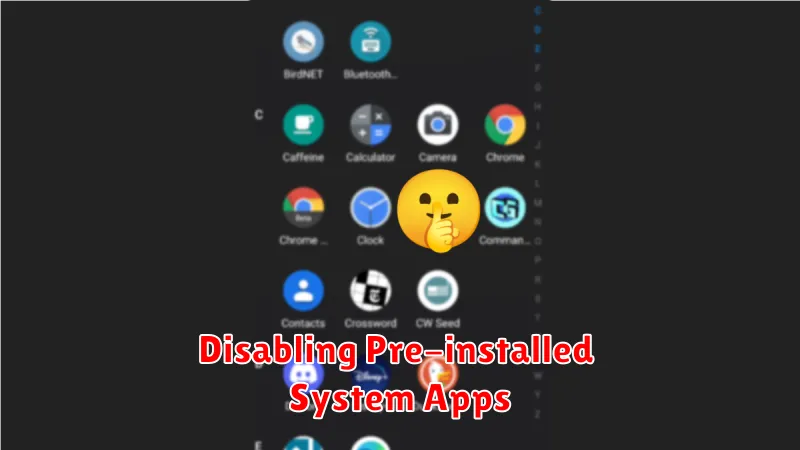
Many Android devices come with pre-installed applications that you may not use. While completely uninstalling these apps is often difficult without root access, you can usually disable them. This effectively hides them from your app drawer and prevents them from running in the background, freeing up resources.
The process for disabling pre-installed apps can vary slightly depending on your device’s manufacturer and Android version, but the general steps are as follows:
- Open your device’s Settings app.
- Navigate to Apps or Applications (the wording may vary).
- Locate the pre-installed app you wish to disable.
- Tap on the app’s entry.
- If the option is available, select Disable.
Note: Disabling certain system apps can affect the functionality of your device. Exercise caution and research the potential implications before disabling any pre-installed app. If you encounter any issues, you can typically re-enable the app by following the same steps and selecting Enable.
Password-Protecting Hidden Apps for Added Security
While hiding apps removes them from the home screen and app drawer, adding an extra layer of security can further protect sensitive information. Many third-party launchers and secure folder applications offer the ability to password-protect hidden apps. This feature prevents unauthorized access even if someone discovers the method you used to conceal the apps.
Password-protecting your hidden apps is highly recommended, especially for those containing financial data, personal communications, or private photos. This extra security measure ensures that even if your device is unlocked, the hidden apps remain inaccessible without the correct password. Choose a strong and unique password different from the one used to unlock your device.
Some launchers also allow the use of biometric authentication, like fingerprint or facial recognition, to access hidden apps. This provides a convenient and secure way to unlock your hidden apps while maintaining robust protection.
Restoring Hidden Apps: A Step-by-Step Guide
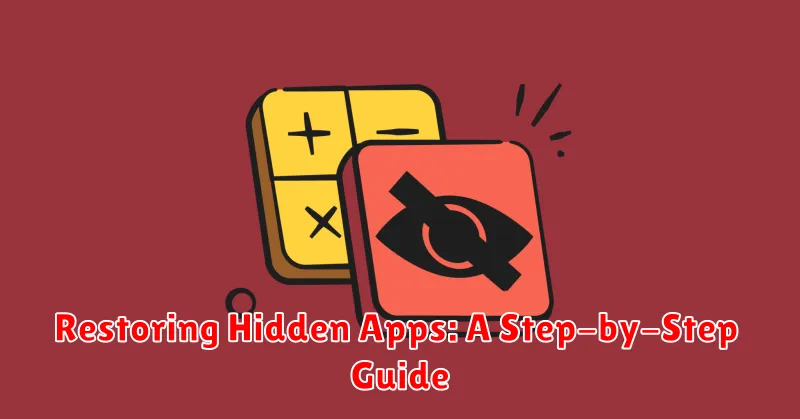
Retrieving your hidden apps is generally a straightforward process, varying slightly based on your chosen hiding method. Here’s a general guide to help you:
Restoring Apps Hidden via Launcher Settings:
Most launchers offer an “app drawer” or “home screen settings” option where hidden apps can be unhidden. Access this menu, locate the list of hidden apps, and select the ones you wish to restore to your home screen or app drawer.
Restoring Apps Hidden in Secure Folders:
Open your secure folder using your chosen authentication method. Long-press the app you want to restore, then drag it out of the folder and onto your home screen or app drawer.
Restoring Disabled System Apps:
Navigate to your device’s Settings menu, usually accessible through the app drawer or notification shade. Find “Apps” or “Applications,” then select “See all apps“. Find the disabled app and select it. Choose “Enable” to restore functionality and visibility.
Best Practices for Hiding Sensitive Apps
Hiding apps enhances privacy, but employing best practices ensures maximum protection. Regularly review your hidden apps list. Unnecessary concealment can complicate access when legitimately needed. Choose hiding methods wisely. Disabling system apps can cause unforeseen issues; opt for hiding within secure folders or using privacy-focused launchers for essential apps.
Strong passwords are crucial when using app lockers or secure folders. Avoid easily guessable passwords and consider using a password manager. Beware of app lock bypass vulnerabilities. Some methods can be circumvented through device settings or notifications. Research the chosen method’s limitations. Combine hiding techniques for added security. Hiding an app within a secure folder and then password-protecting the folder offers double the protection.
Update your chosen hiding method’s software. Developers frequently patch security flaws. Staying up-to-date ensures optimal protection. Finally, be mindful of device access. Even hidden apps are vulnerable if someone has physical access to your unlocked device.