Is your phone constantly lagging, apps crashing, or struggling to perform even simple tasks? These are all telltale signs of insufficient RAM (Random Access Memory). Your phone’s RAM is its short-term memory, crucial for running apps and processes smoothly. In this comprehensive guide, “Reclaim Your Phone’s Memory,” we’ll explore practical strategies to free up RAM and revitalize your phone’s performance. Learn how to identify RAM-hungry apps, effectively manage background processes, and optimize your device settings for improved speed and responsiveness. Whether you’re using an Android device or an iPhone, these techniques will help you reclaim your phone’s memory and enjoy a smoother, more efficient mobile experience.
This guide will provide actionable steps, from closing unnecessary apps and clearing cached data to utilizing built-in phone features and exploring third-party apps designed for memory management. We’ll delve into the differences between RAM and storage, explain how RAM affects your phone’s performance, and empower you with the knowledge to diagnose and address low memory issues. Reclaim your phone’s memory and restore its peak performance with this practical, step-by-step guide to freeing up RAM.
Understanding RAM and Its Importance
Random Access Memory (RAM) is your phone’s short-term memory. It’s where the device stores data for currently running apps, processes, and the operating system itself. Think of it as your phone’s workspace – the bigger the workspace, the more tasks you can handle simultaneously without slowdowns.
Unlike your phone’s internal storage (where apps and files are permanently stored), RAM is volatile. This means its contents are erased when your phone is powered off. This is why apps close when you restart your device, requiring them to reload their data into RAM when launched again.
Sufficient RAM is crucial for smooth multitasking, quick app loading, and a responsive user experience. If your phone has limited RAM, or if it’s constantly full, you’ll likely experience performance issues like lag, app crashes, and general sluggishness. Understanding how RAM works is the first step towards optimizing your phone’s performance.
Identifying RAM-Hogging Apps and Processes
Pinpointing which apps and processes consume the most RAM is crucial for effective memory management. Your phone’s operating system usually provides tools to help with this. Look for a “Memory” or “RAM” section within your phone’s settings. This area often details current RAM usage and lists apps ranked by their consumption.
Pay close attention to apps consistently at the top of the list. These are your primary RAM hogs. Games, especially graphically intensive ones, are common culprits. Social media apps, web browsers with multiple tabs open, and streaming services can also consume substantial RAM.
Beyond individual apps, some background processes can silently drain your RAM. These processes might include system updates, indexing services, or even malware. While some background processes are essential, identifying unusual or excessively resource-intensive ones can help you reclaim valuable memory.
Closing Unused Apps and Background Processes
One of the most direct ways to free up RAM is by closing apps you’re not actively using. Many apps continue running in the background, consuming valuable resources. Closing them frees up this memory immediately.
Most modern smartphones offer a way to view and close recently used apps. This is often accessed through a dedicated button or gesture. Identify apps that are not in use and close them individually. Be mindful of apps that might be performing important background tasks, such as music streaming or file syncing, and avoid closing these unless absolutely necessary.
Background processes, while often invisible, can also consume a significant amount of RAM. Access your phone’s settings, typically under a section labeled “Apps,” “Applications,” or similar. From here, you can typically view running processes and force-stop those that are unnecessarily using RAM.
Clearing App Cache and Data
Over time, apps accumulate cached data and temporary files that can consume valuable RAM. Clearing these can significantly improve your phone’s performance.
To clear an app’s cache and data:
- Open your phone’s Settings app.
- Navigate to Apps or Application Manager (the wording may vary depending on your device).
- Select the app you want to clear.
- Tap Storage.
- You’ll see options to Clear Cache and Clear Data (or Clear Storage).
Clearing Cache removes temporary files, while Clearing Data removes all app data, including settings, preferences, and login information. Be mindful that clearing data will revert the app to its initial state, as if you just installed it.
It’s generally recommended to start by clearing the cache. If performance issues persist, you can then try clearing the data.
Disabling or Uninstalling Bloatware
Bloatware refers to pre-installed applications that often consume valuable RAM and storage space, yet offer limited practical use to the user. These apps can run in the background, impacting your phone’s performance. Addressing bloatware is a key step in reclaiming memory.
Many manufacturers include apps that cannot be fully uninstalled without rooting your device. However, most allow you to disable these applications. Disabling a bloatware app prevents it from running in the background and consuming resources. This is often as effective as uninstalling in terms of RAM management.
To disable bloatware, typically navigate to your device’s Settings, then Apps or Application Manager. Find the app you want to disable and select Disable. The exact steps may vary slightly depending on your phone’s manufacturer and Android version.
In some cases, you might be able to uninstall certain bloatware apps. If the Uninstall option is available, choose this to completely remove the app and free up both RAM and storage space.
Limiting Widgets and Live Wallpapers
While widgets and live wallpapers offer convenience and visual appeal, they consume RAM continuously. Limiting their use can significantly improve your phone’s performance.
Widgets, especially those that frequently update information (like weather or news), constantly run in the background, using valuable RAM. Consider removing widgets you rarely use or replacing them with simpler alternatives.
Live wallpapers, though visually engaging, are resource-intensive. They continuously animate, requiring constant processing power and RAM. Opting for a static wallpaper can free up a noticeable amount of RAM.
Evaluate the trade-off between aesthetics and performance. If your phone is experiencing performance issues due to low RAM, reducing the number of active widgets and switching to a static wallpaper can provide a substantial improvement.
Restarting Your Device
Restarting your device is a simple yet effective method for clearing out its RAM and improving performance. When your phone runs continuously, temporary files and processes can accumulate, gradually consuming RAM. A restart forces the system to close all apps and processes, effectively purging the RAM and giving your phone a fresh start. This action clears out any lingering memory leaks or stalled processes that may be unnecessarily occupying valuable RAM.
The process for restarting varies slightly depending on your phone model, but generally involves holding the power button for a few seconds until the power menu appears. From there, select the restart option. The entire process typically takes less than a minute.
While restarting your device isn’t a permanent solution to RAM issues, it’s a quick and easy way to address performance slowdowns and reclaim memory when needed. It’s a good practice to periodically restart your device, perhaps once a week or when you notice performance lags, to maintain optimal operation.
Utilizing RAM Management Apps (If Necessary)
While not always essential, RAM management apps can provide an extra layer of control over your device’s memory. These apps often offer features to identify and terminate memory-intensive processes, clear cached data, and even boost available RAM. However, it’s crucial to understand that these apps are not magic bullets. Their effectiveness varies significantly, and some may introduce additional overhead or unwanted advertisements.
Before resorting to a RAM management app, it’s recommended to explore the manual methods outlined previously. If you’re still experiencing performance issues after optimizing your device through standard procedures, then a reputable RAM management app might be worth considering. Prioritize apps with positive user reviews and a proven track record of safe and effective memory management. Carefully research any chosen app to ensure it aligns with your specific needs and doesn’t introduce unnecessary security or privacy risks. Exercise caution, as some apps make exaggerated claims or employ aggressive tactics that could negatively impact your device’s performance.
Using Lite Versions of Apps
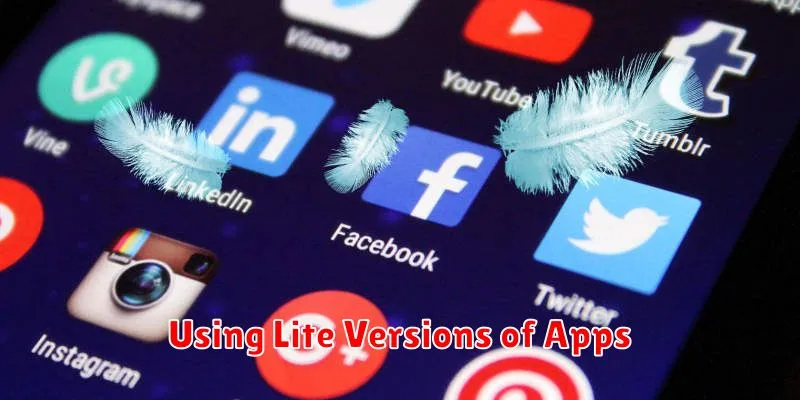
Many popular apps offer “lite” versions designed specifically for devices with limited resources. These lite apps typically have a smaller footprint, consuming less RAM and storage space. They often achieve this by stripping down some of the more resource-intensive features or by utilizing more efficient coding practices.
If you find yourself constantly battling low memory, consider switching to the lite version of your frequently used apps. For example, if social media apps are consuming significant RAM, investigate if a lite version is available. While functionality might be slightly reduced in some cases, the performance gains in terms of freed-up RAM can be substantial.
Before switching, compare the features of the full version and the lite version to ensure it still meets your needs. Often, lite apps retain the core functionality while removing less essential elements. The trade-off for a smaller memory footprint might be worth it if it results in a smoother, more responsive user experience.
Monitoring RAM Usage

Regularly monitoring your RAM usage can help you understand which activities or apps consume the most memory and preemptively address potential issues. Most modern smartphones provide built-in tools to check RAM usage. Look for this feature in your phone’s settings, usually within a section named “Memory,” “Apps,” or “Developer options” (if enabled).
The information displayed will usually show total RAM, available RAM, and RAM usage per app. This allows you to identify RAM-hungry apps. Some devices also offer real-time RAM usage monitoring, visually representing memory consumption over time. This can be helpful in pinpointing spikes in usage and correlating them with specific actions.
Understanding your device’s typical RAM usage patterns can help you anticipate when you might need to free up memory. If you consistently see high RAM usage, it might be a sign that you need to implement some of the other strategies discussed in this guide.

