Is your Bluetooth not working? Experiencing Bluetooth connection problems can be incredibly frustrating, whether you’re trying to connect your wireless headphones, Bluetooth speaker, keyboard, mouse, or any other Bluetooth device. This comprehensive guide will walk you through common causes and solutions for Bluetooth not working issues on various devices, including Windows PCs, Macs, Android phones, iPhones, and more. From simple troubleshooting steps like restarting your device and checking Bluetooth settings, to more advanced solutions, we’ll help you get your Bluetooth back in working order.
Troubleshooting Bluetooth issues can often be solved with a few quick checks. We’ll cover everything from verifying Bluetooth is enabled, ensuring your devices are paired and connected properly, to checking for driver updates and compatibility issues. If your Bluetooth is not connecting, not pairing, or experiencing intermittent connection drops, we have the solutions you need to diagnose and fix the problem. Let’s get your Bluetooth working smoothly again.
Common Reasons for Bluetooth Connectivity Issues
Several factors can contribute to Bluetooth connectivity problems. Distance plays a crucial role; Bluetooth devices typically have a limited range, and obstructions like walls can weaken the signal. Interference from other wireless devices, such as Wi-Fi routers or microwaves, can also disrupt Bluetooth connections.
Low battery levels in either the Bluetooth device or the host device can prevent or interrupt connections. Additionally, incorrect pairing procedures or compatibility issues between devices can lead to connection failures. Sometimes, the Bluetooth feature itself may be disabled on one or both devices.
Software glitches or outdated drivers can also cause Bluetooth malfunctions. Furthermore, hardware problems within the Bluetooth adapter or the device itself can prevent successful connections.
Basic Troubleshooting Steps: Restart and Reconnect
Often, the simplest solutions are the most effective. Before diving into more complex troubleshooting, try these basic steps:
Restart Your Devices
Restarting both your Bluetooth device and the device you’re trying to connect it to can often resolve minor software glitches that interfere with connectivity. Power off both devices completely, wait for a few seconds, and then power them back on.
Disconnect and Reconnect Your Bluetooth Device
Sometimes, the Bluetooth connection simply needs to be refreshed. On your device, go to your Bluetooth settings and disconnect the problematic device. Then, try pairing it again from scratch.
Toggle Bluetooth Off and On
Similar to restarting, toggling your device’s Bluetooth off and then back on can resolve connectivity issues. In your device’s Bluetooth settings, turn Bluetooth off, wait a few moments, and then turn it back on.
Checking Bluetooth Settings on Your Device
Before delving into more complex solutions, it’s crucial to verify your device’s Bluetooth settings. Ensuring Bluetooth is enabled and your device is discoverable is the first step.
Enabling Bluetooth: Locate your device’s Bluetooth toggle. This is often found in the quick settings menu (accessible by swiping down from the top of the screen) or within the main settings app under “Connections” or a similar category. Make sure the toggle is switched to the “On” position.
Making Your Device Discoverable: For pairing with new devices, your device needs to be visible to them. Within your Bluetooth settings, look for an option like “Discoverable,” “Pairing Mode,” or “Visibility.” Activate this setting, which often has a time limit for security reasons. Be aware of this time limit and repeat the process if necessary.
Checking Paired Devices: Review the list of previously paired devices within your Bluetooth settings. Ensure the device you’re trying to connect to is listed and that the connection status is active. If the device is listed but not connected, try selecting it to initiate a connection.
Troubleshooting Bluetooth Issues on Specific Devices
While general Bluetooth troubleshooting often resolves common problems, some devices require specific approaches. This section outlines device-specific troubleshooting tips to help you pinpoint and fix Bluetooth connectivity issues.
Windows PCs
Check the device manager for driver issues. Ensure the Bluetooth adapter is enabled and updated. Try reinstalling the drivers if necessary.
macOS
Use the Bluetooth menu in the menu bar to check device visibility and connections. Reset the Bluetooth module by holding Shift + Option keys while clicking the Bluetooth icon.
Android Devices
Check the Bluetooth settings in your device’s settings app. Clear the Bluetooth cache and data from the app settings if needed. This can resolve connection problems.
iOS Devices
Toggle Bluetooth off and on in the Control Center or Settings app. Unpair and re-pair the problematic device from the Bluetooth settings. Restarting your iOS device can also help.
Bluetooth Headphones and Speakers
Ensure the headphones or speakers are charged and in pairing mode. Check the user manual for device-specific instructions for troubleshooting connectivity issues.
Advanced Troubleshooting Techniques: Clearing Cache and Data
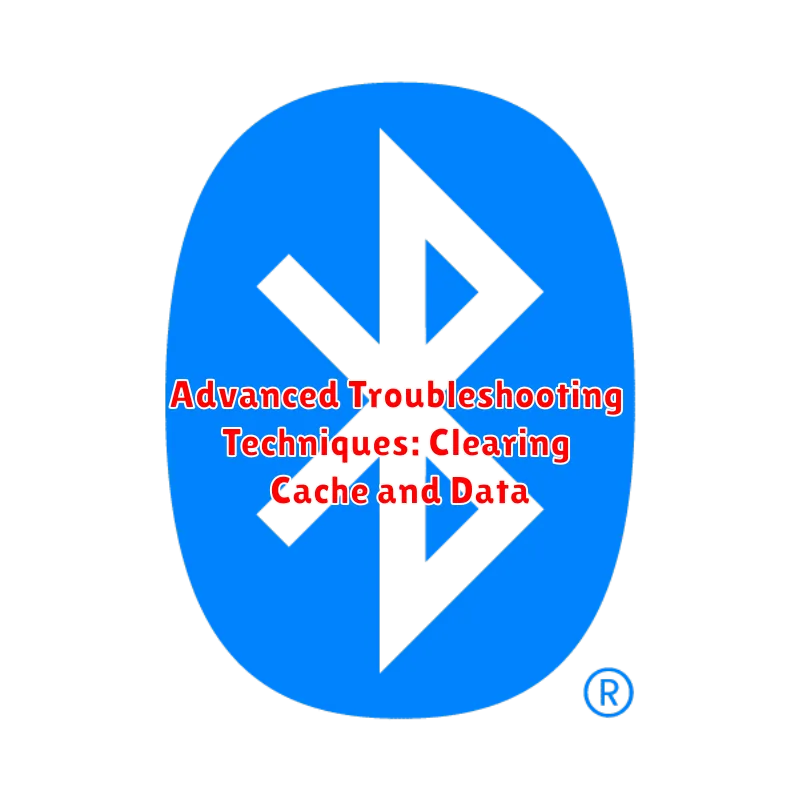
If basic troubleshooting doesn’t resolve your Bluetooth issues, clearing the Bluetooth cache and data can sometimes help. This process varies slightly depending on your operating system.
Clearing Bluetooth Cache and Data on Android
On most Android devices, navigate to Settings > Apps > See all apps (or similar). Find “Bluetooth” or “Bluetooth Share” in the list and select it. Then, choose Storage & Clear Cache, followed by Clear Data. Restart your device afterwards.
Clearing Bluetooth Cache and Data on Windows
While Windows doesn’t have a dedicated Bluetooth cache, you can try restarting the Bluetooth Support Service. Open the Services application (search for it in the Start Menu), locate the “Bluetooth Support Service”, and select Restart.
Clearing Bluetooth Cache and Data on Other Operating Systems
Consult your device’s documentation for specific instructions on clearing Bluetooth-related cache and data. This might involve resetting network settings or other system-level actions.
Dealing with Bluetooth Pairing Problems
Pairing issues can prevent your devices from connecting in the first place. If you’re having trouble pairing, ensure both devices are discoverable. This usually involves going into the Bluetooth settings and making the device “visible.” Refer to your device’s manual for specific instructions on enabling discoverable mode.
Proximity is also crucial. Keep the devices close to each other, ideally within a few feet, during the pairing process. Obstacles like walls and electronic interference can disrupt pairing.
Sometimes, forgetting a device and then re-pairing can resolve persistent issues. To do this, access your Bluetooth settings, locate the problematic device, and select the option to “forget” or “remove” it. Then, attempt the pairing process again from scratch.
Passkeys or PINs are often required for pairing. Make sure you’re entering the correct code on both devices. Typically, this code is displayed on one device and must be entered on the other.
If you’ve successfully paired devices in the past but are now experiencing problems, try deleting the existing pairing on both devices and starting the process anew.
Software Updates and Driver Issues: How to Address Them
Outdated software or drivers can often disrupt Bluetooth functionality. Keeping your system current is crucial for optimal performance.
Updating Your Operating System
Operating System (OS) updates frequently include improvements and fixes for Bluetooth. Check your device’s settings for available updates and install them promptly.
Updating Bluetooth Drivers
Bluetooth drivers are essential for proper communication. On Windows, you can usually update these through the Device Manager. Locate your Bluetooth adapter, right-click, and select “Update driver”. Mac users typically receive driver updates through OS updates.
Checking Manufacturer’s Website
If automatic updates fail, visit the manufacturer’s website for your computer or Bluetooth adapter. Download and install the latest drivers specifically designed for your device and operating system.
Hardware Problems with Bluetooth: Identifying and Resolving
While software issues often cause Bluetooth problems, hardware malfunctions can also be the culprit. Identifying hardware issues can be tricky. Physical damage to the Bluetooth adapter or related circuitry is a clear indicator. This damage might occur from impact, liquid exposure, or general wear and tear.
Internal component failures, such as a malfunctioning Bluetooth chip, are harder to diagnose visually. If you suspect a hardware problem, consider the device’s age and history. Older devices or those exposed to harsh conditions are more susceptible to hardware failure.
Resolving hardware issues often involves professional repair or replacement of the affected components. If your device is under warranty, contact the manufacturer for support. For out-of-warranty devices, consider consulting a qualified technician. In some cases, if the Bluetooth adapter is external, replacing it yourself might be an option.
Before assuming a hardware problem, ensure you’ve exhausted all software troubleshooting steps. Sometimes, a seemingly hardware-related issue can stem from a deep-seated software conflict.
Still Having Trouble? Contacting Support
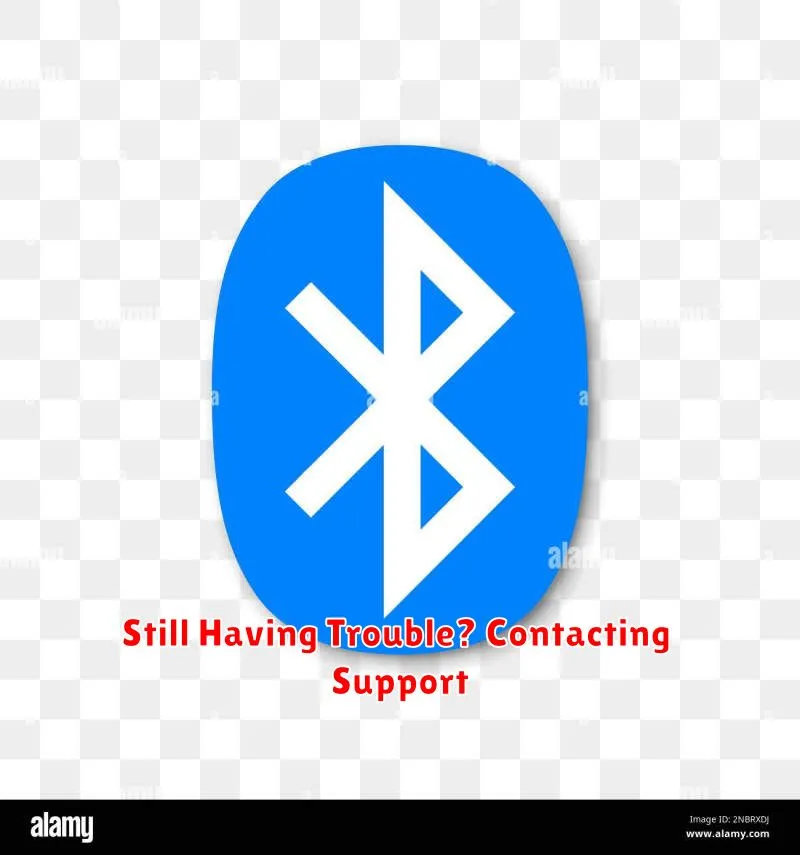
If you’ve exhausted all the troubleshooting steps and your Bluetooth is still not functioning correctly, it’s time to reach out for professional assistance. Depending on the device experiencing the issue, you have several options.
For issues with smartphones, tablets, or other personal electronic devices, contacting the manufacturer’s support is often the best course of action. They can provide device-specific guidance and potentially identify if the problem stems from a known hardware or software defect.
If your computer’s Bluetooth is malfunctioning, contacting the computer manufacturer or, if applicable, the manufacturer of the Bluetooth adapter can be beneficial. They might have specific driver updates or troubleshooting steps not readily available online.
For issues with Bluetooth peripherals like speakers or headphones, contacting the device manufacturer’s support is recommended. They can guide you through any device-specific resets or firmware updates that might resolve the problem.
Be prepared to describe the troubleshooting steps you’ve already taken and the specific symptoms of the Bluetooth issue. This will help support agents diagnose the problem more efficiently.

