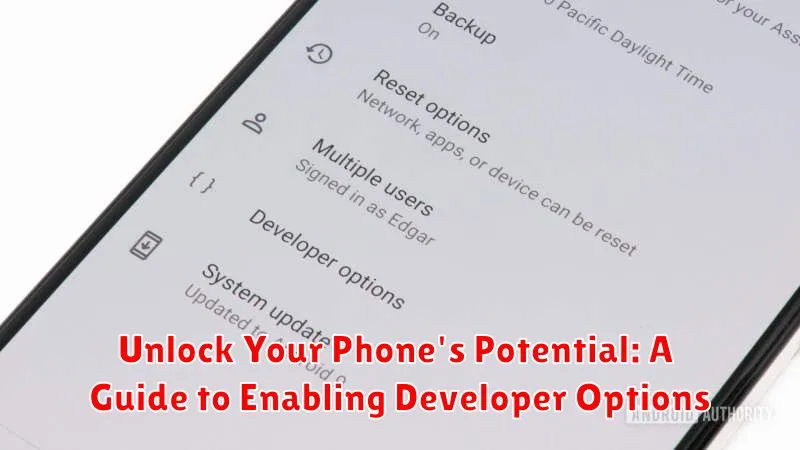Do you want to unlock the full potential of your phone? Beyond the standard user interface lies a treasure trove of hidden settings and customization options, accessible through the often-overlooked Developer Options. This guide serves as your key to unlocking these powerful tools, empowering you to tailor your device’s performance, appearance, and functionality to your exact needs. Whether you are an aspiring app developer, a tech enthusiast, or simply curious about exploring the deeper capabilities of your device, enabling Developer Options opens up a world of possibilities.
This comprehensive guide will walk you through the simple steps to enable Developer Options on various phone platforms. Learn how to access these advanced features and delve into the potential they hold. From tweaking animations to debugging apps, discover how to harness the power of your device by unlocking Developer Options and taking control of its true potential.
What are Developer Options?
Developer options are a hidden menu within both Android and iOS operating systems that provides access to advanced system settings. These settings are intended for software developers to test and debug applications during the development process. They allow developers to simulate different conditions and configurations, analyze performance, and access features not typically available to regular users.
While intended for developers, these settings can also be useful for everyday users who want more control over their device’s behavior. However, it’s crucial to understand that changing these settings can significantly impact your phone’s performance and stability. It’s essential to proceed with caution and only modify settings if you understand their purpose.
Steps to Enable Developer Options on Android
Enabling Developer Options on Android is a straightforward process, though the exact steps may vary slightly depending on your phone’s manufacturer and Android version. Here’s a general guide:
1. Open your phone’s Settings app.
2. Scroll down and tap on “About phone” or “System”. You may need to tap on “System” first, and then “About phone”, depending on your device.
3. Locate “Build number”. This is often at the bottom of the About phone page.
4. Tap on “Build number” repeatedly. You’ll see a toast notification saying “You are now X steps away from being a developer.” Keep tapping until you see the message “You are now a developer!”.
5. Go back to the main Settings menu. You should now see “Developer options” near the bottom of the list, usually under “System” or similar.
Steps to Enable Developer Options on iOS
Developer options on iOS are primarily accessed through Xcode, Apple’s Integrated Development Environment (IDE), and are not directly enabled on the device itself like on Android. Therefore, there’s no hidden menu to unlock. Instead, connecting your iOS device to a Mac with Xcode installed is the key.
To utilize developer features on iOS, follow these steps:
- Install Xcode on your Mac from the Mac App Store.
- Connect your iOS device to your Mac using a USB cable.
- Open Xcode and create a new project or open an existing one.
- Select your connected device as the target destination for running your app.
By connecting your device and working through Xcode, various developer tools and options become available. These features are primarily used for app development, testing, and debugging.
Common Uses for Developer Options
Developer options offer a range of functionalities for both everyday users and app developers. Here are some common use cases:
For Everyday Users:
Speed up animations: Reduce animation scale for a snappier user interface experience. This makes navigating between apps and menus feel faster.
USB debugging: Essential for transferring files between your phone and a computer, and for using developer tools like Android Studio.
Mock locations: Useful for testing location-based apps or for privacy reasons.
Stay awake: Keep the screen on while charging, helpful for presentations or monitoring dashboards.
For Developers:
Debugging apps: Profile CPU usage, identify memory leaks, and debug running applications. This enables developers to optimize app performance and stability.
Simulate different screen sizes and densities: Ensure app compatibility across various devices.
Analyze GPU rendering: Identify performance bottlenecks in graphics-intensive applications.
Potential Risks of Using Developer Options
While Developer Options offer valuable tools for customization and advanced functionalities, they also introduce potential risks if used improperly. It’s crucial to understand these risks before making changes.
One significant risk is data loss. Altering certain settings, like USB debugging configurations, can expose your device to security vulnerabilities if connected to a compromised computer. Incorrectly modifying system settings could also lead to data corruption or even a boot loop, requiring a factory reset.
Reduced device performance is another potential consequence. Enabling certain debugging features can strain system resources and impact battery life. Additionally, changing animation scales or background process limits, while seemingly beneficial, can sometimes result in app instability and unexpected behavior.
Security vulnerabilities can be inadvertently introduced by enabling certain Developer Options. For example, allowing mock locations can be exploited by malicious apps, and disabling security checks can compromise your device’s protection against harmful software.
Finally, be aware that changes made within Developer Options can sometimes void your device’s warranty, especially if those changes result in hardware or software malfunction. Proceed with caution and research any setting before altering it.
Disabling Developer Options

If you no longer need access to Developer Options, disabling them is a straightforward process, restoring your device to its standard configuration. This can help prevent accidental changes to crucial settings and enhance security.
Android:
- Open the Settings app.
- Navigate to System (or System & updates on some devices).
- Tap on Developer options.
- Toggle the switch at the top of the screen to the off position. This will hide the Developer options menu.
iOS:
Developer options on iOS are tied to specific developer profiles and apps. To disable them, you need to remove the associated profile.
- Open the Settings app.
- Go to General.
- Tap on VPN & Device Management (or Profiles & Device Management).
- Select the installed developer profile.
- Tap Remove Profile. You’ll need to enter your device passcode to confirm.
After removing the profile, any apps installed using that profile will likely need to be reinstalled from the App Store.
Troubleshooting Common Issues

Occasionally, you might encounter issues when trying to access or use Developer Options. Here are some common problems and their solutions:
Developer Options Not Appearing
If you’ve followed the steps correctly and Developer Options still aren’t visible, try restarting your device. Sometimes a simple reboot can resolve minor software glitches.
Gray Out Option
Certain options within the Developer Options menu may appear grayed out. This usually indicates they are dependent on another setting or feature being enabled. Carefully review the dependencies listed within the Developer Options themselves.
Unexpected Behavior After Enabling a Setting
If your phone behaves unexpectedly after enabling a specific developer option, try disabling that option immediately. If the issue persists, consider performing a factory reset, but remember to back up your data beforehand. As a precaution, always research the specific developer option before enabling it to understand its potential impact.
“You are now a developer!” Toast Notification Persists
While normally a one-time notification, if the “You are now a developer!” toast message continues to appear, it may indicate a software glitch. Try clearing the cache for the Settings app. If this doesn’t resolve the issue, consult your device manufacturer’s support resources.