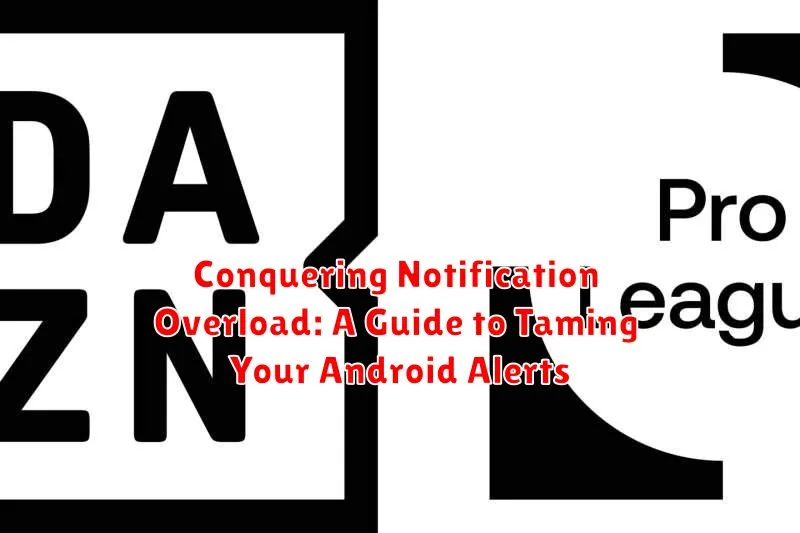Are you constantly bombarded by a barrage of notifications on your Android device? Do you find yourself overwhelmed by the constant buzzing, beeping, and flashing lights demanding your attention? Notification overload is a common problem for many Android users, leading to decreased productivity, increased stress, and a general feeling of being overwhelmed. This comprehensive guide will provide you with practical strategies and actionable steps to tame your Android alerts and reclaim control over your digital well-being. Learn how to conquer notification overload and create a more peaceful and productive mobile experience.
From understanding the different types of Android notifications to customizing individual app settings, this guide will equip you with the knowledge and tools to effectively manage the influx of alerts. We will explore the built-in features of the Android operating system, as well as introduce third-party apps designed to further refine your notification management. Whether you are struggling with an overflowing notification drawer or simply seeking a more streamlined approach to Android alerts, this article will offer valuable insights and techniques to help you achieve notification zen.
Understanding Different Notification Types
Android utilizes several notification types, each designed for a specific purpose. Recognizing these distinctions helps in managing them effectively. Categorizing notifications empowers you to tailor your device’s behavior and prioritize what truly matters.
Priority Notifications: These demand immediate attention, often signaling urgent events. Examples include incoming calls, emergency alerts, and alarms.
Standard Notifications: These comprise the bulk of typical alerts, encompassing social media updates, email notifications, and app updates. They notify you of events that don’t require immediate action.
Silent Notifications: These appear in the notification shade without audible or vibrating alerts. They provide information updates without disrupting your focus.
Ongoing Notifications: These persistent notifications indicate an ongoing process, such as active music playback or a file download. They remain visible until the associated activity ceases.
Taking Control of App-Specific Notifications
One of the most effective ways to manage notification overload is to take control of notifications on a per-app basis. Android provides robust settings to customize how each app alerts you.
Directly from the Notification: When a notification appears, you can often modify its settings directly. Long-press the notification to reveal options to mute the app’s notifications entirely or adjust their behavior.
Through App Settings: Most apps allow you to fine-tune their notification behavior within their own settings. Look for a “Notifications” or similar section. Here, you can often choose which types of notifications you receive (e.g., new messages, friend requests, promotions) and how they are presented.
Using System Notification Settings: You can access a comprehensive list of your apps and their notification permissions within your Android’s system settings. Typically, you can find this under “Apps & notifications” or a similar label. From here, you can toggle notifications on or off for each app, modify their importance, and control other aspects like sound and vibration.
Customizing Notification Channels for Granular Control
Notification channels provide fine-grained control over how apps alert you. Introduced in Android Oreo, channels categorize an app’s notifications into different groups, allowing you to customize settings for each. This means you can prioritize important alerts while minimizing distractions from less crucial ones.
To access notification channels, navigate to your device’s Settings, then tap on Apps & notifications (or a similarly named setting). Select an app and tap on Notifications. You’ll see a list of the app’s notification channels.
Within each channel, you can adjust various settings. Importance dictates how prominently the notification appears, ranging from silent to urgent. You can also customize the sound, vibration pattern, and whether the notification appears on the lock screen.
By thoughtfully configuring notification channels, you regain control over your digital well-being. You can ensure that crucial alerts break through while less important notifications remain discreet, preventing information overload.
Silencing Notifications Temporarily: Do Not Disturb and Focus Mode
Sometimes you need a break from all notifications without permanently changing your settings. Android offers two primary ways to achieve this: Do Not Disturb and Focus mode. Both allow for temporary silencing, but with varying levels of customization.
Do Not Disturb
Do Not Disturb (DND) offers a quick way to silence almost all notifications. You can access DND from your quick settings panel. DND offers several customization options, including allowing calls from starred contacts, repeated calls, and setting specific timeframes for automatic activation.
Focus Mode
Focus mode allows for more granular control over which apps can send notifications. Create different focus profiles for various activities like “Work,” “Sleep,” or “Personal Time.” Within each profile, specify which apps are permitted to send notifications. Activating a focus profile temporarily silences notifications from all other apps.
Managing System-Wide Notifications
Beyond individual app settings, Android offers system-wide notification controls that affect all apps. These controls provide a quick way to manage the overall notification experience.
Within your device’s settings, typically under “Sound & notification” or a similarly named section, you’ll find options to manage system sounds and vibrations associated with notifications. You can adjust the global notification volume, choose specific ringtones, and configure vibration patterns.
Additionally, you can often find a “Wireless emergency alerts” setting. This section lets you control government alerts concerning extreme threats like AMBER alerts and severe weather warnings. Exercise caution when modifying these settings, as they provide crucial information during emergencies.
Some Android versions offer a “Notification history” feature. Enabling this logs all recent notifications, allowing you to review missed alerts or track notification activity. This can be valuable for auditing which apps are sending notifications and how frequently.
Disabling Lock Screen Notifications for Enhanced Privacy
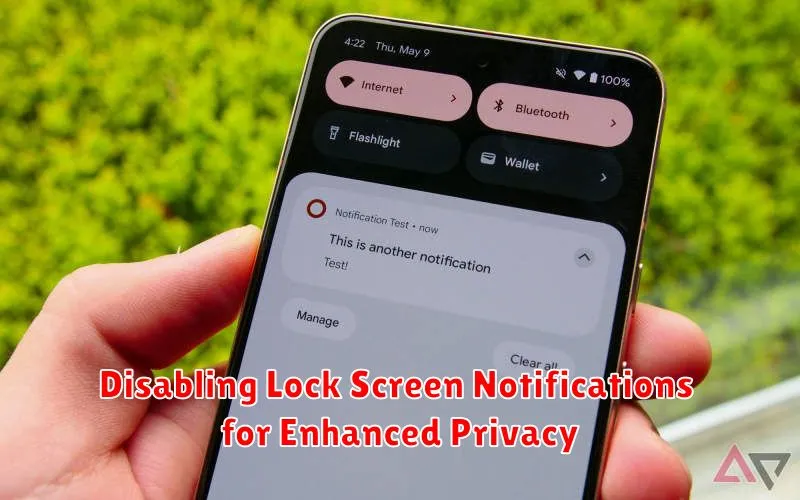
Lock screen notifications can be convenient, but they can also compromise your privacy. Disabling or limiting them is a simple way to enhance your security and keep sensitive information from prying eyes.
Android offers various options for controlling lock screen notifications. You can choose to hide sensitive content, show only certain app notifications, or disable them entirely. These settings can usually be found in your device’s Settings app under “Notifications,” then “Lock screen.” The specific path and options might vary slightly depending on your Android version and phone manufacturer.
Completely disabling lock screen notifications prevents any notification from appearing on your lock screen. This is the most secure option but requires unlocking your phone to see any alerts.
Hiding sensitive content allows notifications to appear but conceals the actual message content. This can be useful for preventing others from seeing private messages or emails.
Customizing per-app notification settings allows you to choose which apps can display notifications on the lock screen. This granular approach lets you balance convenience and privacy.
Troubleshooting Common Notification Issues
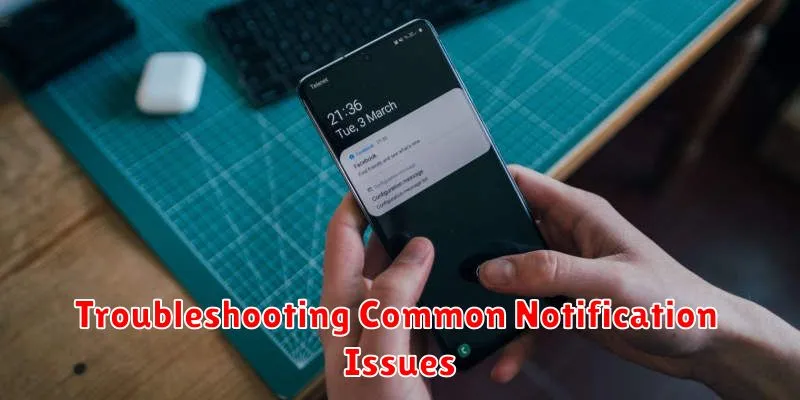
Occasionally, you might encounter problems with your Android notifications. This section addresses some common issues and provides potential solutions.
Notifications Not Appearing
If you’re not receiving expected notifications, ensure that notifications are enabled for the specific app. Check the app’s settings within the Android settings menu. Verify that Do Not Disturb or Focus Mode aren’t active, as these can suppress notifications. Also, confirm that battery optimization isn’t restricting the app’s background activity.
Delayed Notifications
Delayed notifications can be caused by power-saving features or background data restrictions. Review your device’s battery settings and data usage settings to ensure the app isn’t being limited. Restarting your device can sometimes resolve temporary software glitches affecting notification delivery.
Notifications Appearing Incorrectly
Problems like garbled text or incorrect information within notifications might stem from a bug within the app itself. Check for app updates on the Google Play Store. If the issue persists, contacting the app developer directly is recommended.
Advanced Notification Management Tips and Tricks
Beyond the basic notification controls, Android offers advanced features for fine-tuning your alert experience. Notification history allows you to review dismissed notifications, preventing missed information. Access this log through your device’s settings.
Bundled notifications group similar alerts together, reducing clutter. Configure these settings within individual app notification options. Look for options related to grouping or bundling.
Utilize the snooze function to temporarily silence notifications and address them later. Long-press a notification and select the snooze option. Adjust the snooze duration based on your needs.
Consider exploring third-party notification management apps. These apps often provide features like custom notification tones, LED control, and even scheduled DND periods.