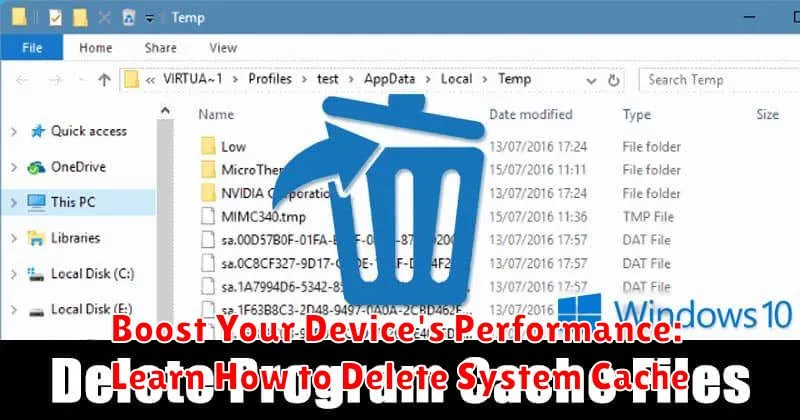Is your device running slower than usual? Are apps taking forever to load? A cluttered system cache could be the culprit. System cache stores temporary files that are meant to speed up processes, but over time, this cache can become bloated and actually hinder your device’s performance. Learning how to delete system cache can significantly boost your device’s speed and responsiveness, freeing up valuable resources and improving overall efficiency. This article will provide a comprehensive guide on how to clear your system cache and revitalize your device.
Clearing your system cache is a simple yet effective maintenance task that can significantly improve your device’s performance. By removing outdated and unnecessary temporary files, you can free up storage space, reduce lag, and boost your device’s overall speed. Whether you’re using a smartphone, tablet, or computer, understanding how to delete system cache is a valuable skill that can help keep your device running smoothly. This guide will walk you through the steps to effectively clear your system cache, regardless of your device’s operating system.
What is System Cache and Why Should You Clear It?
System cache is temporary data stored on your device to speed up processes and improve performance. It includes files like frequently accessed website data, app data, and system files. When you revisit a website or use an app, your device retrieves the necessary information from the cache instead of reloading it entirely, resulting in faster loading times.
Over time, the cache can become cluttered with outdated or corrupted files. This can lead to decreased performance, as your device struggles to sift through unnecessary data. Clearing the cache removes these obsolete files, freeing up storage space and potentially improving your device’s speed and responsiveness. It can also resolve issues with apps malfunctioning due to corrupted cache data.
Clearing the cache doesn’t delete essential data like saved passwords or downloaded files. It simply removes temporary files that can be easily recreated if needed. Think of it as a digital spring cleaning for your device.
Different Types of Cache on Your Device
Understanding the different types of cache on your device can help you make informed decisions about which ones to clear and when.
App Cache: This cache stores temporary data specific to individual applications. Clearing app cache can resolve app-specific issues like slow loading times or crashes, but it won’t affect core system functionality.
Browser Cache: Web browsers store website data like images and scripts to speed up page loading on subsequent visits. Clearing browser cache can resolve website display issues, but it can also mean websites will initially load slower until the cache rebuilds.
System Cache: This cache stores temporary files used by the operating system itself. Clearing system cache can potentially improve overall device performance, but it can also temporarily slow down your device as it rebuilds the cache.
DNS Cache: The Domain Name System (DNS) cache stores website addresses (IP addresses) that your device has recently accessed. Clearing the DNS cache can resolve issues connecting to websites, particularly if their IP address has recently changed.
Steps to Clear Cache on Android Devices
The process for clearing cache on Android devices can vary slightly depending on the manufacturer and Android version. However, the general steps are similar. It is important to note that these steps may not clear all cached data.
First, open the Settings app on your device. Then, locate and tap on Storage or Internal Storage. This will display a breakdown of your device’s storage usage.
Look for an option labeled Cached Data. You may need to tap on “Other Apps” to find it on certain versions of Android. Tap on Cached Data. A confirmation popup will appear warning you that this will clear cached data for all apps. Confirm by tapping OK or Clear.
Some manufacturers provide options to clear individual app caches. If you wish to only clear the cache for a specific app, go to Settings, then Apps. Select the desired app and tap on Storage. You should find an option to Clear Cache within the app’s storage settings.
Steps to Clear Cache on iOS Devices

Unlike Android and desktop operating systems, iOS doesn’t offer a system-wide “clear all cache” button. Cache management is primarily handled automatically by the operating system and individual apps. Therefore, clearing cache on iOS involves targeting specific apps or utilizing the “Offload App” feature.
Clearing App Cache:
Many apps, especially web browsers like Safari, have their own internal cache settings. To clear an individual app’s cache, you’ll need to navigate to that app’s settings within the iOS settings menu. Look for options like “Clear History and Website Data” (Safari) or other similar options. Note: Not all apps offer this functionality.
Offloading Unused Apps:
This feature helps reclaim storage space by removing an app’s data while preserving its icon and associated documents and data. When you reinstall the app, your documents and data are restored. To offload an app, go to Settings > General > iPhone Storage and select the app you wish to offload. Tap “Offload App.” This will free up space used by the app’s cache and temporary files.
How to Clear Cache on Windows Devices
Windows utilizes several types of caches to improve system performance. Clearing these caches can free up disk space and potentially resolve some software issues.
Clearing Temporary Files
Disk Cleanup is a built-in utility that removes temporary files, including cached data. To access it, search for “Disk Cleanup” in the Start Menu. Select the drive you want to clean and check the boxes next to the file types you wish to remove, such as “Temporary Internet Files” and “Downloaded Program Files”. Click “OK” to proceed.
Clearing DNS Cache
The DNS cache stores website addresses, speeding up browsing. If a website changes servers, clearing this cache can be helpful. Open Command Prompt as an administrator and enter ipconfig /flushdns then press Enter.
Clearing Windows Store Cache
If you encounter issues with apps from the Microsoft Store, clearing the cache might help. Press Windows key + R, type wsreset.exe, and press Enter. A blank command prompt window will appear and close automatically, indicating the cache has been cleared.
Clearing Browser Cache
Each web browser maintains its own cache. Refer to your specific browser’s settings or help documentation for instructions on clearing its cache.
How to Clear Cache on macOS Devices
Clearing cache on macOS can help reclaim disk space and potentially resolve some performance issues. Unlike other operating systems, macOS doesn’t have a single, centralized cache clearing mechanism. Instead, you’ll primarily be clearing application-specific caches.
The most common method involves using the Finder. Navigate to the ~/Library/Caches/ directory. Within this folder, you will find subfolders labeled with application names. You can delete the contents of these folders, but be aware that this may remove preferences or stored data for those applications. Exercise caution and only delete caches for applications you recognize.
Some applications also have built-in options for clearing their own caches. Check the application’s preferences or settings menu for such an option. This method is generally safer than manually deleting files from the Caches folder.
It’s important to note that deleting certain system-level caches may require administrator privileges. Proceed carefully and only delete files if you are confident in their purpose.
Benefits of Regularly Clearing System Cache

Regularly clearing your system cache can offer several advantages, contributing to a smoother and more efficient device experience.
Improved Performance: A primary benefit is the potential for improved device performance. Over time, accumulated cache files can slow down your device. Removing these files can free up resources and lead to faster app loading times and a more responsive system.
Freed Up Storage Space: Cache files can consume a significant amount of storage space, particularly if left unchecked. Clearing the cache can reclaim valuable storage, allowing you to store more files, photos, and applications.
Resolved App Issues: Corrupted or outdated cache files can sometimes cause apps to malfunction. Clearing the cache can resolve these issues and ensure apps run smoothly.
Enhanced Privacy: Cached data can sometimes contain sensitive information. Periodically clearing the cache can help protect your privacy.
Potential Risks of Clearing System Cache
While clearing your system cache can offer performance benefits, there are some potential downsides to consider. Clearing cached data essentially resets your apps and browser to a fresh state. This means that:
-
Slower initial loading times: After clearing the cache, apps and websites may initially load slower as your device needs to redownload the data.
-
Reset app preferences: Clearing the cache can reset personalized settings within apps, such as login credentials or customized themes. You may need to reconfigure these preferences.
-
Temporary disruption of app functionality: In rare cases, clearing the cache can cause temporary glitches or instability in some applications.
These risks are generally minor and temporary. The benefits of a cleaner, more efficient system usually outweigh the inconvenience of re-caching data.