Experiencing an overheated phone can be frustrating and concerning. Excessive heat can significantly impact your phone’s performance, leading to sluggishness, unexpected shutdowns, and even potential long-term damage. While powering down your device is often recommended, there are times when you need to keep it running. This article will explore effective methods for cooling down your overheated phone quickly and safely without shutting it down, ensuring you can continue using your device uninterrupted.
Learn how to identify the common causes of phone overheating, such as demanding applications, prolonged gaming sessions, and environmental factors. We will then delve into practical and actionable steps you can take to effectively lower your phone’s temperature without shutting it down. These techniques will range from simple adjustments to your phone’s settings and usage habits to utilizing external cooling solutions. By understanding and implementing these strategies, you can maintain optimal phone performance and extend the life of your device.
Identifying the Causes of Phone Overheating
Before attempting to cool down your phone, it’s crucial to understand why it’s overheating. Pinpointing the cause can help you prevent future occurrences. Overheating can stem from various factors, both internal and external.
Internal factors often relate to the phone’s processing load. Demanding applications, especially graphically intensive games, can strain the processor, generating excess heat. Background processes, even seemingly minor ones, can also contribute. A malfunctioning battery can also be a culprit, generating heat beyond normal operating temperatures. Finally, outdated software can sometimes cause inefficiencies leading to increased power consumption and heat.
External factors typically involve the surrounding environment. Direct sunlight and high ambient temperatures can significantly raise your phone’s temperature. Insulating materials, like certain phone cases, can trap heat, exacerbating the problem. Even charging your phone, particularly with a fast charger, can produce noticeable warmth.
Lowering Screen Brightness and Timeout Duration
One of the simplest and most effective ways to reduce your phone’s temperature is by adjusting the screen’s brightness. Lowering the brightness significantly decreases the workload on the processor and the battery, which are major contributors to heat generation. You can usually adjust the brightness through the quick settings panel or in your device’s display settings.
In addition to brightness, the screen timeout duration plays a significant role in heat management. This setting determines how long your phone’s screen stays on before automatically turning off when inactive. A shorter timeout duration prevents the screen from staying on unnecessarily, minimizing energy consumption and reducing heat buildup. Configure a shorter timeout, such as 15 or 30 seconds, in your device’s display settings. This small adjustment can make a noticeable difference in managing your phone’s operating temperature.
Closing Unused Apps and Processes
Background processes and unused apps consume processing power and battery life, contributing significantly to heat generation. Closing these can effectively reduce your phone’s temperature. Most smartphones offer a way to view currently running apps. Access this feature and close anything you aren’t actively using. Force-stopping particularly demanding apps can further reduce strain on your device’s resources.
On many Android devices, you can access the recent apps list and swipe away unused apps. Some devices also have a dedicated “close all” option. For iOS, double-click the home button (or use the appropriate gesture on newer iPhones) to access the app switcher. Swipe up on each app preview to close it.
Remember, constantly opening and closing apps can actually increase the workload on your processor. Focus on closing apps that are known to be resource-intensive or those you haven’t used recently.
Turning Off Unnecessary Features (GPS, Bluetooth, etc.)
Many features on our smartphones consume significant power and generate heat, even when running in the background. Disabling these functions can significantly reduce your phone’s temperature. Location services (GPS), while useful, are notorious for battery drain and heat generation. If you’re not actively using navigation or location-based apps, turn it off.
Bluetooth, although less power-hungry than GPS, still contributes to heat buildup. If you’re not connected to any Bluetooth devices, disable it. Similarly, features like Wi-Fi and mobile hotspot should be deactivated when not in use. These connectivity features constantly search for and maintain connections, generating heat in the process.
NFC (Near Field Communication), used for contactless payments and other short-range communication, also adds to the thermal load. If you don’t frequently use NFC, disabling it can help. Consider your usage patterns and temporarily disable features you don’t immediately require. This small step can make a noticeable difference in managing your phone’s temperature.
Limiting Resource-Intensive Activities
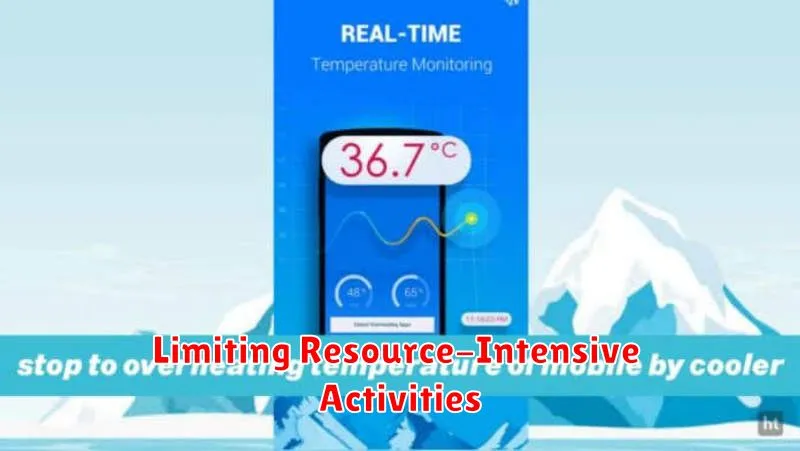
Certain activities demand a lot of processing power from your phone’s CPU and GPU, generating significant heat. Limiting these activities can help cool down your device quickly.
Gaming, especially graphically demanding 3D games, is a major culprit. Consider taking breaks or lowering the graphic settings within the game.
High-definition video streaming also puts a strain on your phone. Lowering the video resolution can reduce the workload and subsequent heat. Likewise, extended video calls can also overheat your phone. Shortening call durations or switching to audio-only can help.
Multitasking with numerous apps open at the same time taxes system resources. Close apps you aren’t actively using.
Avoiding Direct Sunlight and Hot Environments
Direct sunlight and hot environments can significantly contribute to phone overheating. Avoid leaving your phone in direct sunlight, especially in parked cars or on hot surfaces like dashboards. The enclosed space of a car traps and amplifies the heat, causing the phone’s internal temperature to rise rapidly.
If you are outdoors on a hot day, try to keep your phone in a shaded area or inside a bag. Limit its exposure to direct sunlight as much as possible. Similarly, avoid leaving your phone in other hot environments, such as near ovens, heaters, or other heat-generating appliances.
High ambient temperatures reduce the phone’s ability to dissipate heat effectively. By keeping your phone away from heat sources and direct sunlight, you can help maintain a safe operating temperature and prevent overheating.
Using a Phone Cooler

If your phone frequently overheats, consider investing in a dedicated phone cooler. These devices come in various forms, from small fans that clip onto your phone to more sophisticated cooling pads with thermoelectric cooling technology. External coolers can actively dissipate heat, helping to bring your phone’s temperature down quickly, especially during intensive tasks like gaming or video streaming.
Passive coolers, such as those made of heat-absorbing materials, can offer a more subtle cooling effect. These are less effective for rapid cooling but can prevent overheating during general use. When selecting a phone cooler, consider its size, compatibility, and cooling capacity. Some coolers are designed for specific phone models, while others are universal.
Ensure the cooler does not obstruct any essential functions of your phone, like the charging port or camera. Active coolers with fans will typically require a power source, often connecting to your phone via USB.
Proper Ventilation and Air Circulation
Adequate airflow plays a crucial role in maintaining a safe operating temperature for your phone. Obstructions around your device can trap heat, leading to increased internal temperatures. Ensure your phone has enough space to breathe.
If your phone is resting on a soft surface like a bed or couch, the fabric can insulate the device, hindering heat dissipation. Transfer it to a hard, flat surface like a table or desk to improve airflow.
Avoid placing your phone in confined spaces such as deep pockets, bags, or under blankets where air circulation is restricted. These environments can significantly contribute to overheating.
When using your phone while charging, be mindful of its placement. Don’t cover the device with a blanket or place it on a surface that might obstruct airflow. This is particularly important as charging generates additional heat.
Removing the Phone Case (If Applicable)
Phone cases, while offering protection, can also trap heat generated by the device. Insulating materials like thick leather or plastic can impede heat dissipation, contributing to overheating. If your phone is overheating, removing the case can allow for better air circulation and help the device cool down more effectively. This is especially important during resource-intensive tasks or when using the phone in warm environments.
However, it’s important to note that removing the case is a temporary measure. While it can assist in cooling down an overheated phone, it doesn’t address the underlying cause of the overheating. If your phone frequently overheats, even without a case, it’s recommended to investigate other potential issues, such as demanding apps or software problems.
Checking for Software Updates
Outdated software can sometimes contribute to overheating. Bugs or inefficiencies in older versions might cause the processor to work harder than necessary, generating excess heat. Regularly updating your phone’s operating system and apps can address these issues.
To check for system updates, navigate to your phone’s settings menu. Typically, there will be a section dedicated to “System,” “Software Updates,” or something similar. Tap on this option to see if any updates are available. If so, follow the on-screen prompts to download and install them. This process might take some time, and ensuring your phone has sufficient battery power beforehand is advisable.
For app updates, visit your device’s app store (e.g., Google Play Store, Apple App Store). Look for an “Updates” section to see pending updates for your installed apps. You can choose to update all apps at once or select individual ones to update. Keeping your apps up-to-date can improve overall performance and potentially reduce overheating issues.

