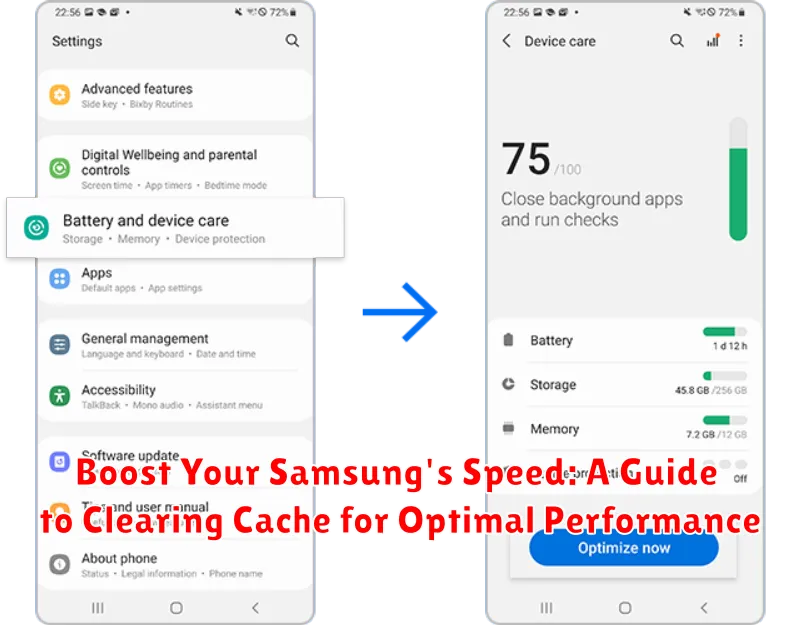Is your Samsung device running slower than usual? Does it take ages to load apps or webpages? A sluggish device can be incredibly frustrating, but there’s often a simple solution: clearing your cache. Cache is temporary data stored by apps and your system to speed up processes, but over time, this data can accumulate and actually hinder performance. This guide will provide a comprehensive overview of how to clear cache on your Samsung device, covering both app cache and system cache. By implementing these steps, you can boost your Samsung’s speed and restore optimal performance.
Learn how to effectively clear cache on your Samsung phone or tablet and enjoy a significantly faster and more responsive device. This simple maintenance task can dramatically improve your user experience, eliminating lag and freeing up valuable system resources. Whether you’re experiencing slowdowns, app crashes, or simply want to ensure optimal performance, this guide will empower you to take control and boost your Samsung’s speed. We’ll walk you through the process step-by-step, explaining the benefits of clearing app cache, system cache and how to do it safely and effectively.
Understanding Cache and Its Impact on Your Samsung
Cache is temporary data stored on your Samsung device to speed up processes and load content faster. When you visit a website, open an app, or perform other actions, your device saves some information in its cache memory. This allows it to quickly retrieve that information the next time you need it, rather than having to download or process it again from scratch.
While cache can significantly improve performance, over time, it can accumulate and negatively impact your device’s speed. A large cache can lead to slower loading times, app crashes, and reduced overall system responsiveness.
Different types of cache exist on your Samsung, including app cache, system cache, and browser cache. Each type serves a slightly different purpose but ultimately aims to optimize performance. However, when these caches become excessively large or corrupted, they can hinder rather than help.
Different Types of Cache on Your Samsung Device
Your Samsung device utilizes several types of cache to improve performance and streamline operations. Understanding these different types can help you better manage your device’s storage and speed.
App Cache
Each app on your Samsung device stores temporary files, commonly known as app cache. This cache helps apps load faster and access information quickly. However, over time, this data can become corrupted or excessive, potentially leading to performance issues.
System Cache
The system cache stores temporary files used by the Android operating system itself. This cache plays a vital role in overall system performance. Clearing the system cache can often resolve minor software glitches.
Browser Cache
Your web browser, whether it’s Chrome or Samsung Internet, also stores cache. This includes images, scripts, and other website data that allow for quicker loading of frequently visited websites. However, a large browser cache can eventually slow down your browsing experience.
Step-by-Step Guide: How to Clear App Cache on Samsung
Clearing individual app caches can resolve specific app performance issues. Follow these steps:
-
Open the Settings app on your Samsung device.
-
Navigate to Apps.
-
Locate and select the specific app you want to clear the cache for. You may need to tap “See all apps” to see a comprehensive list.
-
Tap on Storage.
-
Tap Clear cache. This will remove temporary files associated with the app without deleting your app data.
Important Note: Clearing an app’s cache will not delete your login information, saved game progress, or other important data within the app.
Clearing System Cache on Samsung: A Simple Tutorial
Clearing your system cache can often resolve performance issues and free up valuable storage space. It’s a safe process that won’t delete your personal data, unlike a factory reset. Here’s how to do it:
Step 1: Power Off Your Device Completely turn off your Samsung device. This is crucial for the process to work correctly.
Step 2: Enter Recovery Mode Press and hold the Volume Up button, the Bixby button (if your device has one), and the Power button simultaneously. Release all buttons when the Samsung logo appears.
Step 3: Navigate to Wipe Cache Partition Using the Volume Down button, scroll down to the “Wipe cache partition” option. Use the Power button to select it.
Step 4: Confirm and Reboot Scroll down to “Yes” using the Volume Down button and select it with the Power button. Once the process is complete, select “Reboot system now” using the Power button.
Your device will now restart with a cleared system cache. This process may take slightly longer than usual.
How to Clear Browser Cache on Your Samsung (Chrome, Samsung Internet)
Clearing your browser cache can help resolve website display issues and free up storage space on your Samsung device. Here’s how to do it for both Chrome and Samsung Internet.
Clearing Chrome Browser Cache
Open the Chrome app. Tap the three vertical dots (More) in the top right corner. Go to Settings > Privacy and security > Clear browsing data. Select a Time range (e.g., Last hour, Last 24 hours, All time). Ensure “Cached images and files” is checked. You can also choose to clear “Cookies and site data” and “Browsing history” if desired. Tap “Clear data“.
Clearing Samsung Internet Browser Cache
Open the Samsung Internet app. Tap the three horizontal lines (Menu) at the bottom right. Go to Settings > Personal data > Delete browsing data. Select “Cache“. You can also select other data types to clear, like “Cookies and site data,” “Browsing history,” and “Autofill data.” Tap “Delete data“.
Troubleshooting Common Cache Clearing Issues on Samsung Devices

While clearing cache is generally a straightforward process, some users might encounter issues. Here are a few common problems and their solutions:
Cache Won’t Clear
If you’re unable to clear the cache for a specific app, try restarting your device. A simple reboot often resolves minor software glitches that might be interfering with the process. If the issue persists, check if your device has sufficient storage space available. Low storage can sometimes prevent cache from being cleared.
App Malfunctions After Clearing Cache
In rare cases, clearing an app’s cache might lead to unexpected behavior. Try force-stopping the app and clearing its data (be aware that this will delete app settings and login information). If the problem continues, consider reinstalling the app from the Google Play Store or Galaxy Store.
“Cache Clear Data” Option is Grayed Out
If the option to clear cache is unavailable or grayed out, it could be due to device restrictions, especially if your device is managed by your organization’s IT department. Contact your IT administrator for assistance in this case.
Benefits of Regularly Clearing Cache on Your Samsung Phone
Regularly clearing the cache on your Samsung phone offers several performance and storage advantages. Over time, cached data can accumulate, taking up valuable space and potentially slowing down your device.
One of the most noticeable benefits is improved speed and responsiveness. Clearing the cache can help eliminate sluggish performance and make apps launch and run more smoothly. This is particularly beneficial for frequently used apps that tend to accumulate large amounts of cached data.
Clearing the cache can also free up storage space on your device. While individual app caches may be relatively small, the combined cache from multiple apps can consume a significant amount of storage. Reclaiming this space can be valuable, especially on devices with limited internal storage.
Additionally, clearing the cache can help resolve app malfunctions. Corrupted or outdated cached data can sometimes lead to app crashes or other unexpected behavior. Clearing the cache allows the app to download fresh data, which can often fix these issues.
Finally, regularly clearing the cache can enhance your privacy. Cached data can sometimes contain sensitive information, such as browsing history or login details. Clearing the cache helps remove this data and provides an additional layer of privacy protection.
Tips for Managing App Data and Storage on Your Samsung
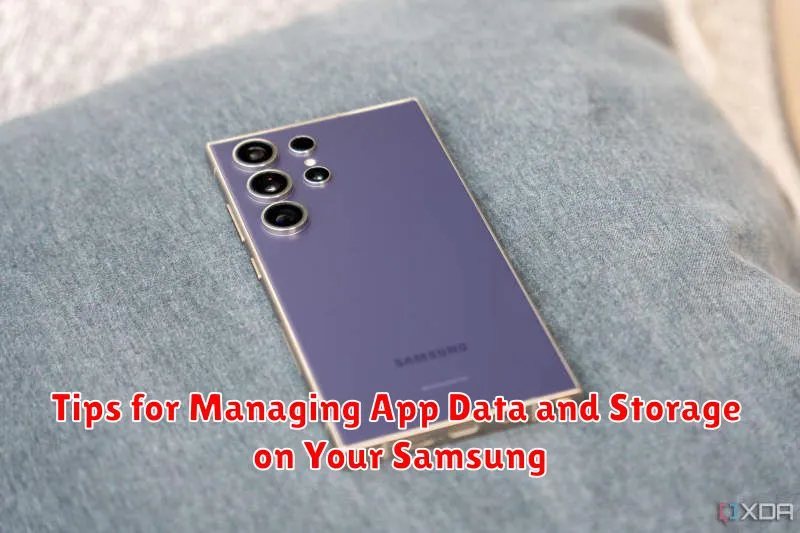
Beyond clearing cache, managing app data and storage can significantly improve your Samsung’s performance. Here are some helpful tips:
Uninstall Unused Apps
Regularly review your installed apps. Uninstall any apps you no longer use to free up valuable storage space and prevent them from running background processes.
Move Apps to SD Card (If Applicable)
If your Samsung supports expandable storage, consider moving less frequently used apps to your SD card. This can free up space on your device’s internal storage.
Clear App Data (With Caution)
While clearing app data removes temporary files, it also deletes your personalized settings, login information, and progress within the app. Use this option cautiously and only for apps causing issues or consuming excessive storage.
Monitor App Permissions
Pay attention to the permissions requested by apps. Granting unnecessary permissions can impact your privacy and device performance. Review and revoke permissions for apps you don’t fully trust or use regularly.