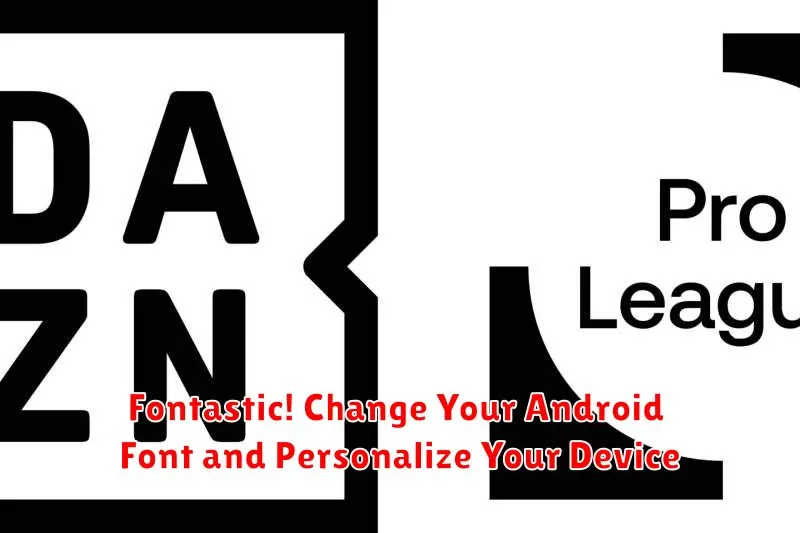Tired of the same old font on your Android device? Yearning to personalize your phone and make it truly your own? This article explores the fantastic world of Android font customization, providing you with the knowledge and resources to transform your device’s typography and express your unique style. Learn how to change your Android font, discover the diverse options available, and unlock the potential for a truly personalized mobile experience. From elegant serifs to modern sans-serifs, the possibilities are endless! Discover how to make your Android experience fontastic!
Changing your Android font is a simple yet effective way to revitalize your device’s aesthetics. Whether you prefer a clean and minimalist look or a bold and expressive style, customizing your font allows you to tailor your Android interface to your exact preferences. This article delves into various methods for changing your Android font, catering to different devices and versions of the operating system. Explore the options, from built-in settings to third-party launchers and apps, and discover the perfect font to match your personality and enhance your Android experience.
Why Change Your Android Font?
Changing your Android font is a simple yet effective way to personalize your device and make it truly your own. It goes beyond mere aesthetics, impacting readability and overall user experience.
Improved Readability: Different fonts offer varying levels of readability. If you find the default font difficult to read, exploring alternatives can significantly enhance your comfort and reduce eye strain.
Expressing Your Style: Just like choosing a wallpaper or ringtone, your font choice reflects your personal style. Whether you prefer a clean, minimalist font or something more bold and expressive, the options are vast.
Refreshing the Interface: Sometimes, a simple change like a new font can breathe fresh life into your Android interface. It’s a quick and easy way to avoid visual monotony and keep things interesting.
Built-in Font Options in Android Settings
Many Android devices offer a selection of pre-installed fonts accessible directly through the device’s settings. While the range of choices might be limited compared to third-party methods, this built-in option provides a quick and easy way to personalize your text appearance without installing additional apps. This method is generally considered the safest and most stable way to change your system font.
To access these settings, navigate to the Display section within your device’s Settings menu. Look for an option labeled Font Style, Font, or something similar. The exact wording and location might vary depending on your Android version and device manufacturer.
Inside the font settings, you’ll typically find a list of available fonts. Selecting a font from the list will usually apply the change instantly, allowing you to preview the new look without restarting your device. If you don’t find any font options in your display settings, your device manufacturer may not have included this feature.
Availability Based on Manufacturer
It’s important to note that the availability and extent of built-in font options are largely determined by the device manufacturer. Some manufacturers offer a broader selection than others, and some may not provide any built-in options at all.
Using the Google Play Store for Font Variety
The Google Play Store offers a convenient avenue for changing your Android font without requiring root access or launcher installations. Many apps provide a curated selection of fonts that integrate directly with your device. These apps often function by overlaying system fonts, offering a relatively straightforward implementation.
Key advantages of using Play Store apps include ease of use and a wide variety of font styles. You can typically browse categories like serif, sans-serif, script, and decorative fonts. Some apps offer free fonts while others operate on a subscription or one-time purchase basis. Be sure to review app permissions before installing.
Some apps offer additional features, such as the ability to preview fonts before applying them or creating custom font combinations. They might also provide integration with keyboard apps for stylistic consistency across your device.
Exploring Font Changer Apps and Their Features
If the built-in options and launcher settings aren’t enough, dedicated font changer apps offer a broader spectrum of choices. These apps often boast extensive libraries with various font styles, from elegant calligraphy to playful display fonts.
Key features to look for in a quality font changer app include:
- Large Font Selection: A diverse library ensures you’ll find the perfect font to match your style.
- Preview Options: Test fonts before applying them system-wide to see how they look in different applications.
- Backup and Restore: Easily revert to your original font if needed.
- Regular Updates: A well-maintained app will receive regular updates with new fonts and bug fixes.
- User-Friendly Interface: A clean and intuitive interface makes navigating the app and applying fonts a breeze.
Remember to carefully review app permissions before installation and choose reputable apps from the Google Play Store to ensure the safety and security of your device.
Changing Fonts with Launcher Apps
Many launcher apps offer built-in font customization options, providing a convenient way to alter your Android’s appearance without requiring root access or delving into system settings. By simply installing a compatible launcher, you gain access to a range of font choices directly within the launcher’s settings.
Choosing a launcher: Research different launchers known for their font customization capabilities. Popular options often provide a wider variety of fonts and easier implementation.
Implementation: Once installed, navigate to the launcher’s settings. Look for a “Fonts” or “Typography” section. There you can usually browse the available fonts, preview them, and apply the desired style. The process can vary slightly between launchers, so consulting the launcher’s specific instructions may be helpful.
Compatibility: It’s important to note that not all launchers offer font changing capabilities. Ensure your chosen launcher supports this feature before installation.
System-wide changes vs. launcher-specific changes: Be aware that fonts changed through a launcher may only apply within the launcher environment and not affect system-wide elements like notification menus or some apps.
Rooting Your Device for Advanced Font Customization
For the ultimate level of font control, rooting your Android device opens up a world of possibilities. Rooting grants you superuser access, allowing you to modify system files, including those responsible for fonts.
Caution: Rooting can void your warranty and potentially brick your device if not done correctly. Proceed with caution and research thoroughly before attempting.
With root access, you can install custom ROMs that often include unique font options. Alternatively, dedicated font apps designed for rooted devices offer an extensive library of fonts and greater system-level integration. These apps can modify system font files directly, providing comprehensive font changes throughout the interface.
Benefits of Rooting for Font Customization:
- Complete Font Control: Change every font element on your system.
- Wider Font Selection: Access fonts unavailable through standard methods.
- Custom ROM Compatibility: Install ROMs with built-in font features.
Risks of Rooting:
- Warranty Void: Rooting often voids manufacturer warranties.
- Security Risks: Increased vulnerability to security threats.
- Bricking: Incorrect rooting procedures can render your device unusable.
If you’re comfortable with the risks, rooting provides unparalleled font customization options. Ensure you thoroughly research the specific rooting process for your device model and follow instructions meticulously.
Troubleshooting Font Issues
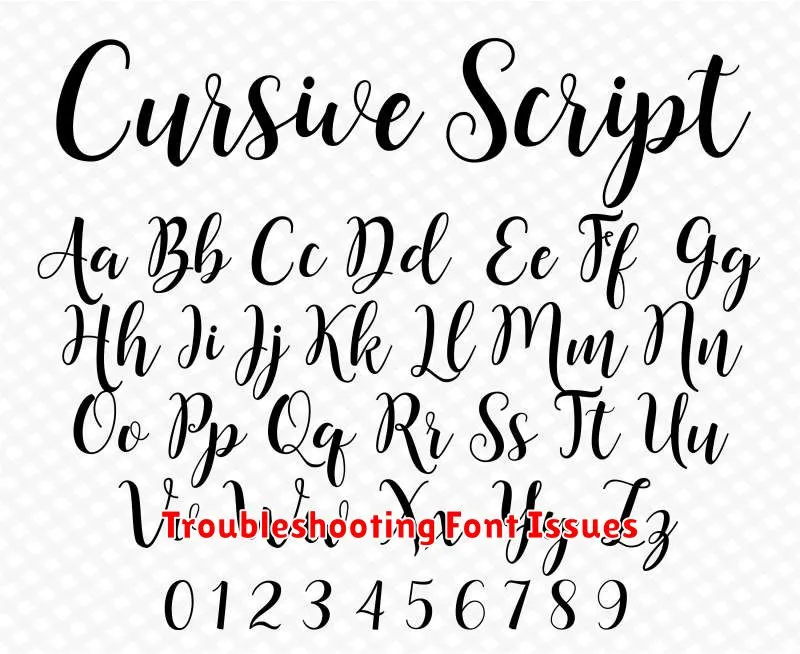
Occasionally, you might encounter issues when trying to change your Android font. Here are some common problems and how to address them:
Font Not Applying
If the font doesn’t change after applying it, restart your device. This often resolves minor glitches. If the problem persists, ensure the font file is compatible with your Android version and the method you’re using to apply it.
Device Instability
Some fonts can cause instability or unexpected app behavior. If this happens, switch back to the default system font. Consider trying a different font or ensuring the chosen font is from a reputable source.
Font Display Issues
Some characters may not display correctly, especially with complex fonts or specific languages. If this occurs, try a different font. Ensure the chosen font supports the characters you require.
Issues After Rooting
If problems arise after rooting, double-check that you followed the rooting instructions precisely. Incorrect rooting can lead to system instability and font issues. If necessary, consider seeking assistance from experienced users in relevant online communities.
Top Font Recommendations for Different Styles

Choosing the right font can greatly enhance your Android experience. Here are some recommendations categorized by style:
For a Clean, Modern Look:
-
Roboto: A classic choice, offering excellent readability.
-
Lato: A clean and versatile sans-serif font.
-
Open Sans: Neutral and highly legible.
For a More Elegant Feel:
-
Playfair Display: A high-contrast serif font with a refined touch.
-
Lora: A well-balanced serif with a traditional aesthetic.
-
Merriweather: Designed for screen readability, with a touch of elegance.
For a Handwritten or Casual Style:
-
Pacifico: A playful and flowing script font.
-
Amatic SC: A hand-drawn, slightly quirky font.
-
Indie Flower: A charming and whimsical handwritten font.
Experiment with these fonts to discover which best complements your personal style and device.