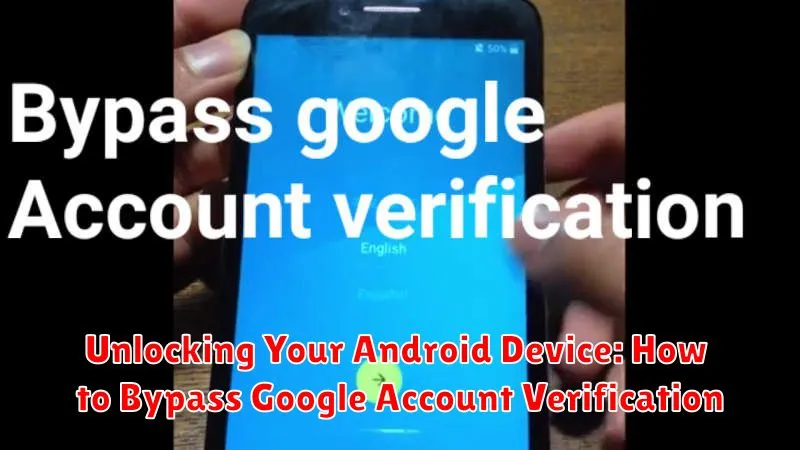Have you been locked out of your Android device after a factory reset? Are you struggling with the dreaded Google Account Verification screen, otherwise known as FRP lock (Factory Reset Protection)? This frustrating situation can make your device feel like a brick, preventing you from accessing your apps, data, and settings. This comprehensive guide provides practical methods to help you unlock your Android device and bypass Google Account Verification. We’ll explore various techniques, from utilizing accessibility settings to employing specialized software, empowering you to regain control and access to your Android phone or tablet. Whether you’ve forgotten your Google credentials or encountered this issue after purchasing a used device, we aim to provide effective solutions to help you overcome this obstacle.
Navigating the Google Account Verification bypass process can be complex, and different methods may be required depending on your device’s manufacturer, Android version, and security patches. This article details a range of proven approaches, offering step-by-step instructions to assist you in unlocking your Android phone or tablet. Understanding the intricacies of FRP bypass is crucial for regaining access to your device, and we are here to simplify the process. We’ll cover both commonly used methods and more advanced techniques, equipping you with the knowledge needed to successfully bypass the Google Account Verification screen and restore your device’s functionality.
Understanding Google Account Verification and Its Purpose
Google Account Verification, often referred to as Factory Reset Protection (FRP), is a security feature designed to protect your Android device and data from unauthorized access. It activates when you perform a factory reset on your device.
Upon restarting, the device requires you to sign in with the Google account previously synced with the device. This prevents thieves from easily wiping and using a stolen phone. It ensures that only the rightful owner, who knows the Google account credentials, can regain access after a reset.
This verification acts as a deterrent against theft and an important safeguard for your personal information stored on the device. While it is a valuable security measure, there are legitimate scenarios where users may need to bypass this verification.
Common Scenarios Requiring a Bypass
Several situations may necessitate bypassing Google Account Verification. One common scenario is purchasing a second-hand device where the previous owner neglected to remove their account. This leaves the new owner locked out, unable to access the phone’s features.
Another frequent occurrence is a forgotten password. If you’ve reset your Google password and can’t recall the old one, you might encounter the verification screen. Similarly, software glitches or factory resets can sometimes trigger the verification process, even if you know your login credentials.
Finally, inheriting a device after the owner’s passing presents a unique challenge. Without access to their account details, bypassing the verification becomes necessary to utilize the phone.
Pre-Requisites and Precautions Before You Begin
Before attempting to bypass Google account verification, it’s crucial to understand the requirements and take necessary precautions. This process can be complex and may not work for all devices or Android versions.
Stable Internet Connection: Ensure you have a reliable internet connection throughout the bypass process. This is often necessary for accessing tools or downloading necessary files.
Sufficient Battery Life: The process can sometimes take time. A low battery could interrupt the procedure and potentially cause problems. Charge your device to at least 60% before starting.
Understanding the Risks: Bypassing Google account verification can potentially void your warranty or damage your device. Proceed with caution and at your own risk. Back up any important data if possible before proceeding.
Correct Android Version Identification: Different Android versions require different bypass methods. Accurately identifying your device’s Android version is crucial for success. You can usually find this information in the device’s settings (if accessible).
Step-by-Step Guide to Bypassing Google Verification

Disclaimer: Bypassing Google Account Verification can be complex and may not work on all devices or Android versions. This guide is for informational purposes only and should not be used for illegal activities. Proceed with caution.
General Steps (Methods may vary based on device and Android version):
- Access the Setup Wizard: Power on your device and proceed through the initial setup until you reach the Google Account Verification screen.
- Trigger the Accessibility Menu: Look for methods to activate the Accessibility menu (e.g., using voice commands or hardware buttons). This often varies significantly between devices.
- Exploit the Accessibility Menu: Once inside the Accessibility settings, explore options to open a browser or settings menu. The specific method will depend on the vulnerability present in your Android version.
- Download and Install a Bypass APK (if applicable): Some methods involve downloading a specialized APK file that helps circumvent the verification. Use this option with extreme caution and only from trusted sources (if at all).
- Modify System Settings: Use the gained access to potentially disable the setup wizard or modify settings related to Google account management.
- Factory Reset (Optional): In some cases, a factory reset after the previous steps might be necessary to complete the bypass.
Note: These steps are highly generalized. The exact process varies significantly between devices and Android versions. Research specific instructions for your device model and software version.
Alternative Methods for Specific Android Versions
Certain Android versions may have specific vulnerabilities or exploits that allow for bypassing Google Account Verification. These methods often rely on accessing the device’s settings or utilizing specific software tools during the setup process.
Android versions 5.0 to 7.1: Older Android versions were sometimes susceptible to exploits involving the setup wizard or accessibility features. These methods, however, are less reliable with newer security patches and are often device-specific. Researching exploits particular to your device model and Android version may yield some results.
Android versions 8.0 to 9.0: Bypassing Google Account Verification on these versions became significantly more difficult due to enhanced security measures. Exploits for these versions are rare and often patched quickly by manufacturers.
Android versions 10 and later: Current Android versions have the most robust security protections, making bypassing the Google Account Verification exceptionally challenging. Most publicly available methods are ineffective and potentially risky.
Custom ROMs: Installing a custom ROM can sometimes circumvent the Factory Reset Protection (FRP) mechanism entirely. However, this process requires unlocking the bootloader, which may void your warranty and carries the risk of bricking your device if not performed correctly. This is generally not recommended for inexperienced users.
Potential Risks and Considerations
Bypassing Google Account Verification involves modifying your device’s software, which inherently carries risks. It is crucial to understand these potential consequences before proceeding.
Data Loss: Some bypass methods may result in partial or complete data loss. Back up any important data before attempting a bypass if possible.
Security Vulnerabilities: Bypassing security measures can leave your device more vulnerable to malware and other security threats. Exercise caution when installing apps from untrusted sources after a bypass.
Device Damage: Incorrectly performing a bypass can potentially brick your device, rendering it unusable. Follow instructions carefully and precisely.
Warranty Void: Modifying your device’s software may void your warranty. Consult your manufacturer’s warranty policy before attempting a bypass.
Legality: Be aware of the legal implications of bypassing Google Account Verification. It is designed to protect your device and data in case of theft or loss. Ensure you have the legal right to perform a bypass on the device in question.
Troubleshooting Common Bypass Issues
Encountering problems during the bypass process is not uncommon. Here are some troubleshooting tips for common issues:
Method Not Working
Different Android versions require different bypass methods. Ensure the method you’re using is compatible with your specific Android version. If one method fails, research alternatives specific to your device.
Stuck on a Specific Screen
If the process stalls on a particular screen, rebooting your device might help. If the issue persists, try repeating the bypass steps from the beginning, ensuring precision in each action.
Errors or Unexpected Prompts
Take note of the specific error message or prompt you encounter. Searching online forums or support communities with the exact error message can often provide tailored solutions.
Device Freezes or Becomes Unresponsive
If your device freezes, a forced restart (usually holding the power button for an extended period) might resolve the issue. If the problem continues, consider seeking assistance from a qualified technician.
Tips for Protecting Your Device and Data After Bypass
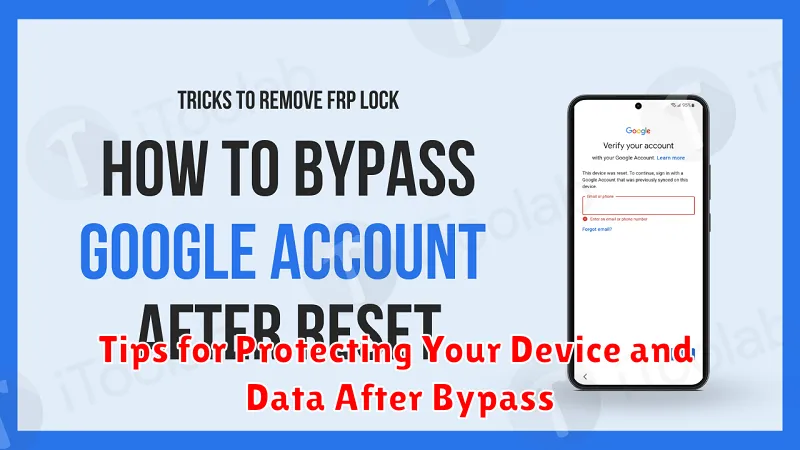
Bypassing Google Account Verification can sometimes leave your device vulnerable. It’s crucial to take steps to enhance its security and protect your data. Here are some essential tips to consider:
Set a new screen lock. Immediately set a strong screen lock, including a PIN, pattern, or password. This provides the first line of defense against unauthorized access.
Add a new Google account. While you bypassed the previous account, adding a new Google account can reinstate important security features, such as Find My Device.
Review app permissions. Check the permissions granted to installed applications. Revoke access for any apps that seem suspicious or require more access than necessary.
Install security software. Consider installing reputable antivirus and anti-malware software to protect your device from potential threats.
Perform regular updates. Ensure your device’s operating system and apps are up-to-date with the latest security patches. Enable automatic updates whenever possible.