In today’s digital age, our iPhones have become indispensable tools, storing a wealth of precious data, from cherished photos and videos to important contacts and documents. Losing this information can be devastating, making backing up your iPhone an absolute necessity. This complete guide will walk you through the various methods of iPhone backup, ensuring you can protect your data and restore it quickly and easily in case of loss, theft, or damage.
Understanding the different iPhone backup options is crucial for choosing the best method to suit your needs. Whether you prefer the convenience of iCloud backup or the control of iTunes backup (now Finder backup for macOS Catalina and later), this guide will provide step-by-step instructions, explain the advantages and disadvantages of each approach, and offer helpful tips to streamline the backup process. Learn how to backup your iPhone effectively and safeguard your valuable data from unexpected events. This guide will cover everything from understanding what data gets backed up, to troubleshooting common backup issues.
Why Backing Up Your iPhone is Crucial
Protecting your iPhone data is paramount in today’s digital age. Losing your photos, contacts, messages, and other important information can be devastating. A backup acts as a safety net, allowing you to recover your data in case of unforeseen events. Think of it as an insurance policy for your digital life.
Several scenarios highlight the critical importance of regular backups:
- Device Loss or Theft: If your iPhone is lost or stolen, a backup ensures your data isn’t lost along with it.
- Accidental Damage: A cracked screen or water damage can render your iPhone unusable. A backup allows you to restore your information to a new device.
- Software Malfunction: A software update gone wrong or a corrupted app can lead to data loss. A backup is your lifeline in such situations.
- Upgrade to a New iPhone: Transferring your data to a new iPhone is seamless with a recent backup.
Regular backups provide peace of mind, knowing your valuable data is safe and retrievable, no matter what happens to your device. They are a small investment of time that can save you from significant headaches down the road.
Different Backup Methods: iCloud vs. iTunes/Finder
Two primary methods exist for backing up your iPhone: iCloud and iTunes (or Finder on macOS Catalina and later). Each offers distinct advantages and disadvantages, allowing you to choose the method best suited to your needs.
iCloud Backup leverages your internet connection to wirelessly back up your data to Apple’s servers. This method offers convenience and automatic backups. However, free iCloud storage is limited (only 5GB), requiring a subscription for additional space. iCloud backups are also dependent on internet speed, and large backups can take considerable time.
iTunes/Finder Backup involves connecting your iPhone directly to your computer and creating a local backup. This method is generally faster than iCloud for large backups and doesn’t require a subscription for storage space. However, it requires access to a computer and a cable, making it slightly less convenient than iCloud.
Backing Up Your iPhone to iCloud: A Step-by-Step Guide
iCloud offers a convenient way to back up your iPhone wirelessly. Ensure you have enough iCloud storage. You can check and upgrade your storage in the iCloud settings on your device.
Step 1: Connect to Wi-Fi. A stable Wi-Fi connection is essential for iCloud backups.
Step 2: Open Settings. Locate the Settings app on your home screen and tap to open.
Step 3: Tap on your Apple ID banner. This is located at the top of the Settings menu.
Step 4: Select iCloud. Scroll down and tap “iCloud”.
Step 5: Choose iCloud Backup.
Step 6: Toggle on iCloud Backup. Ensure the slider is green.
Step 7: Tap Back Up Now. This initiates the backup process. Keep your device connected to Wi-Fi until the backup completes. You can monitor the progress on the screen.
Backing Up Your iPhone Using iTunes/Finder: A Detailed Walkthrough
Backing up your iPhone using your computer offers a fast and convenient alternative to iCloud. This method is particularly beneficial for users with limited or no iCloud storage. Here’s how to back up via iTunes (for Windows and older macOS versions) or Finder (for macOS Catalina and later):
Using Finder (macOS Catalina and later):
- Connect your iPhone to your Mac using a USB cable.
- Open a Finder window and locate your iPhone in the sidebar under Locations.
- Select the “General” tab.
- Under “Backups,” choose “Back up all of the data on your iPhone to this Mac.”
- Optionally, select “Encrypt local backup” for increased security (requires setting a password).
- Click “Back Up Now.”
Using iTunes (Windows and older macOS):
- Connect your iPhone to your computer with a USB cable.
- Open iTunes.
- Click the device icon that appears near the top left of the iTunes window.
- In the Summary tab, under “Backups,” select “This computer.”
- Optionally, check “Encrypt iPhone backup” for enhanced security (requires a password).
- Click “Back Up Now.”
What Data Gets Backed Up and What Doesn’t?
Understanding what data is included in your iPhone backup is crucial for a successful restore. While backups aim to be comprehensive, certain data is excluded to save space or due to security reasons.
Data Included in Backups:
- Device settings: This includes Wi-Fi passwords, display brightness, and notification preferences.
- App data: Game progress, app configurations, and login information are typically saved.
- Photos and videos: Unless you’re using iCloud Photos, these are included in your backup.
- Messages: iMessage, SMS, and MMS messages are backed up.
- Health data: Your activity, sleep, and other health information is safeguarded.
- Home screen and app organization: The layout of your apps and home screen widgets are preserved.
- Voice memos: Any recorded voice memos are included.
Data Not Included in Backups:
- iCloud Photos: As these are already stored in iCloud, they are not part of your device backup.
- Face ID/Touch ID settings: For security reasons, biometric data is not backed up.
- Apple Pay information and settings: This data is also excluded for security purposes.
- Content from iCloud, like iCloud Drive files or Mail data: This information resides in the cloud and isn’t included in device backups.
Restoring Your iPhone from a Backup: Simple Instructions
Restoring your iPhone from a backup is a straightforward process, whether you use iCloud or iTunes/Finder. This guide provides simple instructions for both methods.
Restoring from iCloud Backup
First, ensure your iPhone is connected to a stable Wi-Fi network. Next, during the initial iPhone setup process (or after a factory reset), select the option to restore from an iCloud Backup. Then, sign in with your Apple ID and choose the relevant backup. The restoration process will begin automatically, downloading the backup data to your iPhone. This may take time depending on the backup size and network speed.
Restoring from iTunes/Finder Backup
Start by connecting your iPhone to your computer using a USB cable. Then, open iTunes (for older macOS versions and Windows) or Finder (for macOS Catalina and later). Locate your iPhone in the application. Next, select the “Restore Backup” option. Choose the most recent backup from the list. Finally, confirm your choice and wait for the process to complete. Do not disconnect your iPhone until the restoration is finished.
Troubleshooting Common iPhone Backup Issues

Encountering problems while backing up your iPhone? Don’t worry, it’s often a simple fix. Here’s a guide to resolving common issues:
“Not Enough Storage” Message
If you see a “Not Enough iCloud Storage” message, you’ll need to either purchase more iCloud storage or manage your existing data. Consider deleting unnecessary files, photos, or videos in iCloud. Alternatively, choose to back up less data by disabling backups for certain apps.
Backup Takes Too Long
A slow backup can often be attributed to a slow or unstable internet connection if using iCloud. Ensure you have a strong Wi-Fi connection. If backing up via iTunes/Finder, verify the USB connection is secure.
Backup Process Freezes or Fails
A frozen or failed backup might indicate a software glitch. Try restarting your iPhone and computer. Also, make sure you’re using the latest version of iTunes/Finder and iOS.
Unknown Error Messages
For any other error messages, consult Apple’s support documentation or contact Apple Support directly. Note down the specific error code for quicker resolution.
Best Practices for iPhone Backup Management
Managing your iPhone backups effectively ensures your data remains safe and accessible. Here are some best practices to follow:
Regular Backup Schedule
Consistency is key. Establish a regular backup routine, whether daily or weekly, depending on how frequently you use your phone and add new data. Automating this process is highly recommended.
Multiple Backup Locations
Don’t put all your eggs in one basket. Utilize both iCloud and a local computer backup (iTunes/Finder) for redundancy. This protects you against issues with a single backup method.
Review and Manage Storage
Periodically review your iCloud storage usage. Delete older backups that are no longer necessary to free up space. For local backups, consider using an external hard drive for archiving.
Secure Your Backups
Ensure your computer and iCloud account are protected with strong passwords. Enable two-factor authentication for added security.
Automating Your iPhone Backups for Hassle-Free Protection
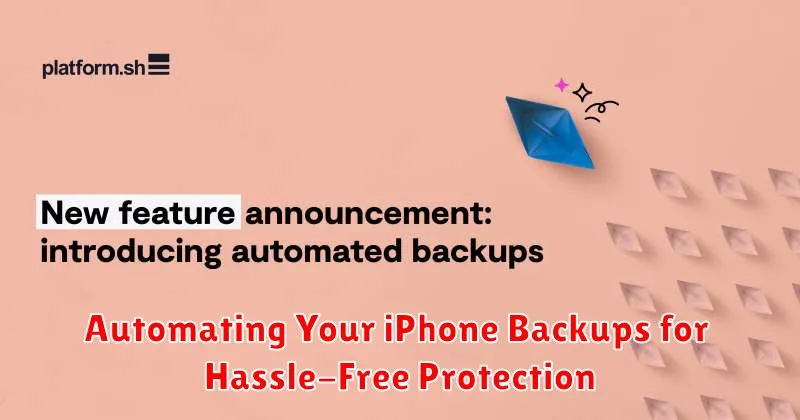
Automating your iPhone backups is the easiest way to ensure your data is consistently protected without requiring manual intervention. Both iCloud and iTunes/Finder offer automation options, allowing you to choose the method best suited to your needs.
For iCloud backups, automation is the default setting. Ensure that iCloud Backup is toggled on in your device’s settings. Your iPhone will automatically back up when it’s connected to power, locked, and connected to Wi-Fi.
While iTunes/Finder backups don’t have a fully automated scheduled backup feature like iCloud, you can automate the process to some degree. By regularly connecting your iPhone to your computer and ensuring iTunes/Finder is open, the software will usually prompt you to create a backup. By consistently responding affirmatively, you establish a routine that closely mimics automated backups.

