Near Field Communication (NFC) technology is rapidly changing how we interact with the world around us. From contactless payments and simplified pairing to accessing information with a single tap, NFC offers a seamless and intuitive experience. Many Android devices are equipped with NFC capabilities, offering a powerful tool right in the palm of your hand. Yet, many users are unaware of the full potential of this technology or how to utilize it effectively. This comprehensive guide will unlock the power of NFC, providing a step-by-step approach to understanding and using NFC on your Android device.
This guide will explore the core functionalities of NFC, demonstrating how to enable and manage NFC on your Android phone. We’ll delve into the practical applications of NFC, including NFC payments, NFC tagging, and effortless device pairing. Whether you’re a seasoned tech enthusiast or new to the world of Near Field Communication, this guide will equip you with the knowledge to harness the power of NFC and integrate its convenience into your daily life.
Understanding NFC and its Capabilities
Near-Field Communication (NFC) is a short-range wireless technology that allows devices to communicate with each other when held in close proximity, typically within a few centimeters. It operates at a frequency of 13.56 MHz and enables simple and secure two-way interactions.
NFC is based on the principles of Radio-Frequency Identification (RFID), using magnetic field induction to transfer data between devices. A key feature of NFC is its simplicity. The connection is established automatically when devices are close enough, eliminating the need for complex pairing processes.
The primary capability of NFC is to transmit small amounts of data quickly and securely. This data can be used for a variety of purposes, including making contactless payments, exchanging digital business cards, and connecting to other NFC-enabled devices.
While similar to Bluetooth in its wireless nature, NFC distinguishes itself with its shorter range and faster connection speeds. This makes it ideal for situations where quick and secure transactions are required, such as payment terminals or access control points. The limited range also enhances security by reducing the risk of eavesdropping.
Checking for NFC Compatibility on your Android Phone
Before you can start using NFC, it’s essential to verify if your Android phone supports this technology. Most modern Android devices come equipped with NFC, but it’s always best to confirm. Here’s how you can check:
Method 1: Checking through Settings
- Open your phone’s Settings app.
- Look for “Connected devices” or a similar option. The exact name might vary depending on your phone’s manufacturer and Android version. You might also see “Wireless & networks,” “Connections,” or simply “NFC.”
- If your phone has NFC, you should see an option labeled “NFC” or “Near Field Communication” within this menu. If you can’t find it after checking these menus, your device likely doesn’t support NFC.
Method 2: Quick Settings Toggle
On some devices, you can quickly check for NFC by swiping down from the top of your screen to open the Quick Settings panel. Look for an NFC icon. Its presence indicates your phone supports NFC.
Enabling NFC on Your Android Device
Once you’ve confirmed your Android device supports NFC, enabling it is usually a straightforward process. The exact steps may vary slightly depending on your device’s manufacturer and Android version, but the general process is similar.
Typically, you’ll find the NFC setting in your device’s Settings menu. Look for a section usually labeled “Connected devices” or “Wireless & networks“. Within this section, you should find an option specifically for NFC. Some devices may list it directly, while others might group it under a submenu like “Connection preferences“.
Simply toggle the NFC switch to the “On” position to activate it. Some devices may present an additional prompt to confirm that you understand NFC’s functionality. Accept this prompt to fully enable NFC.
In some cases, you may need to activate Android Beam separately for certain functionalities, particularly file transfer. While Android Beam is now deprecated in newer Android versions, older devices might still utilize it. If your device still uses Android Beam, you’ll likely find the setting near the main NFC toggle.
Different Ways to Use NFC
NFC offers a versatile range of uses beyond just payments. Its simple tap-and-go interaction opens up numerous possibilities for streamlining everyday tasks and accessing information quickly.
Reading NFC Tags: NFC tags are small, programmable chips that can store information. You can use your NFC-enabled phone to read these tags and trigger actions like opening a website, launching an app, or joining a Wi-Fi network.
Sharing Data: Easily share small pieces of data such as contact information, Wi-Fi passwords, or website URLs with another NFC-enabled device. This quick and convenient method eliminates the need for manual entry or complex sharing processes.
Pairing with Devices: Connect to NFC-enabled Bluetooth speakers, headphones, or other accessories with a simple tap. This streamlined pairing process bypasses the usual Bluetooth discovery and pairing steps, offering a faster and more user-friendly experience.
Accessing Information: NFC tags embedded in posters, brochures, or museum exhibits can provide access to additional information, videos, or interactive experiences. Simply tap your phone to unlock a wealth of content related to the item you’re interacting with.
NFC Payment Options: Google Pay and Others
NFC technology has revolutionized how we make payments, offering a secure and convenient alternative to traditional methods. Google Pay is a prominent example of an NFC payment app, allowing users to add their credit and debit cards for contactless transactions.
To use Google Pay, simply unlock your phone and hold it near the contactless payment terminal. Authentication may be required depending on your device and purchase amount. The transaction happens quickly and securely, without needing to physically hand over your card.
Beyond Google Pay, other NFC payment options exist depending on your region and bank. These may include Samsung Pay, Fitbit Pay, or services offered by specific banks and financial institutions. Check with your card provider for compatible NFC payment platforms available to you.
Transferring Files with Android Beam and other NFC methods
Android Beam, while now discontinued on newer Android versions, was a popular method for transferring files using NFC. It allowed quick sharing of photos, videos, and other files by simply tapping two NFC-enabled devices together. While Android Beam itself is no longer available, the underlying NFC technology still enables file transfers in other ways.
Many third-party apps leverage NFC for file transfer. These apps often offer a more streamlined and versatile experience than Android Beam. Some even offer additional features like transferring larger files or transferring between different operating systems.
When considering NFC for file transfer, remember factors like file size and transfer speed. While convenient for smaller files, NFC might not be as efficient for larger transfers compared to other methods like Bluetooth or Wi-Fi Direct. Choosing the right method depends on your specific needs.
Connecting to NFC-Enabled Devices

NFC allows your Android device to connect seamlessly with a variety of other NFC-enabled devices, expanding its functionality beyond payments and file transfers. This includes connecting to speakers, headphones, printers, and even some gaming consoles. The connection process is typically straightforward.
First, ensure both your Android device and the target device have NFC enabled. Then, simply bring the two devices close together, usually back-to-back, until a connection is established. Your phone will usually provide a notification or sound indicating a successful connection.
The specific instructions might vary slightly depending on the device you’re connecting to. Consult the manufacturer’s instructions for the target device for the most accurate connection procedure. Often, the target device will have a designated NFC touchpoint marked by the NFC logo.
Troubleshooting Common NFC Issues
While NFC is generally reliable, you might occasionally encounter issues. Here’s a guide to troubleshooting common NFC problems:
NFC Not Working at All
Check NFC is enabled: Ensure NFC is turned on in your device’s settings.
Restart your device: A simple restart can often resolve software glitches affecting NFC.
Check for physical damage: Inspect your phone for any damage to the NFC antenna area, usually located on the back.
NFC Tags Not Reading
Correct placement: Ensure the NFC tag is placed directly against the back of your phone, near the NFC antenna.
Tag compatibility: Verify the NFC tag is compatible with your device. Some tags may have specific requirements.
Tag damage: Check if the NFC tag is damaged or corrupted.
NFC Payments Failing
Verify your payment information: Ensure your card details are correctly entered in your payment app.
Check your bank’s support: Confirm your bank supports NFC payments and that your card is activated for this feature.
Sufficient funds: Make sure you have sufficient funds in your account to complete the transaction.
Advanced NFC Uses and Applications
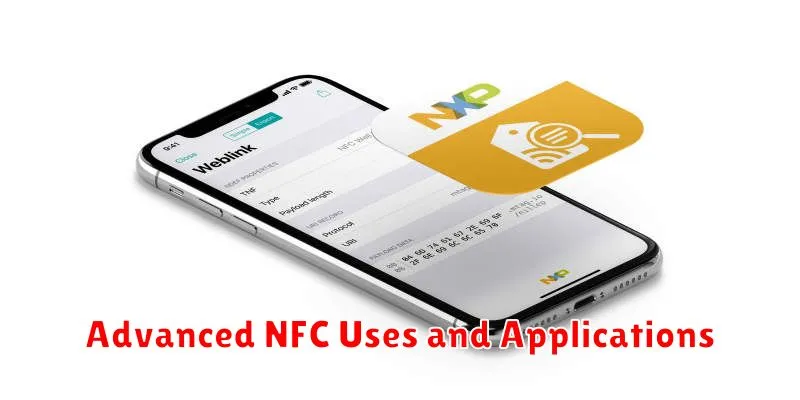
Beyond the common uses, NFC technology is constantly evolving, opening doors to innovative applications. Specialized NFC tags can be programmed for specific actions, offering a level of customization beyond simple data transfer. This allows for automating tasks like configuring phone settings, launching apps, or joining Wi-Fi networks with a single tap.
In the realm of business and industry, NFC plays a crucial role in inventory management, access control, and supply chain logistics. NFC tags embedded in products allow for real-time tracking and authentication, streamlining processes and enhancing security.
Smart homes also leverage NFC. Imagine controlling lighting, appliances, and entertainment systems with a tap of your phone. NFC-enabled home automation systems offer a seamless and intuitive way to manage your connected environment.
Automotive applications are emerging, with NFC enabling keyless entry, vehicle diagnostics, and personalized infotainment settings. The future potential of NFC in this area is significant, offering enhanced convenience and functionality for drivers.

