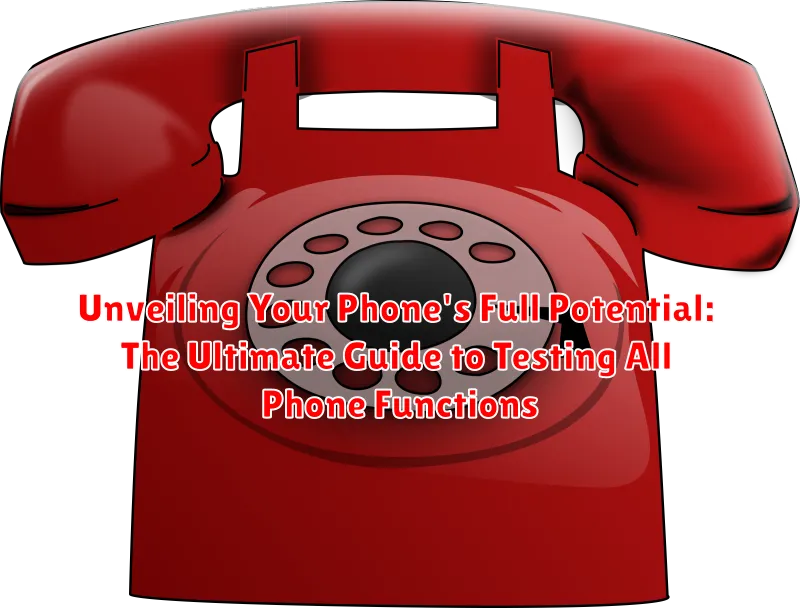Do you truly know what your phone can do? Most users only scratch the surface of their device’s capabilities. This ultimate guide will delve into the intricacies of phone testing, providing you with the knowledge and tools to unveil your phone’s full potential. From testing phone functions like call quality and battery life to exploring lesser-known features, we’ll cover everything you need to know to become a power user. Whether you’re troubleshooting issues, evaluating a new purchase, or simply curious about your phone’s performance, this comprehensive guide is your essential resource for phone testing.
This guide covers a wide range of phone functions, including testing your phone’s hardware and software. Learn how to assess your phone’s camera, display, audio, connectivity, and more. We’ll walk you through testing essential features like call clarity, messaging, internet browsing, and app performance. Unlock the secrets of your device and optimize its performance by mastering the techniques outlined in this ultimate guide to unveiling your phone’s full potential.
Essential Hardware Tests: Screen, Buttons, and Ports
Begin by thoroughly inspecting your phone’s screen. Look for any dead pixels, discoloration, or responsiveness issues. Swipe across the screen in all directions to confirm smooth touch sensitivity. Test screen brightness adjustments by navigating to your display settings.
Next, test all physical buttons. This includes the power button, volume rockers, and any dedicated home or back buttons. Ensure each button provides tactile feedback and functions correctly. Repeatedly press each button to confirm consistent performance.
Finally, inspect all ports. Insert and remove your charging cable to verify a secure connection. If your phone has a headphone jack, test it with a pair of headphones. For devices with expandable storage, try inserting and removing an SD card to ensure proper functionality.
Checking Network Connectivity: Wi-Fi, Cellular Data, and Bluetooth
Network connectivity is crucial for a smartphone’s functionality. This section guides you through testing Wi-Fi, Cellular Data, and Bluetooth connections.
Wi-Fi Testing
Begin by connecting to a reliable Wi-Fi network. Check if the phone connects successfully and maintains a stable connection. Try browsing the web or downloading a file to confirm functionality. Observe the signal strength indicator to ensure a strong connection.
Cellular Data Testing
Ensure your cellular data is enabled. Check the signal strength bars in the status bar. If you’re experiencing weak or no signal, try moving to a different location. Test your cellular data connection by browsing the internet or using data-dependent apps. Verify that the correct cellular technology (e.g., 4G, 5G) is displayed.
Bluetooth Testing
Activate Bluetooth on your phone. Attempt to pair with a known device, such as headphones or another phone. Confirm the pairing process completes successfully and the connection remains stable. If using Bluetooth headphones, play audio to ensure proper functionality.
Evaluating Call Quality and Microphone Performance
Call quality and microphone performance are crucial for effective communication. To test these, make a call to a friend or family member.
During the call, listen carefully for any distortions, static, or unusual noises. Ask the other person if your voice sounds clear and natural, or if they experience any issues hearing you. Have them describe the sound quality to you.
To specifically test your microphone, record a short voice memo. Play it back and listen for any muffling, echoing, or background noise that shouldn’t be present. This can help identify potential problems with your microphone’s sensitivity or clarity.
Vary your speaking volume during the test call and voice memo recording. Start with a normal speaking voice, then speak softly and loudly. This assesses the microphone’s dynamic range and its ability to handle different volume levels.
Assessing Camera Functionality: Photos, Videos, and Features

A thorough phone test must include the camera. Start with the basic photo function. Take pictures in various lighting conditions—bright sunlight, low light, and indoor lighting—to assess image quality, focus, and exposure. Look for any distortions, blurriness, or unusual artifacts in the captured images.
Next, test video recording capabilities. Record short videos in different resolutions and lighting environments. Pay attention to video stabilization, focus tracking, and audio quality. Check for smooth transitions and the absence of dropped frames or jerky movements.
Finally, explore additional camera features. If your phone has features like panorama, slow motion, time-lapse, or portrait mode, test each one thoroughly. Ensure these features function as expected and produce the desired results. Assess the quality and usability of any special effects or filters offered by the camera app.
Testing Audio Output: Speakers, Headphones, and Microphone
Thoroughly testing your phone’s audio output involves checking the speakers, headphones, and microphone. This ensures optimal performance for calls, media consumption, and voice recording.
Speaker Test: Play a variety of audio samples, including music and spoken word, at different volume levels. Listen for clarity, balance, and any distortion. Check for imbalances in left/right channels.
Headphone Test: Connect your headphones and repeat the speaker test process. Pay attention to the sound quality and volume control functionality through both the phone and headphones (if applicable). Ensure both left and right channels are functioning correctly.
Microphone Test: Record a voice memo and play it back to evaluate the clarity and volume of the recording. Also, make a test call to confirm the microphone’s functionality during a live conversation. Check for background noise or static during the recording and call.
Verifying Sensor Functionality: GPS, Accelerometer, and Proximity Sensor

Sensors play a crucial role in many phone functions. Testing them ensures accurate data and optimal performance.
GPS (Global Positioning System)
GPS accuracy is essential for navigation and location-based services. Use a GPS testing app or your phone’s built-in maps application to verify your location is accurately displayed. Check for a strong signal and ensure your location updates in real-time as you move.
Accelerometer
The accelerometer detects your phone’s orientation and movement. Test it by rotating your phone. The screen should automatically adjust between portrait and landscape modes. Certain games and apps also rely on the accelerometer, so test its responsiveness within those apps.
Proximity Sensor
The proximity sensor detects nearby objects, typically disabling the screen during calls to prevent accidental touches. Make a test call and cover the top of your phone near the earpiece. The screen should turn off, and then back on when you move your hand away.
Examining Battery Health and Performance
Battery health is crucial for optimal phone functionality. Battery drain, unexpected shutdowns, and reduced performance can all indicate underlying battery issues. Begin by checking your phone’s built-in battery health settings. Most modern smartphones offer insights into battery capacity and overall health status. Look for options that display battery health as a percentage or descriptive status (e.g., Good, Fair, Poor).
Observe charging behavior. Does your phone charge slowly or overheat during charging? These can signal battery degradation. Also, monitor battery drain during regular use. Rapid depletion while performing simple tasks can suggest a problem. Consider using battery monitoring apps available on your device’s app store to gain more detailed insights into battery usage patterns.
Battery calibration can sometimes improve perceived battery life. This process involves fully charging your phone, allowing it to drain completely, and then fully charging it again without interruption. Note that battery calibration doesn’t improve actual battery health, but it can help the phone’s software accurately reflect remaining battery life.
Benchmarking Device Performance with Testing Apps
Benchmarking helps quantify your phone’s performance using specialized apps. These tests push your hardware to its limits, generating scores that reflect its processing power, graphics capabilities, and overall speed. Benchmarking apps offer a standardized way to compare your phone’s performance against other devices or track performance over time.
Several popular benchmarking apps are available on app stores, such as Geekbench, 3DMark, and AnTuTu. These apps run a series of tests, including CPU computations, graphics rendering, and memory access. They then provide you with overall scores and individual component breakdowns. Remember that benchmark scores are just one aspect of performance and don’t always reflect real-world usage.
When using benchmarking apps, ensure your phone is fully charged and not running any background tasks. Close all unnecessary apps to minimize interference with the test results. After completing the benchmark, compare your scores with online databases or other device rankings for a broader perspective. Consider running the benchmark multiple times and averaging the scores for greater accuracy.
Troubleshooting Common Phone Issues
Even with thorough testing, occasional issues can arise. This section addresses common problems and potential solutions.
Connectivity Problems
If experiencing Wi-Fi or cellular data connectivity issues, try toggling the respective settings off and on. Restarting the phone can also resolve temporary glitches. If problems persist, check your network provider’s status or reset network settings.
Slow Performance
A sluggish phone can often be remedied by closing unused apps or clearing the cache. If the issue continues, consider a factory reset as a last resort. Ensure all important data is backed up before proceeding.
Battery Drain
Excessive battery drain can be caused by demanding apps or high screen brightness. Monitor battery usage in settings and identify power-hungry applications. Reducing screen brightness and enabling battery saver mode can extend battery life.
App Malfunctions
If an app is not functioning correctly, try clearing the app’s cache or data. Reinstalling the app or checking for updates can also address the issue. Compatibility problems can occur; ensure the app is designed for your phone’s operating system version.